Memory security (mfc-j870dw and mfc-j875dw), Setting and changing the memory security password, Setting a password for the first time – Brother MFC-J870DW User Manual
Page 13
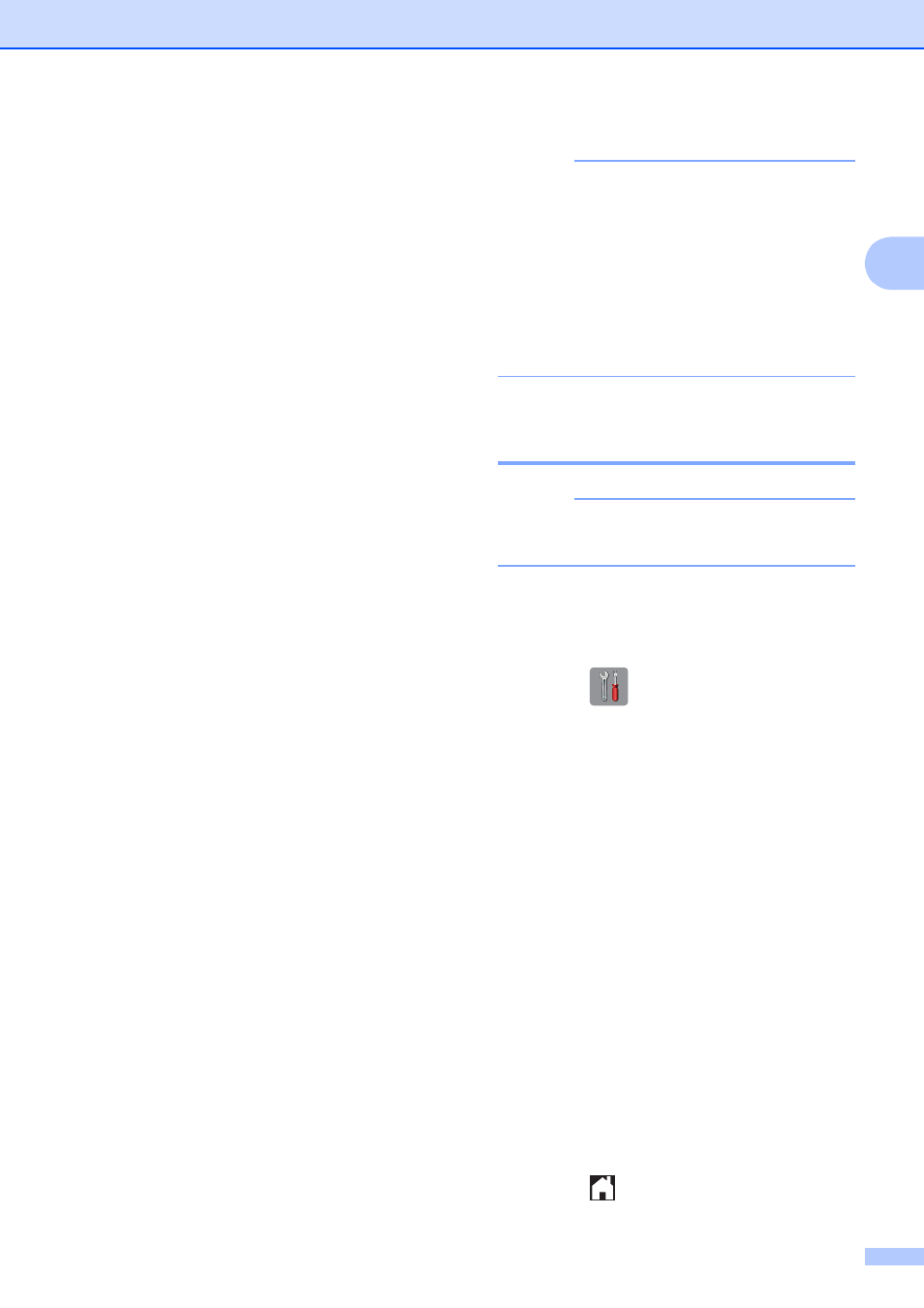
Security features
7
2
Memory Security
(MFC-J870DW and
MFC-J875DW)
2
Memory Security lets you prevent
unauthorized access to the machine. You will
not be able to schedule Delayed Faxes or
Polling jobs. However, any pre-scheduled
Delayed Faxes will be sent even if you turn on
Memory Security, so they will not be lost.
While Memory Security is On, the following
operations are available:
Receiving faxes into memory (limited by
memory capacity)
Fax Forwarding (if Fax Forwarding was
already On)
Paging (if Paging was already On)
Remote Retrieval (if Fax Storage was
already On)
While Memory Security is On, the following
operations are NOT available:
Operation from the control panel
Printing received faxes
PC printing
PC Fax Receive
Disc Print
Printing with NFC
Scanning with NFC
1
See Basic User’s Guide: How to print and scan with
NFC (Near Field Communication) (MFC-J870DW
and MFC-J875DW).
NOTE
• To print the faxes in memory, you must
turn off Memory Security.
• You must turn off PC Fax Receive before
you can turn on Memory Security.
• If you forget the Memory Security
password, call Brother Customer Service.
(See Basic User’s Guide: Brother
numbers.)
Setting and changing the
Memory Security password
2
NOTE
If you have already set the password, you
will not need to set it again.
Setting a password for the first time
2
Make a careful note of your password.
a
Press (Settings).
b
Press All Settings.
c
Press a or b to display Fax.
d
Press Fax.
e
Press a or b to display
Miscellaneous.
f
Press Miscellaneous.
g
Press Memory Security.
h
Enter a 4-digit number for the password
using the keyboard on the Touchscreen.
Press OK.
i
When the Touchscreen shows Verify,
re-enter the password using the
keyboard on the Touchscreen.
Press OK.
j
Press .
