22 finish and restart, Windows, Wireless network – Brother MFC-J410W User Manual
Page 28: Finish and restart
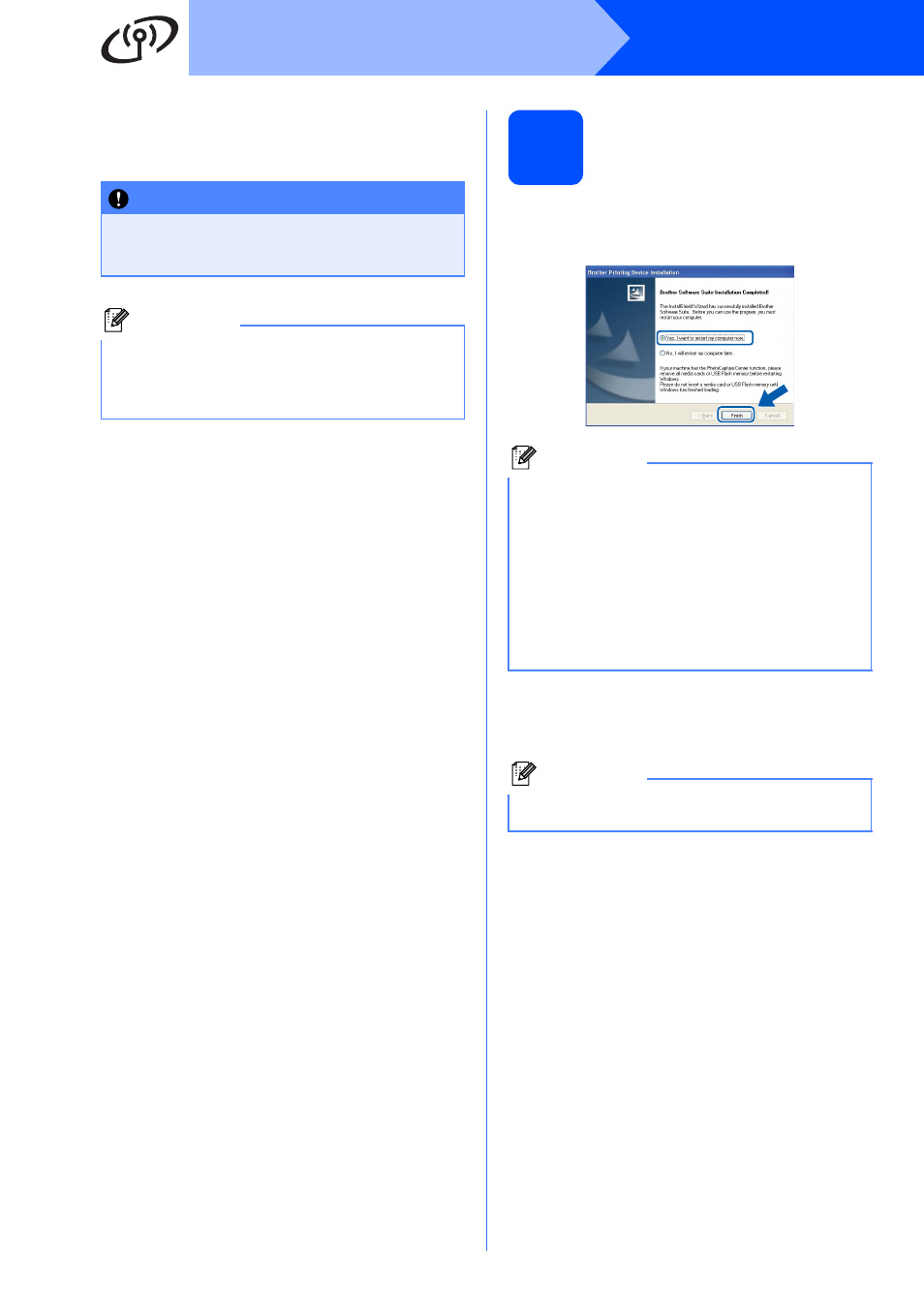
28
Windows
®
Wireless Network
f
The installation of the Brother drivers will
automatically start. The installation screens
appear one after another.
g
When the User’s Guides screen is displayed,
click View Manuals on the Web if you want to
download the manuals and follow the
on-screen instructions. You can also view the
manuals on the documentation CD-ROM.
h
When the On-Line Registration screen is
displayed, make your selection and follow the
on-screen instructions.
i
If you do not want to set your machine as the
Default printer, uncheck Set as Default
Printer.
22
Finish and restart
a
Click Finish to restart your computer. After
restarting the computer, you must be logged on
with Administrator rights.
b
In the Check for Firmware Updates screen,
choose the firmware update setting you want
and click OK.
IMPORTANT
DO NOT cancel any of the screens during the
installation. It may take a few seconds for all
screens to appear.
Note
For Windows Vista
®
and Windows
®
7, when the
Windows Security screen appears, click the
check box and click Install to complete the
installation correctly.
Note
• If an error message appears during the
software installation, run the Installation
Diagnostics located in start/All Programs/
Brother/MFC-JXXX (where MFC-JXXX is your
model name).
• Depending on your security settings, a
Windows Security or antivirus software window
may appear when using the machine or its
software. Please allow or permit the window to
continue.
Note
Internet access is required for the firmware
update.
