Windows, Wireless network – Brother MFC-J410W User Manual
Page 27
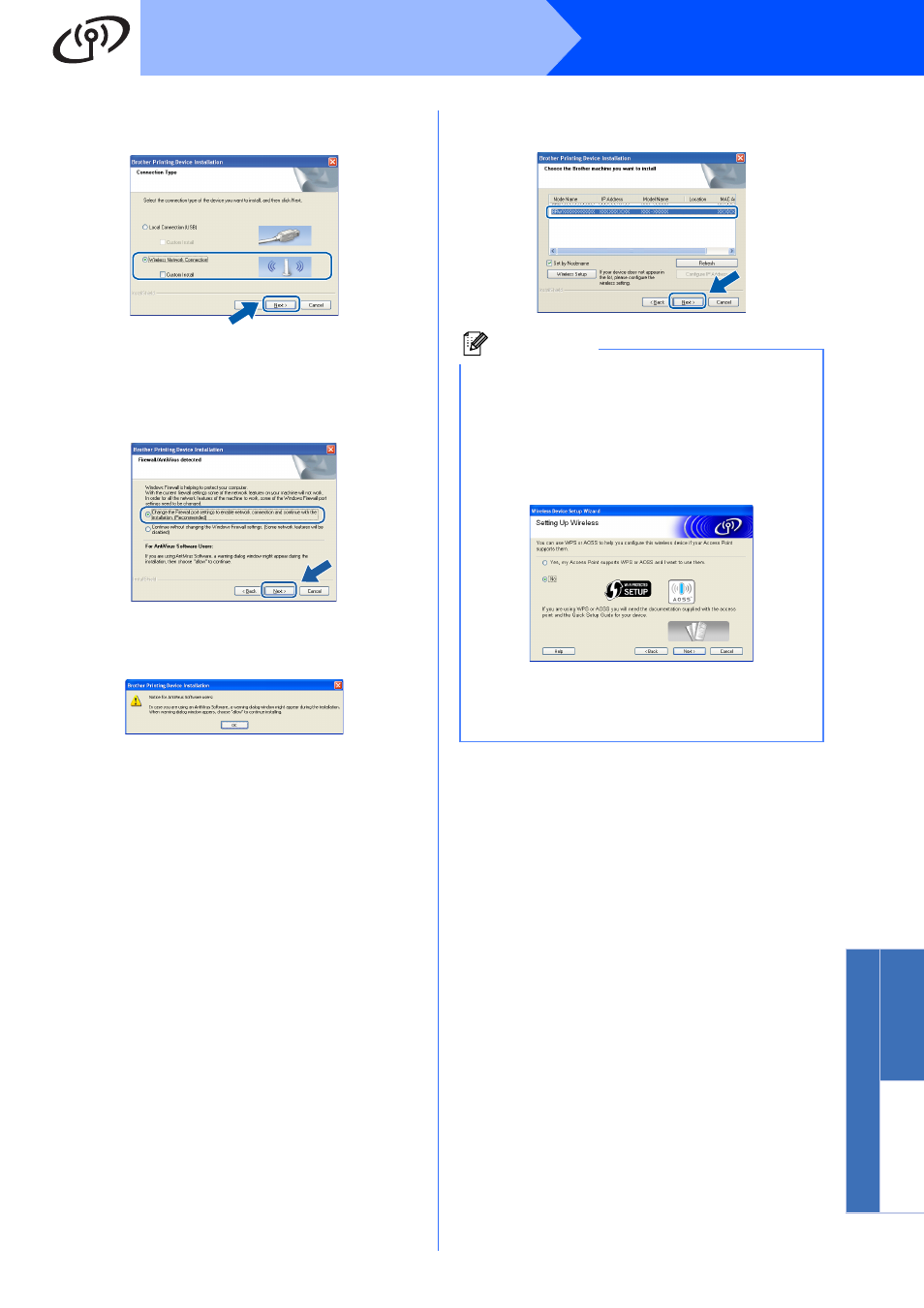
27
Windows
®
Wireless Network
Windows
®
Macinto
sh
Wirele
ss Network
c
Choose Wireless Network Connection, and
then click Next.
d
When this screen appears, choose Change
the Firewall port settings to enable network
connection and continue with the
installation. (Recommended) and click Next.
(Not for Windows
®
2000 users)
If you are using a firewall other than Windows
®
Firewall or Windows
®
Firewall is off, this screen
may appear.
See the instructions provided with your firewall
software for information on how to add the
following network ports.
For network scanning, add UDP port 54925.
For network PC-Fax receiving, add UDP port
54926.
If you still have trouble with your network
connection, add UDP port 137.
e
Choose your machine from the list, and then
click Next.
Note
• If your wireless settings fail, the Wireless
Device Setup Wizard will appear during the
installation of MFL-Pro Suite. Confirm your
settings by following the on-screen
instructions. If you encounter this failure, go to
step
18-a on page 21 and setup the wireless
connection again.
• If you are using WEP and the LCD displayed
Connected but your machine is not found,
make sure you entered the WEP key correctly.
The WEP key is case sensitive.
