Print quality difficulties – Brother MFC-J450DW User Manual
Page 96
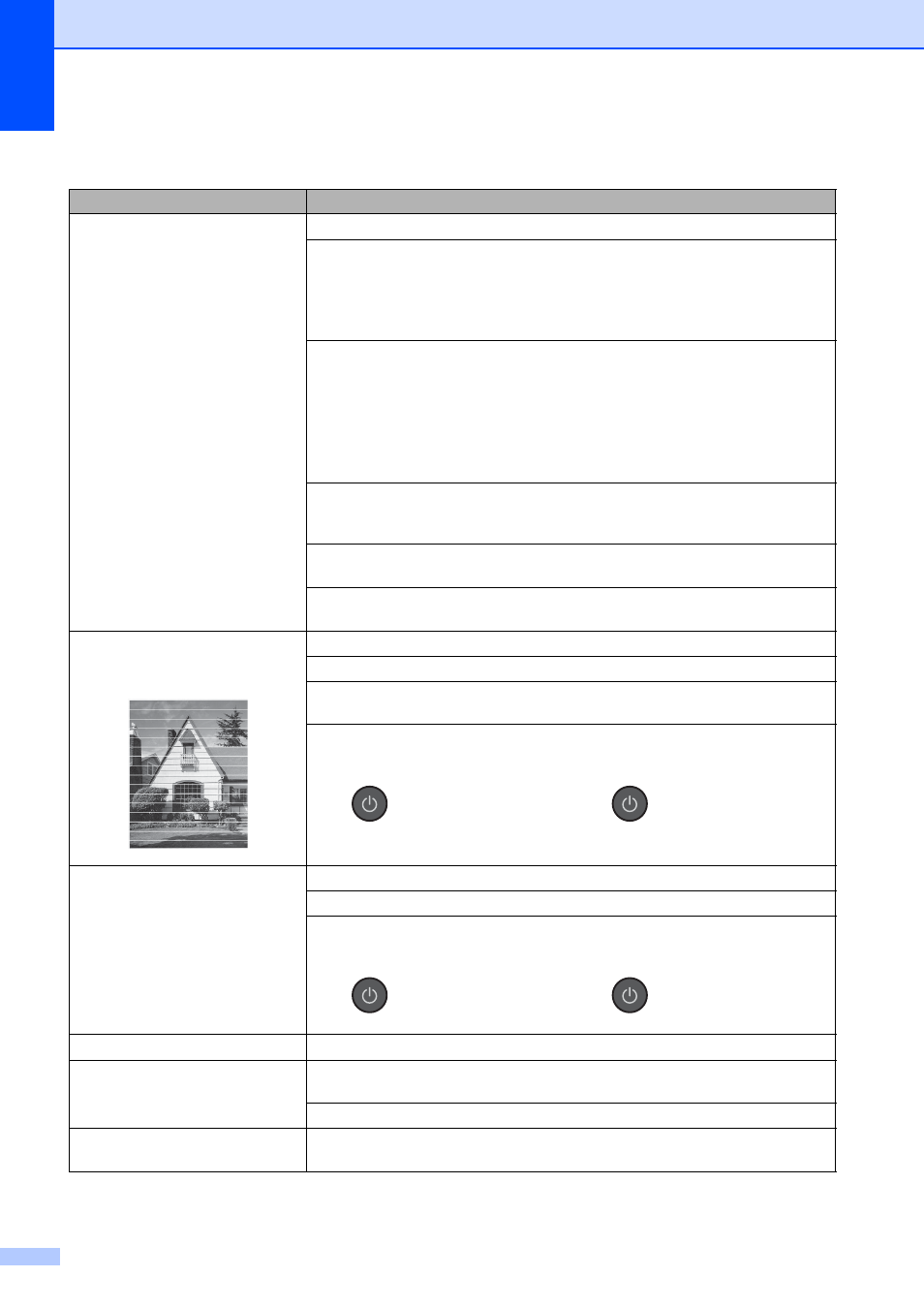
82
Print Quality Difficulties
Difficulty
Suggestions
Poor print quality.
Check the print quality. (See Checking the print quality on page 58.)
Make sure that the Media Type setting in the printer driver or the Paper Type
setting in the machine’s menu matches the type of paper you are using.
(See Paper Type on page 16.)
For more information, see Software and Network User’s Guide: Change the Media
Type (Windows
®
) or Change the Media Type (Macintosh).
Make sure that your ink cartridges are fresh. The following may cause ink to clog:
The expiration date written on the cartridge package has passed. (Genuine
Brother Innobella™ ink cartridges stay usable for up to two years if kept in their
original packaging.)
The ink cartridge has been in your machine for over six months.
The ink cartridge may not have been stored correctly before use.
Make sure you are using Genuine Brother Innobella™ Ink. Using non-Brother
supplies may affect the print quality, hardware performance, and machine
reliability.
Make sure you are using one of the recommended types of paper.
(See Acceptable paper and other print media on page 17.)
The recommended environment for your machine is between 68
F to 91 F
(20
C to 33 C).
White horizontal lines appear in text
or graphics.
Clean the print head. (See Cleaning the print head on page 58.)
Make sure you are using Genuine Brother Innobella™ Ink.
Try using the recommended types of paper.
(See Acceptable paper and other print media on page 17.)
To prolong print head life, provide the best ink cartridge economy and maintain
print quality, we do not recommend frequently unplugging the machine and/or
leaving the machine unplugged for extended periods of time. We recommend
using
to power down the machine. Using
allows minimal power to the
machine ensuring periodic cleanings of the print head occur.
The machine prints blank pages.
Clean the print head. (See Cleaning the print head on page 58.)
Make sure you are using Genuine Brother Innobella™ Ink.
To prolong print head life, provide the best ink cartridge economy and maintain
print quality, we do not recommend frequently unplugging the machine and/or
leaving the machine unplugged for extended periods of time. We recommend
using
to power down the machine. Using
allows minimal power to the
machine ensuring periodic cleanings of the print head occur.
Characters and lines are blurred.
Check the printing alignment. (See Checking the print alignment on page 59.)
Printed text or images are skewed.
Make sure the paper is loaded correctly in the paper tray and the paper guides are
adjusted correctly. (See Loading paper and other print media on page 10.)
Make sure the Jam Clear Cover is closed correctly.
Smudge or stain at the top center of
the printed page.
Make sure the paper is not too thick or curled.
(See Acceptable paper and other print media on page 17.)
