Brother MFC-J450DW User Manual
Page 84
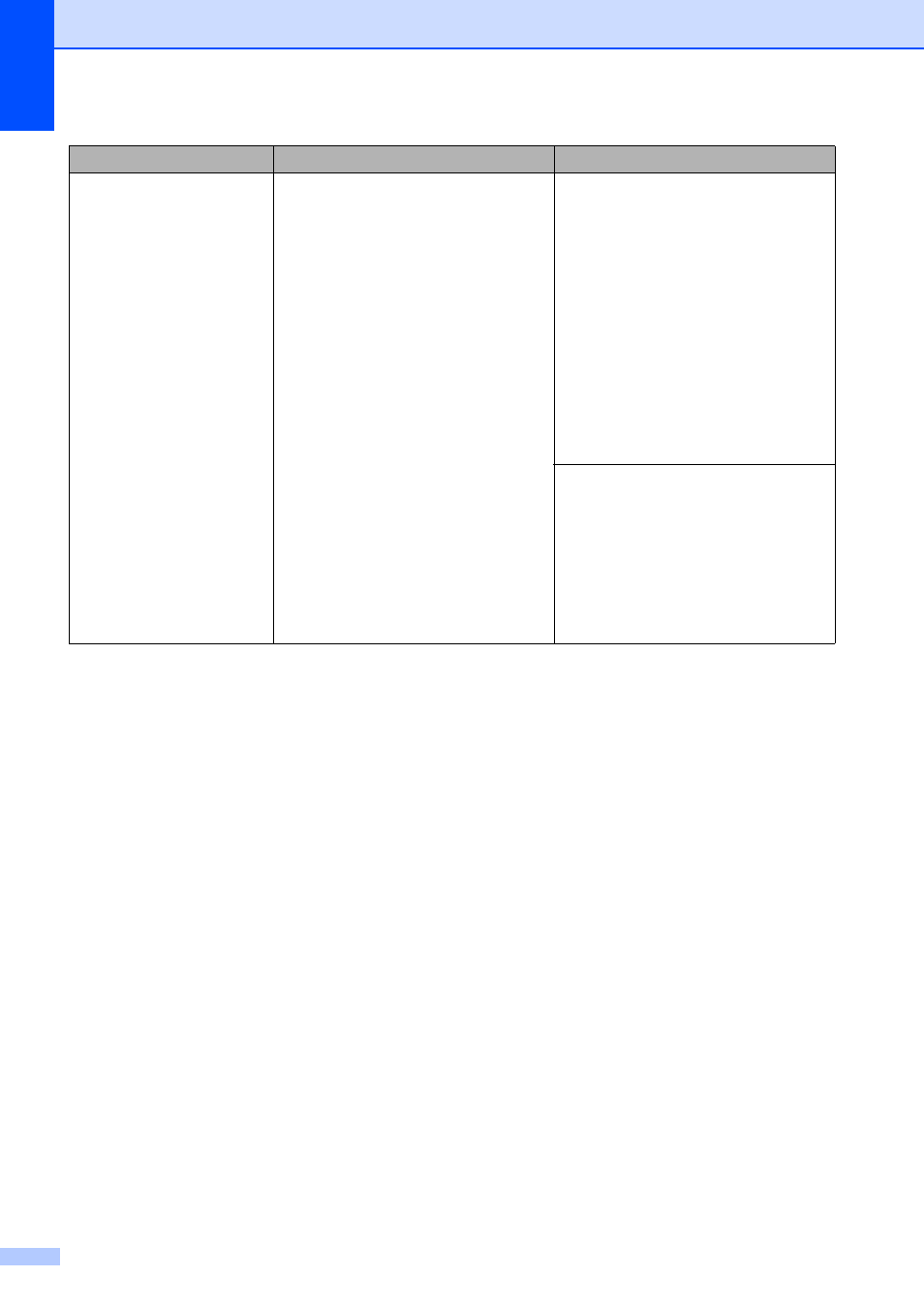
70
Wrong Paper Size
The Paper Size setting does not
match the size of paper in the tray. Or,
you did not set the paper guides in the
tray to the indicators for the paper
size you are using.
1 Check that the paper size you
choose matches the size of paper
in the tray.
2 Make sure you loaded the paper
in a Portrait position, by setting
the paper guides at the indicators
for your paper size. (See Loading
paper and other print media
on page 10.)
3 After you have checked the paper
size and the paper position, press
Black Start or Color Start.
If you are printing from your
computer, make sure the paper size
you choose in the printer driver
matches the size of paper in the tray.
For more information, see Software
and Network User’s Guide: Change
the Paper Size (Windows
®
) or
Change the Paper Size (Macintosh).
Error Message
Cause
Action
