Windows, Finish – Brother HL-3140CW User Manual
Page 9
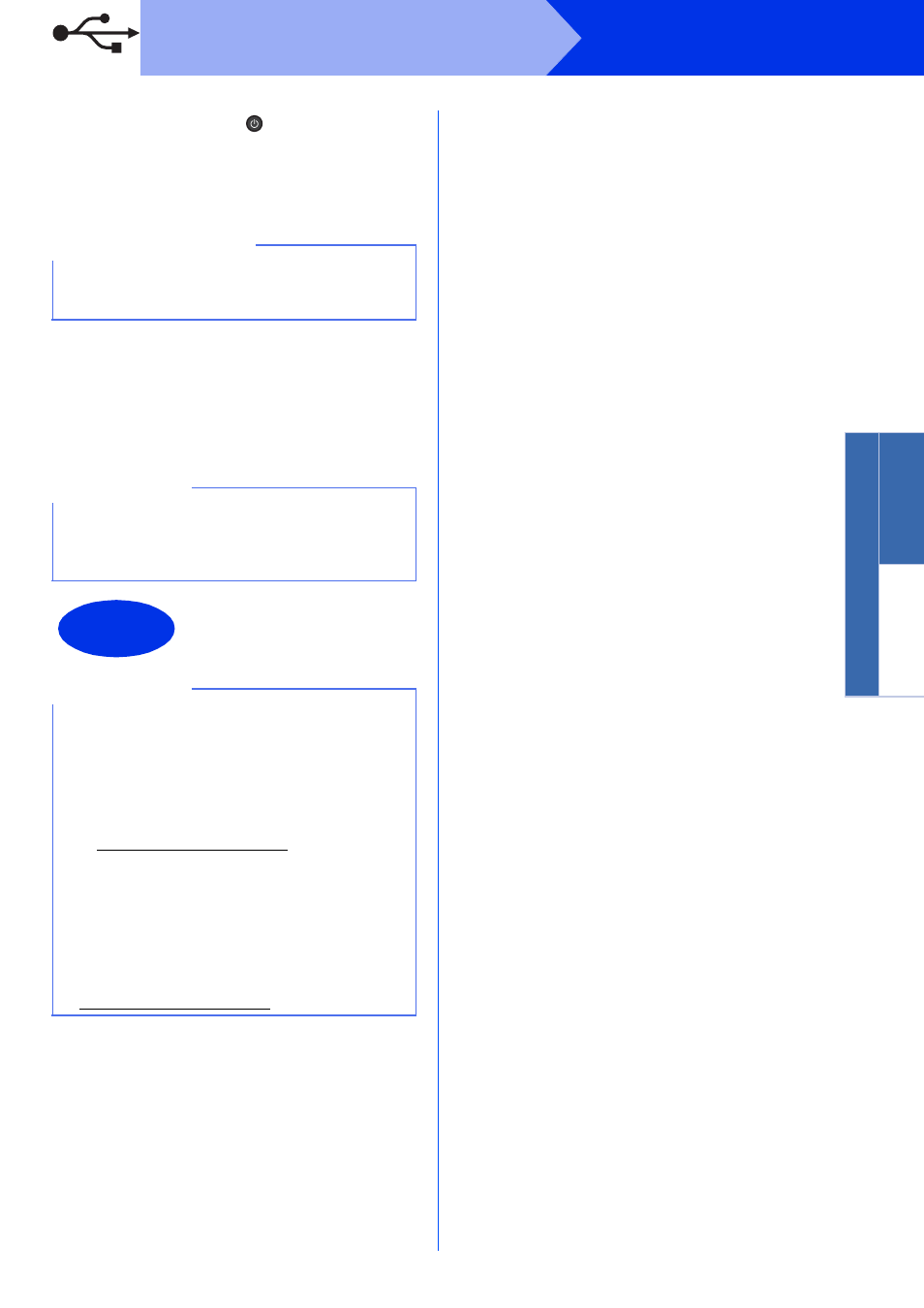
9
Windows
®
USB
Windows
®
USB
Macin
tosh
f
Press and hold down to turn on the
machine.
The installation will automatically continue. The
installation screens appear one after another. If
prompted, follow any on-screen instructions.
g
When the On-Line Registration screen
appears, make your selection and follow the
on-screen instructions. Once you have
completed the registration process, click Next.
h
When the Setup is Complete screen appears,
make your selection, and then click Finish.
IMPORTANT
DO NOT cancel any of the screens during the
installation. It may take a few minutes for all
screens to appear.
NOTE
Depending on your security settings when using
the machine or its software, a Windows
®
Security
or antivirus software window may appear. Please
allow or permit the window to continue.
Finish
The installation is now
complete.
NOTE
• If the Brother manuals included on the CD-ROM
are in PDF format, use Adobe
®
Reader
®
to
open them. If Adobe
®
Reader
®
is installed on
your computer but cannot open the files,
change the file association for ".pdf" to "Adobe
®
Reader
®
" in your Control Panel. For more
information, see the FAQ section for this model
at.
• XML Paper Specification Printer Driver
The XML Paper Specification Printer Driver is
the most suitable driver for Windows Vista
®
,
Windows
®
7 and Windows
®
8 when printing
from applications that use the XML Paper
Specification. Please download the latest driver
from the Brother Solutions Center at
.
