If you are copying from the adf, 7making n in 1 copies (page layout), Important – Brother MFC-L8600CDW User Manual
Page 63
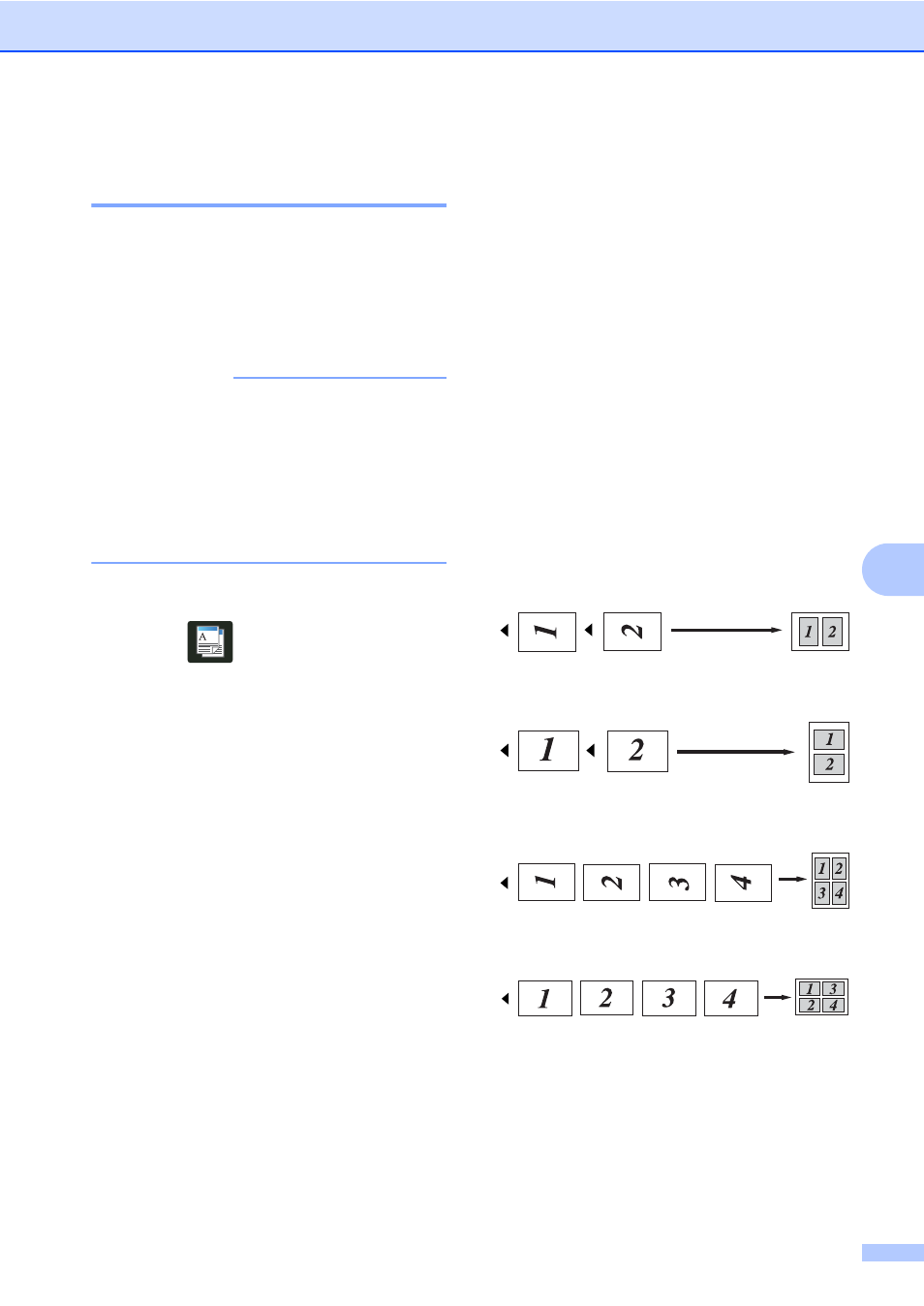
Making copies
57
7
Making N in 1 copies
(page layout)
7
You can reduce the amount of paper used
when copying by using the N in 1 copy
feature. This allows you to copy two or four
pages onto one page. If you want to copy
both sides of an ID card onto one page, see 2
in 1 ID Copy on page 59.
IMPORTANT
• Make sure the paper size is set to
Letter, A4, Legal, Folio , A5
or B5
.
1
For 2 in 1 ID Copy
• You cannot use the Enlarge/Reduce
setting with the N in 1 feature.
• (P) means Portrait and (L) means Landscape.
a
Load your document.
b
Press
(Copy).
c
Enter the number of copies.
d
Press Options.
e
Swipe up or down, or press a or b to
display Page Layout.
f
Press Page Layout.
g
Swipe up or down, or press a or b to
display Off(1in1), 2in1(P),
2in1(L), 2in1(ID)
, 4in1(P) or
4in1(L).
1
For information about 2in1(ID), see 2 in 1
ID Copy on page 59.
h
Press the option you want.
i
If you do not want to change additional
settings, press OK.
j
Press Color Start or Black Start
to scan the page.
If you placed the document in the ADF,
the machine scans the pages and starts
printing.
If you are using the scanner glass, go
to step k.
k
After the machine scans the page, press
Yes to scan the next page.
l
Place the next page on the scanner
glass.
m
Press OK.
Repeat steps k to m for each page of
the layout.
n
After scanning all the pages, press No in
step k to finish.
If you are copying from the ADF:
7
Place your document face up in the direction
shown in the illustration:
2in1(P)
2in1(L)
4in1(P)
4in1(L)
