For dcp-j4110dw, mfc-j2310/j4310dw/j4410dw/j4610dw – Brother MFC-J4510DW User Manual
Page 30
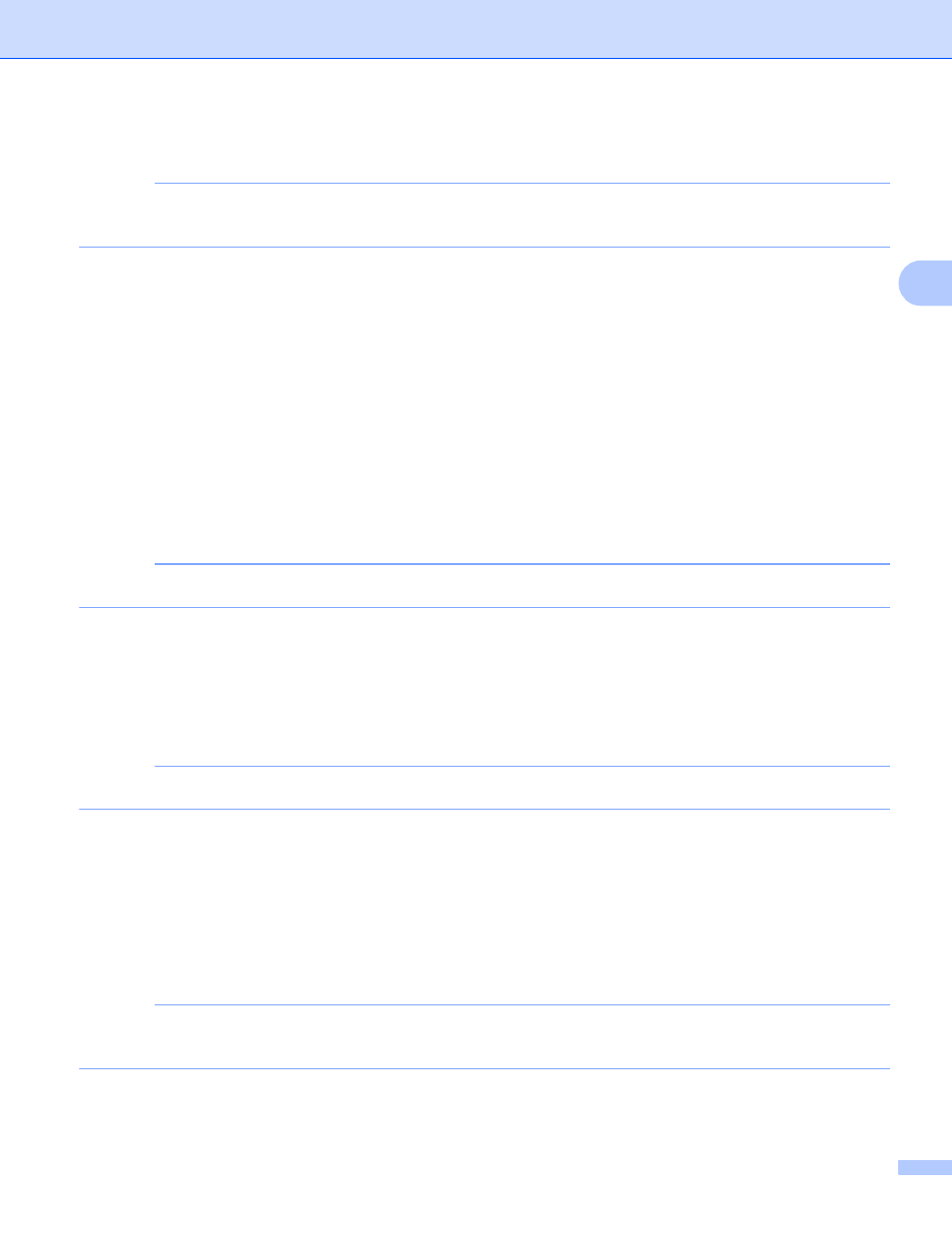
Upload
27
3
c
If you do not want to change additional settings, press OK.
NOTE
When scanning and uploading JPEG files, black and white scanning is not available, and each page is
uploaded as a separate file.
Resolution
3
a
Press Resolution on the scan settings screen.
b
Choose 100 dpi, 200 dpi, 300 dpi or 600 dpi.
c
If you do not want to change additional settings, press OK.
Scan Size
3
a
Press Scan Size on the scan settings screen.
b
Choose Letter or A4.
c
If you do not want to change additional settings, press OK.
NOTE
You may not be able to choose Letter, depending on your country.
2-sided Scan (For MFC-J4710DW)
3
a
Press 2-sided Scan on the scan settings screen.
b
Choose LongEdge, ShortEdge or Off.
c
If you do not want to change additional settings, press OK.
NOTE
2-sided Scan is available only when you scan from the ADF. The default setting of 2-sided Scan is “Off”.
For DCP-J4110DW, MFC-J2310/J4310DW/J4410DW/J4610DW
3
Scan Type
3
a
Press Scan Type on the scan settings screen.
b
Choose Color or B&W.
c
If you do not want to change additional settings, press OK.
NOTE
When scanning and uploading JPEG files, black and white scanning is not available, and each page is
uploaded as a separate file.
