Brother MFC-J4510DW User Manual
Page 20
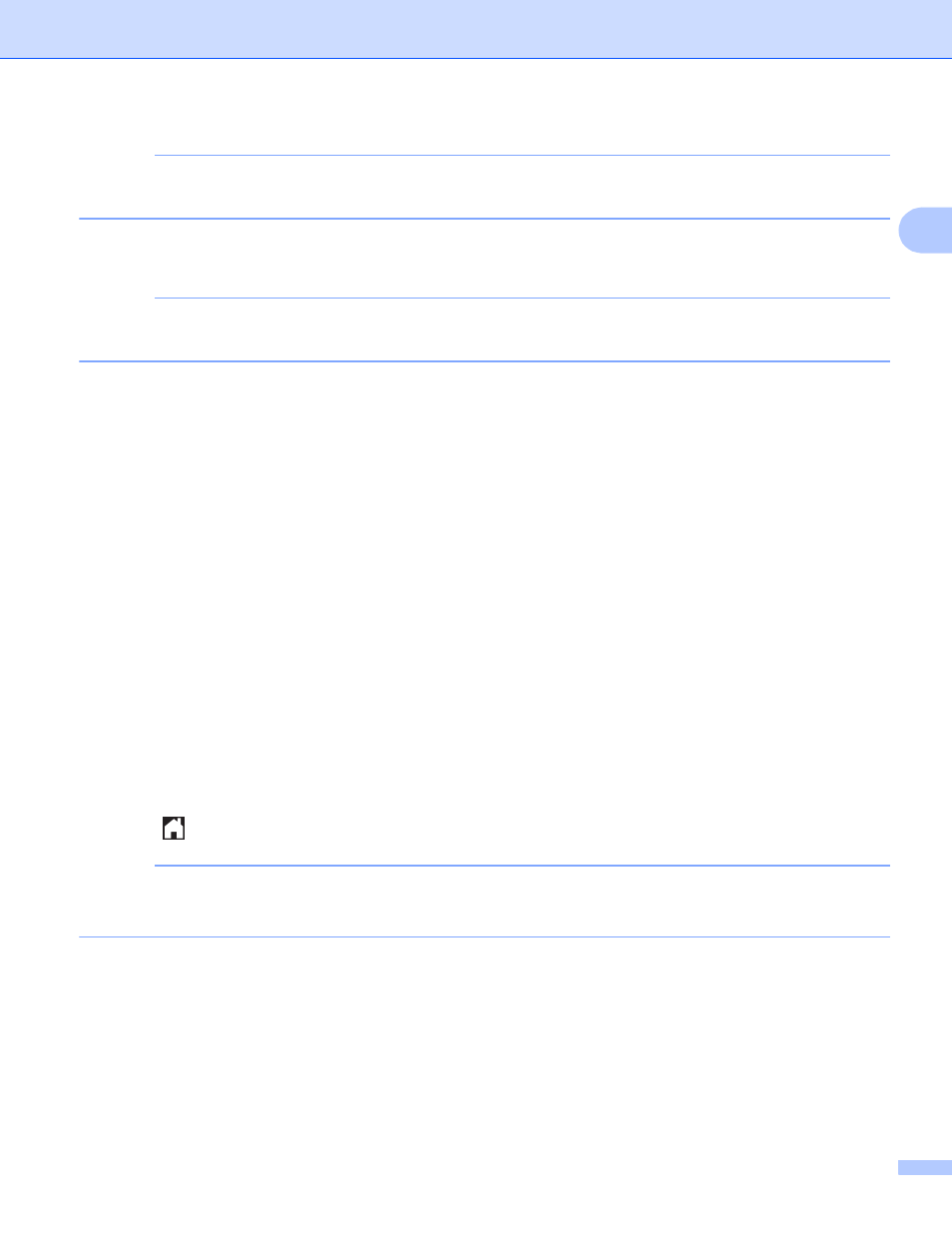
Download
17
2
NOTE
In order to download other users’ images, you must have access privileges to view the corresponding
albums or images.
i
Using the buttons on the LCD, type the account name of the user whose images you want to download.
Press OK.
NOTE
Depending on the service, you may have to select the account name from a list of other users that is
displayed.
j
Press s or t to display the desired album
, and press it.
Some services do not require images to be saved in albums. For images not saved in albums, select
See Unsorted Photos to select images. Other users’ images cannot be downloaded if they are not
saved in an album.
1
An album is a collection of images. However, the actual term may differ depending on the service you use.
When using EVERNOTE, you must select the notebook, and then select the note.
k
Press s or t to display the desired image, and press it.
Confirm the image on the LCD and press OK.
Repeat this step until you have chosen all the images that you want to print (you can select up to 10
images).
l
After you have chosen all of the desired images, press OK.
m
The print settings screen will be displayed. Do one of the following:
To change print settings, see How to change print settings on page 18. After changing the print
settings, go to step n.
If you do not want to change print settings, press OK.
n
Press OK to print.
The machine starts downloading and printing the image(s).
o
Press .
NOTE
(For MFC-J4610DW/J4710DW)
When downloading and printing JPEG files, you cannot print from Tray2.
