For dcp-j4110dw, mfc-j2310/j4310dw/j4410dw/j4610dw – Brother MFC-J4510DW User Manual
Page 22
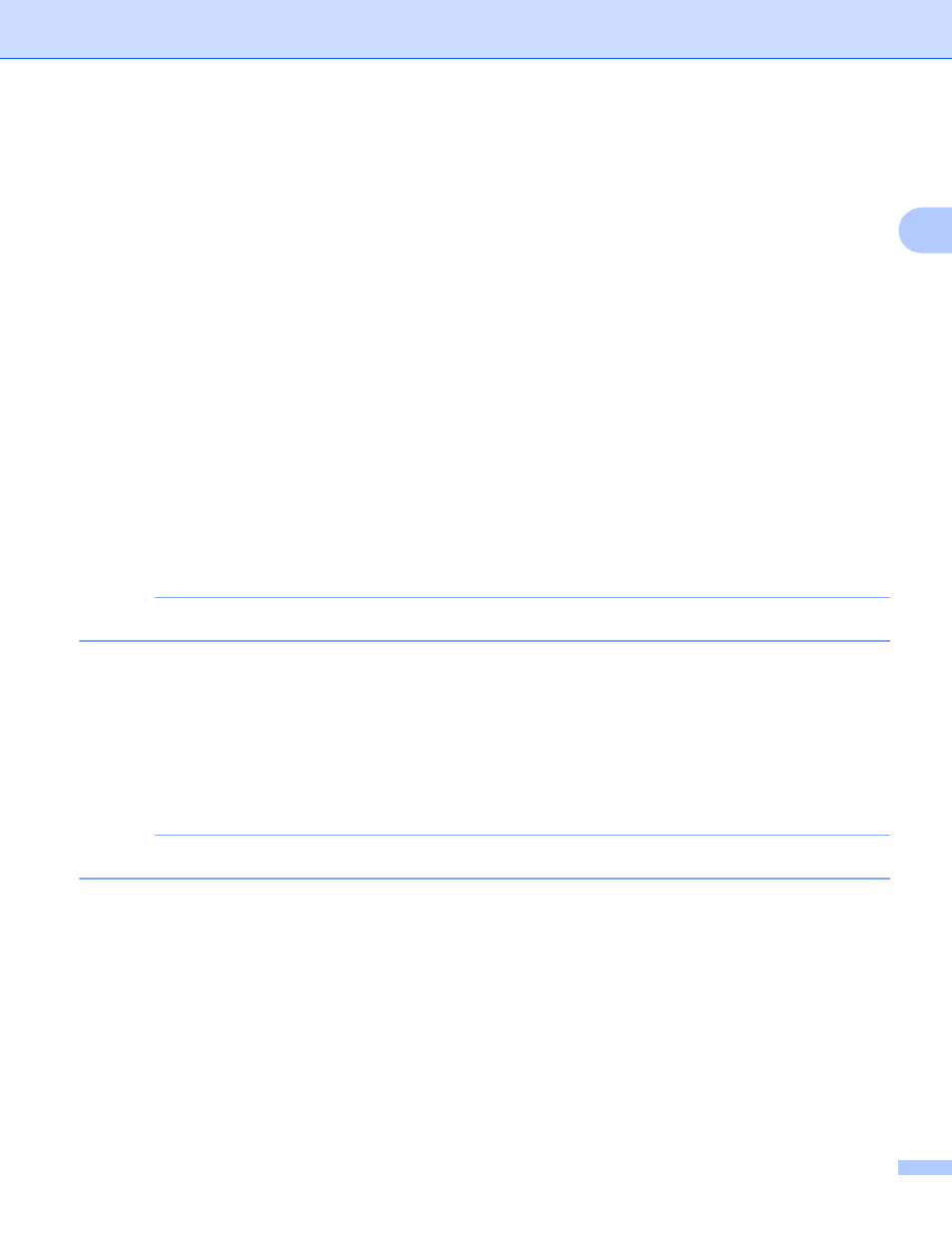
Download
19
2
c
If you do not want to change any other settings, press OK.
For DCP-J4110DW, MFC-J2310/J4310DW/J4410DW/J4610DW
2
Print Quality
2
a
Press Print Quality.
b
Press Fine or Normal.
c
If you do not want to change any other settings, press OK.
Paper Size
2
a
Press Paper Size.
b
Press the paper size you are using, Letter, A3, Ledger, Legal
, A4, 4"x6" (10x15cm) or
5"x7" (13x18cm)
.
1
PDF files only
2
JPEG files only
c
If you do not want to change any other settings, press OK.
NOTE
You can print using Legal, Ledger and A3 paper only from the manual feed slot.
Paper Type
2
a
Press Paper Type.
b
Press the paper type you are using, Plain Paper, Inkjet Paper, Brother BP71 or
Other Glossy.
c
If you do not want to change any other settings, press OK.
NOTE
When downloading and printing PDF files, you can choose only Plain Paper.
Borderless Printing (for JPEG files only)
2
This feature expands the printable area to the edges of the paper.
a
Press Borderless.
b
Press On (or Off).
c
If you do not want to change any other settings, press OK.
