Checking the ink volume, Achecking the ink volume – Brother MFC-J285DW User Manual
Page 45
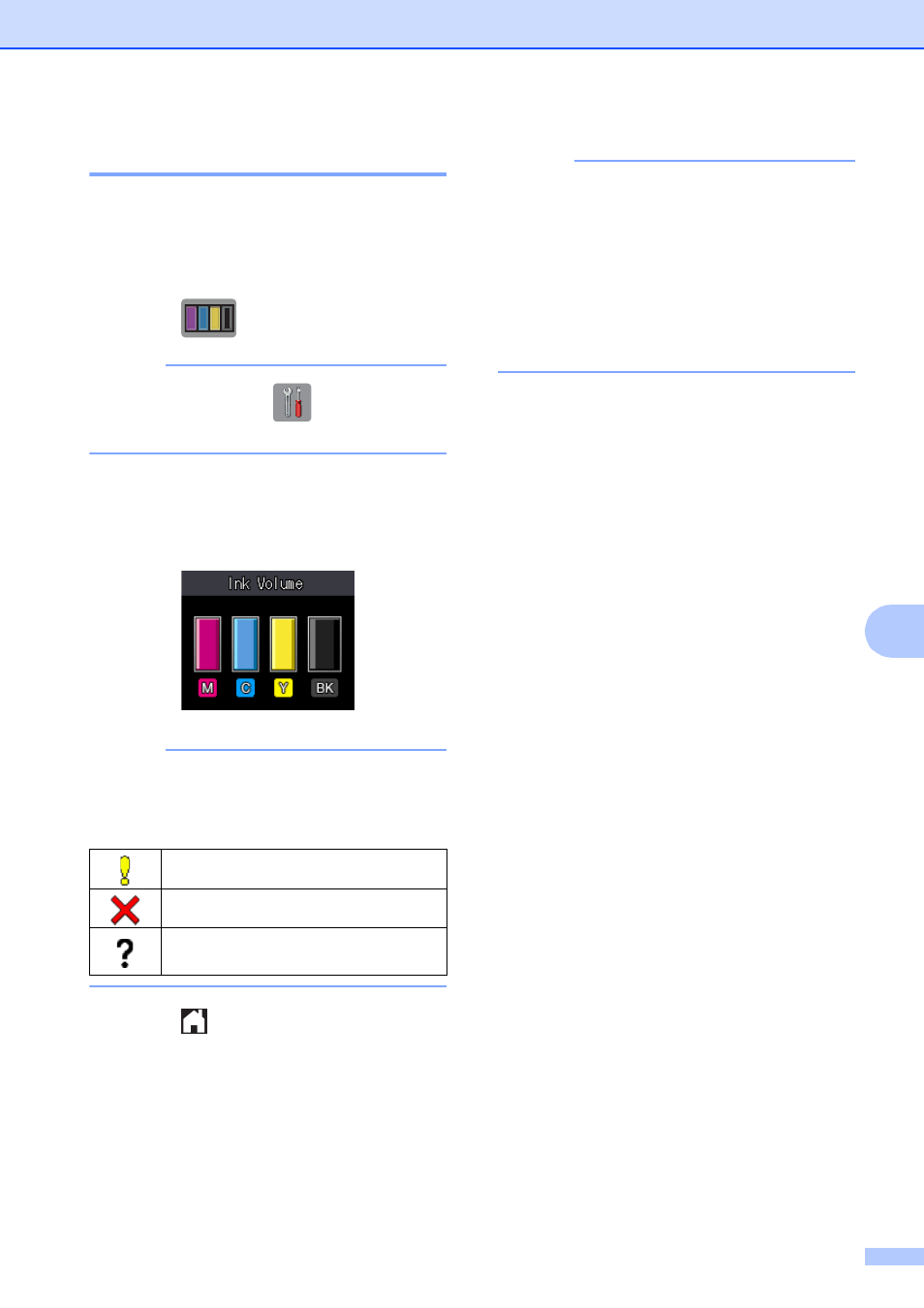
Routine maintenance
41
A
Checking the ink volume
A
Although an ink volume icon appears on the
Touchscreen, you can use the ink menu to
see a large graph showing the ink that is left
in each cartridge.
a
Press .
NOTE
You can also press
(Settings),
General Setup and Ink.
b
Press s or t to display Ink Volume.
c
Press Ink Volume.
The Touchscreen shows the ink volume.
NOTE
When the ink cartridge is near the end of
its life or having a problem, one of the
following icons is displayed.
d
Press .
NOTE
You can check the ink volume from your
computer.
For more information, see Software and
Network User’s Guide: Monitor the Ink
Level and Status of the Machine from
Your Computer (Windows
®
) or Monitor
the Ink Level and Status of the Machine
from Your Computer (Macintosh).
The ink level is low.
The ink cartridge is empty.
There is a problem with the ink
cartridge.
- HL-2240 (522 pages)
- HL-2240 (21 pages)
- HL-2240 (150 pages)
- HL-2240 (2 pages)
- HL 5370DW (172 pages)
- HL-2170W (138 pages)
- HL 5370DW (203 pages)
- HL 2270DW (35 pages)
- HL 2270DW (47 pages)
- HL 5370DW (55 pages)
- HL-2170W (52 pages)
- HL-2170W (137 pages)
- PT-1290 (1 page)
- DCP-585CW (132 pages)
- DCP-385C (2 pages)
- DCP-383C (7 pages)
- DCP-385C (122 pages)
- MFC 6890CDW (256 pages)
- Pocket Jet6 PJ-622 (48 pages)
- Pocket Jet6 PJ-622 (32 pages)
- Pocket Jet6 PJ-622 (11 pages)
- Pocket Jet6Plus PJ-623 (76 pages)
- PT-2700 (62 pages)
- PT-2700 (90 pages)
- PT-2700 (180 pages)
- PT-2100 (58 pages)
- PT-2700 (34 pages)
- HL 5450DN (2 pages)
- DCP-8110DN (22 pages)
- HL 5450DN (168 pages)
- HL 5450DN (2 pages)
- HL 5470DW (34 pages)
- HL-S7000DN (9 pages)
- HL 5470DW (30 pages)
- MFC-J835DW (13 pages)
- DCP-8110DN (36 pages)
- HL 5470DW (177 pages)
- HL 5450DN (120 pages)
- DCP-8110DN (13 pages)
- HL-6050DN (138 pages)
- HL-6050D (179 pages)
- HL-6050D (37 pages)
- HL-7050N (17 pages)
- PT-1280 (1 page)
- PT-9800PCN (104 pages)
