Changing the password, Turning tx lock on/off, Turning tx lock on – Brother MFC-J285DW User Manual
Page 10: Turning tx lock off
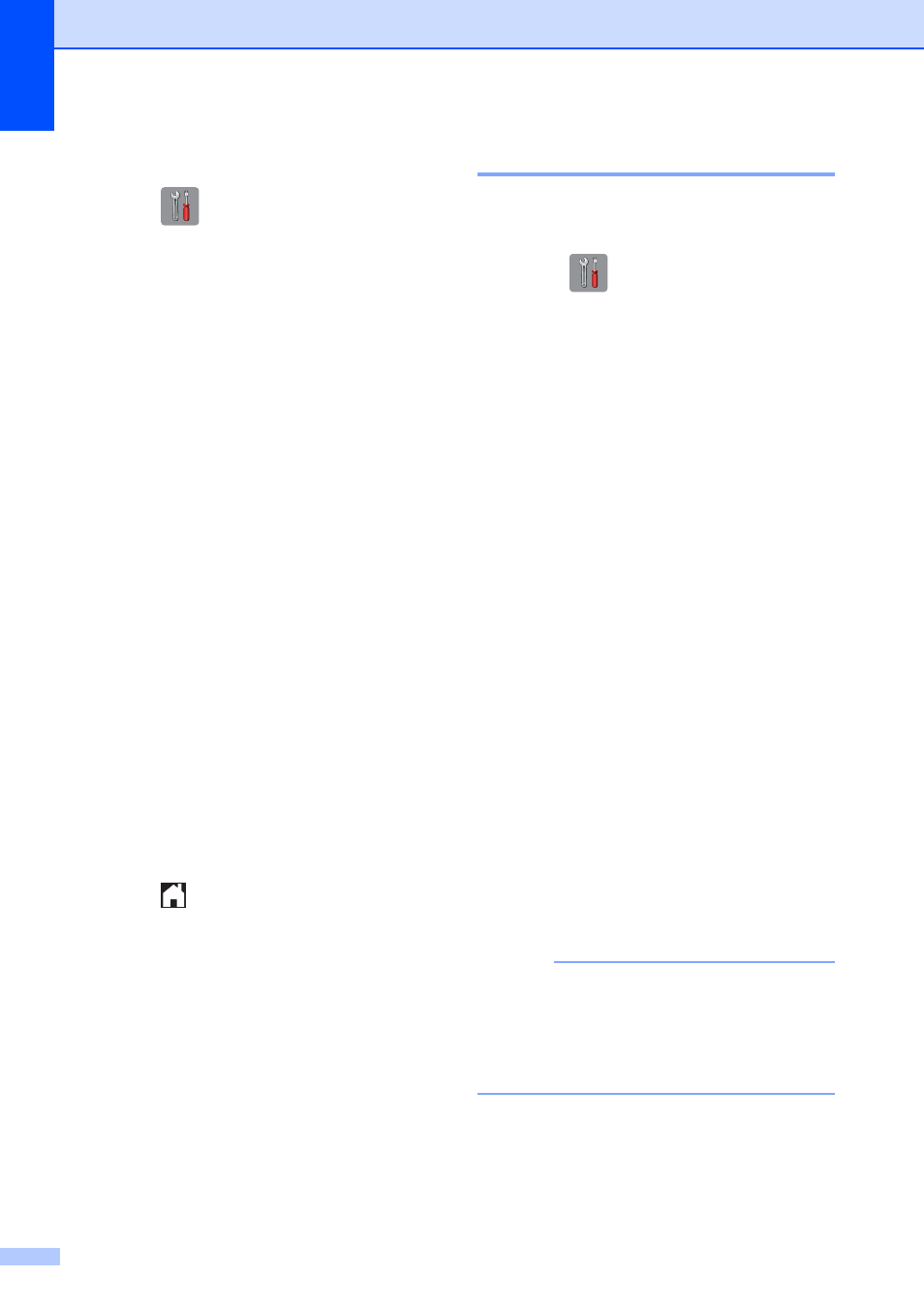
Chapter 2
6
Changing the password
2
a
Press (Settings).
b
Press s or t on the Touchpanel to
display Fax.
c
Press Fax.
d
Press s or t to display
Miscellaneous.
e
Press Miscellaneous.
f
Press s or t to display TX Lock.
g
Press TX Lock.
h
Press Set Password.
i
Enter the four-digit number of the old
password using the keyboard on the
Touchscreen.
Press OK.
j
Enter a four-digit number for the new
password using the keyboard on the
Touchscreen.
Press OK.
k
When the Touchscreen shows Verify,
re-enter the new password using the
keyboard on the Touchscreen.
Press OK.
l
Press .
Turning TX Lock on/off
2
Turning TX Lock on
2
a
Press (Settings).
b
Press s or t on the Touchpanel to
display Fax.
c
Press Fax.
d
Press s or t to display
Miscellaneous.
e
Press Miscellaneous.
f
Press s or t to display TX Lock.
g
Press TX Lock.
h
Press Set TX Lock.
i
Enter the registered four-digit password
using the keyboard on the Touchscreen.
Press OK.
The machine goes offline and the
Touchscreen shows TX Lock Mode.
Turning TX Lock off
2
a
Press Unlock.
b
Enter the registered four-digit password
using the keyboard on the Touchscreen.
Press OK.
TX Lock is turned off.
NOTE
If you enter the wrong password, the
Touchscreen shows Wrong Password
and stays offline. The machine will stay in
TX Lock Mode until the registered
password is entered.
