Starting up p-touch transfer manager, Pt-9600/9700pc/9800pcn only), Starting up p-touch transfer manager 1 – Brother PT-18RKT User Manual
Page 16
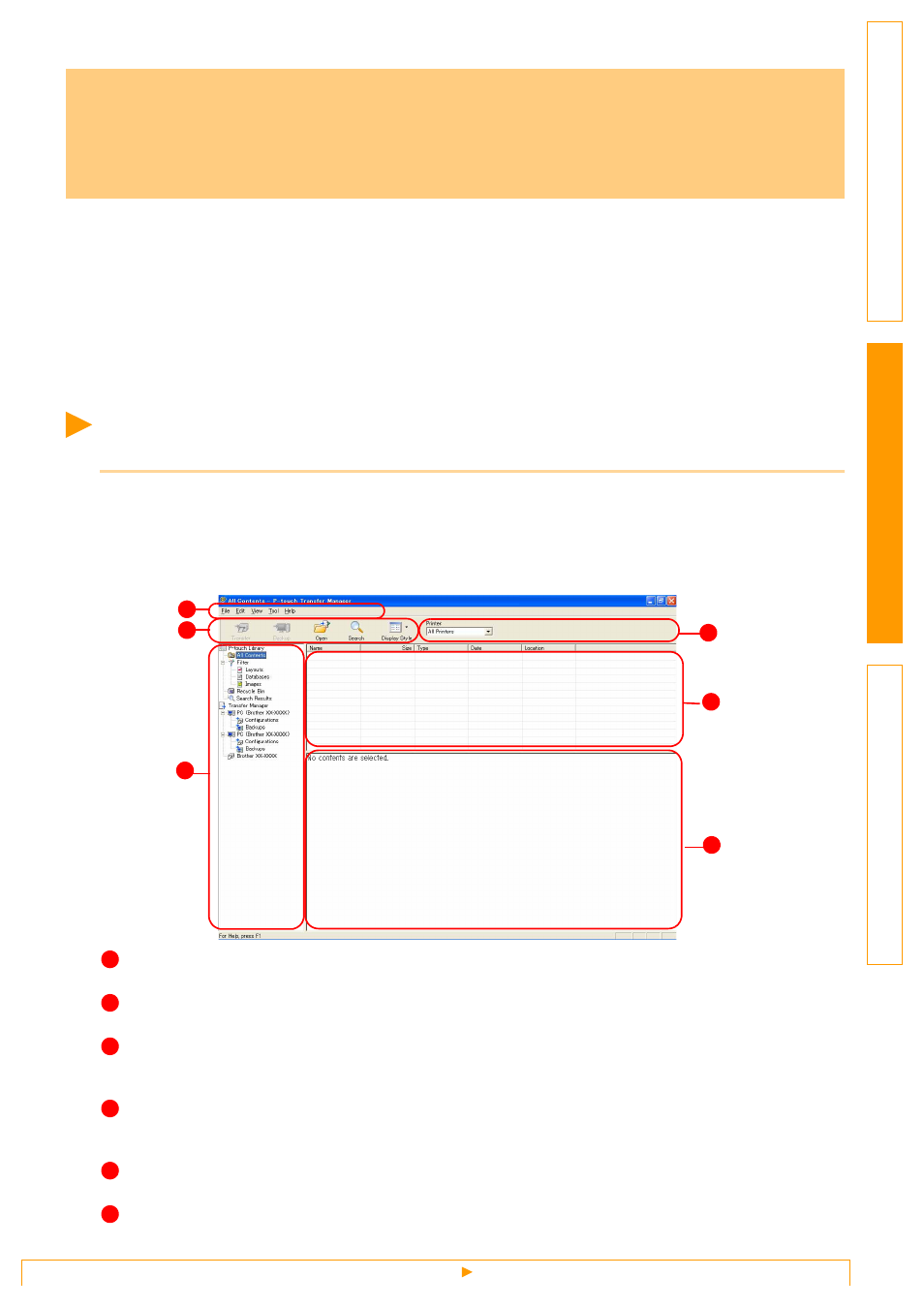
Starting up P-touch Transfer Manager
16
P-touch Library: This application allows you to manage P-touch label templates and other data on the computer.
You can print a label from the P-touch Library using the machine.
P-touch Transfer Manager: This application can transfer label template data to the printer’s main unit and can
make backups of data transferred to the printer’s main unit.
Transfer function is needed to use P-touch Template. For details on P-touch Template, download P-touch
Template manual (English only) from the Brother Solutions Center: http://solutions.brother.com
[Select your region/country] - [Choose your product] - [Downloads]. (PT-9700PC/9800PCN only)
To transfer the templates via network, you need to prepare BRAdmin Professional or Web BRAdmin.
Download them from our website. (For Network models only.)
Starting up P-touch Transfer Manager
1
Click the [Start] button, then choose [All programs] - [Brother P-touch] - [P-touch Tools] -
[P-touch Transfer Manager 2.1].
P-touch Transfer Manager starts up.
Layout window
Menu bar
Commands are categorized into each menu (File, Edit, View, Tool, and Help) by function.
Toolbar
There are icons for frequently used commands. Click on one to access that command.
Selecting the printer model (Only for P-touch Transfer Manager)
Select the printer model to send data to. When you select a printer, only the data that can be sent to the
selected printer is displayed in the list view.
Folder view
Displays a list of folders. When you select any folder, the data in the folder selected is displayed in the list
view on the right.
List view
The data in the selected folder is displayed.
Preview
The label templates selected in the list view are displayed as a preview.
How to use P-touch Transfer Manager &
P-touch Library (PT-9600/9700PC/
9800PCN only)
3
6
2
4
1
5
1
2
3
4
5
6
