Scan – Brother MFC 8480DN User Manual
Page 70
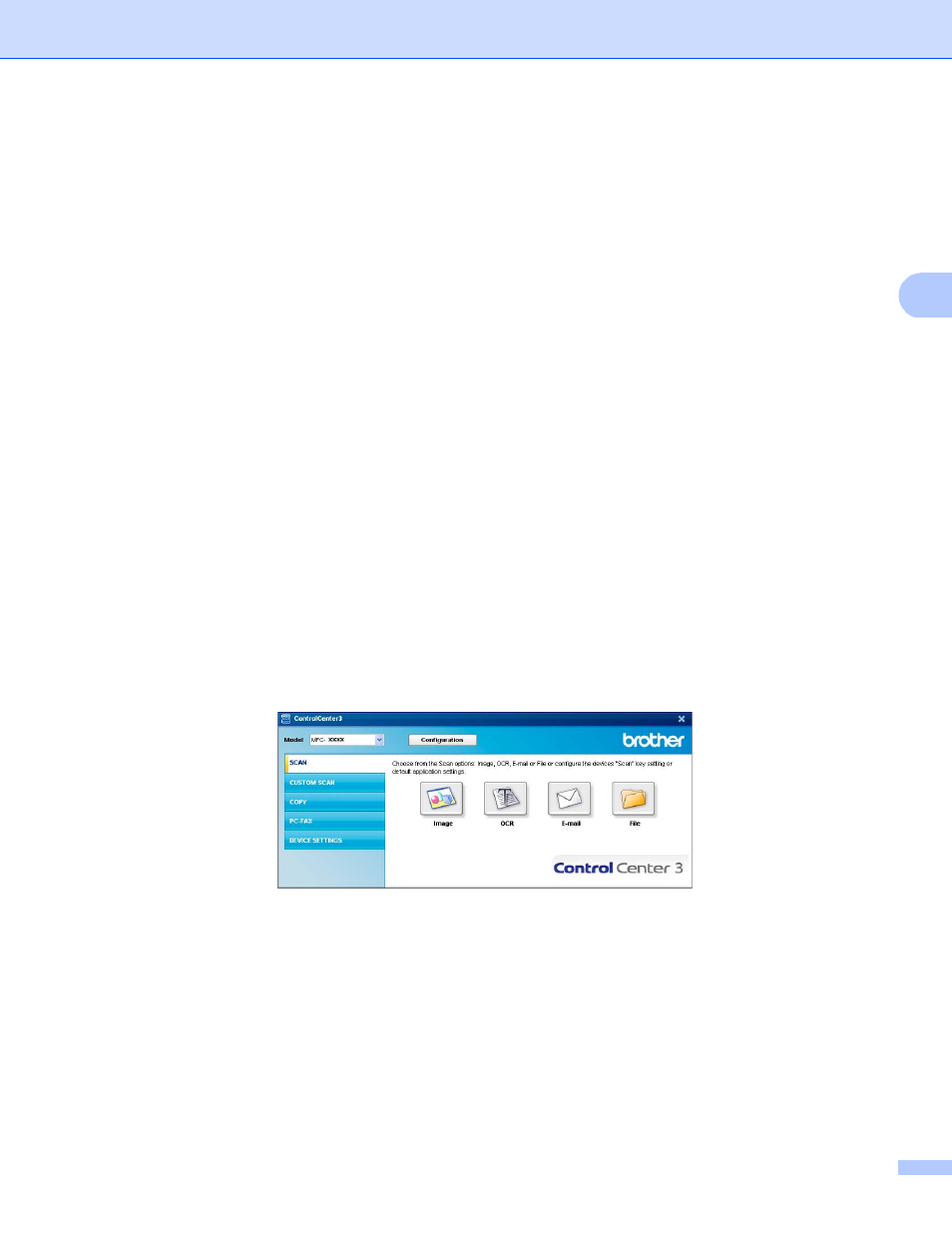
ControlCenter3
62
3
SCAN
3
There are four scan options: Scan to Image, Scan to OCR, Scan to E-mail and Scan to File.
Image (Default: Microsoft
®
Paint)
Lets you scan a page directly into any graphic viewer/editor application. You can choose the destination
application, such as Microsoft
®
Paint, Corel
®
Paint Shop Pro
®
, Adobe
®
Photoshop
®
, or any kind of image
editing application on your PC.
OCR (Default: Microsoft
®
Notepad)
Lets you scan a page or document, automatically run the OCR application and put text (not a graphic
image) into a word processing application. You can choose the target word processing application, such
as Microsoft
®
Notepad, Microsoft
®
Word, Corel
®
WordPerfect
®
or any word processing application on
your PC.
E-mail (Default: your default E-mail software)
Lets you scan a page or document directly into an E-mail application as a standard attachment. You can
choose the file type and resolution for the attachment.
File
Lets you scan directly to a disk file. You can change the file type and destination folder, as needed.
ControlCenter3 gives you the ability to configure the hardware Scan key on your machine and the
ControlCenter3 Software button for each scan feature. To configure the hardware Scan key on your machine
choose the Device Button tab (right-click each ControlCenter button and click
ControlCenter Configuration) in the configuration menu for each of the SCAN buttons. To configure the
Software button in ControlCenter3 choose the Software Button tab (right-click each ControlCenter button
and click ControlCenter Configuration) in the configuration menu for each of the SCAN buttons.
