Scan to image, 11 scan to image – Brother MFC 8480DN User Manual
Page 214
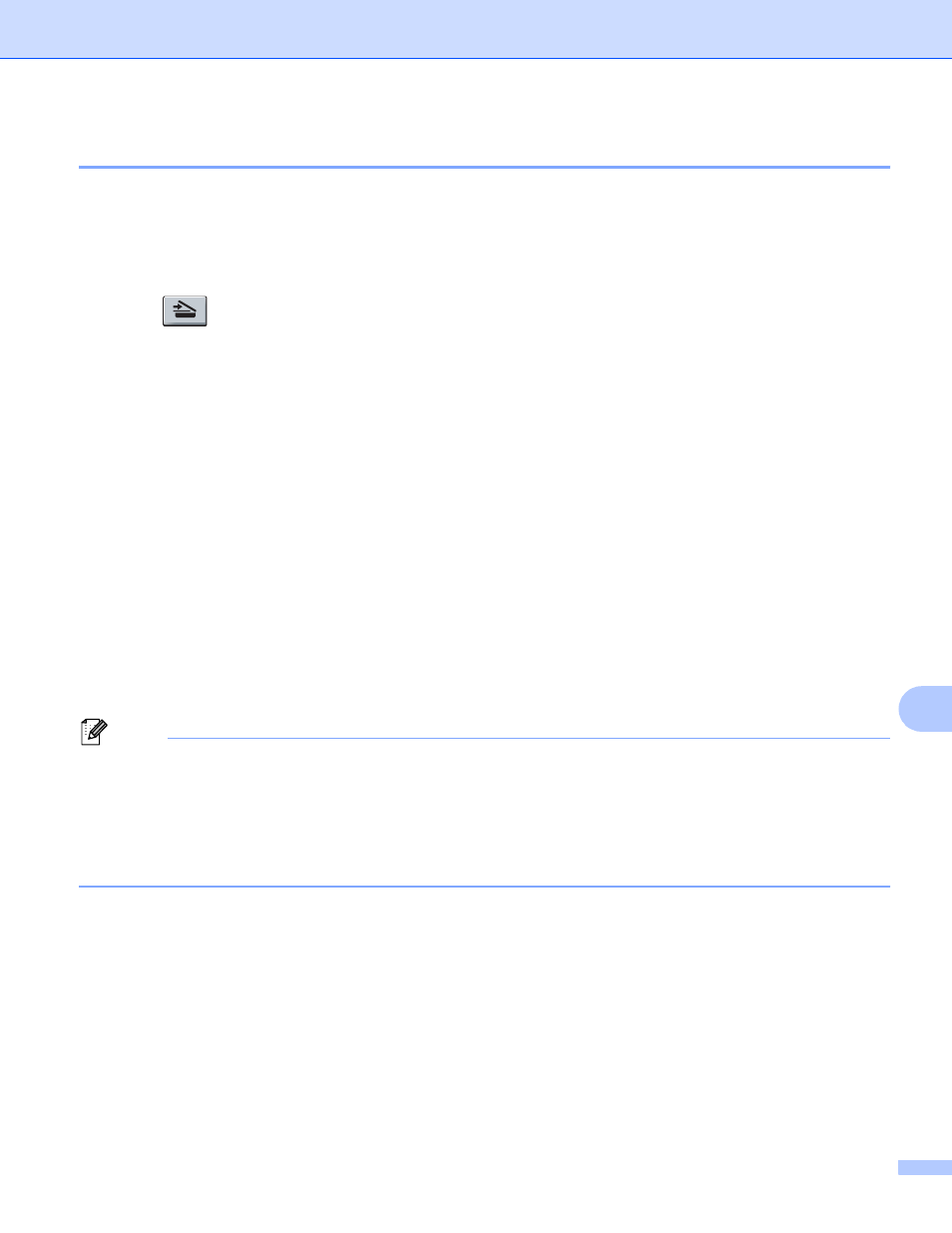
Network Scanning
206
11
Scan to Image
11
When you choose Scan to Image, your document will be scanned and sent directly to the Macintosh you
designated on your network. ControlCenter2 will activate the default graphics application on the designated
Macintosh. You can change the Scan configuration. (See Image (example: Apple Preview) on page 183.)
a
Load your document.
b
Press (Scan).
c
Press a or b to choose Scan to PC.
Press OK.
d
Press a or b to choose Image.
Press OK.
If your machine does not support Duplex Scan, go to step f.
If your machine supports Duplex Scan, go to step e.
e
Press a or b to choose 1sided, 2sided (L)edge or 2sided (S)edge.
Press OK.
f
Press a or b to choose the destination Macintosh you want to send to.
Press OK.
If the LCD prompts you to enter a PIN number, enter the 4-digit PIN number for the destination Macintosh
on the control panel.
Press OK.
g
Press Start.
The machine starts the scanning process.
Note
• If you want the scanned data in color, choose color in the scan type on the Device Button tab of the
ControlCenter2 configuration. If you want the scanned data in black and white, choose black and white in
the scan type on the Device Button tab of the ControlCenter2 configuration. (See Image (example: Apple
Preview) on page 183.)
• If you want to change the default file size, choose your preferred rate by moving the scroll bar on the
Device Button tab of the ControlCenter2 configuration.
