Adjusting the image – Brother MFC 8480DN User Manual
Page 177
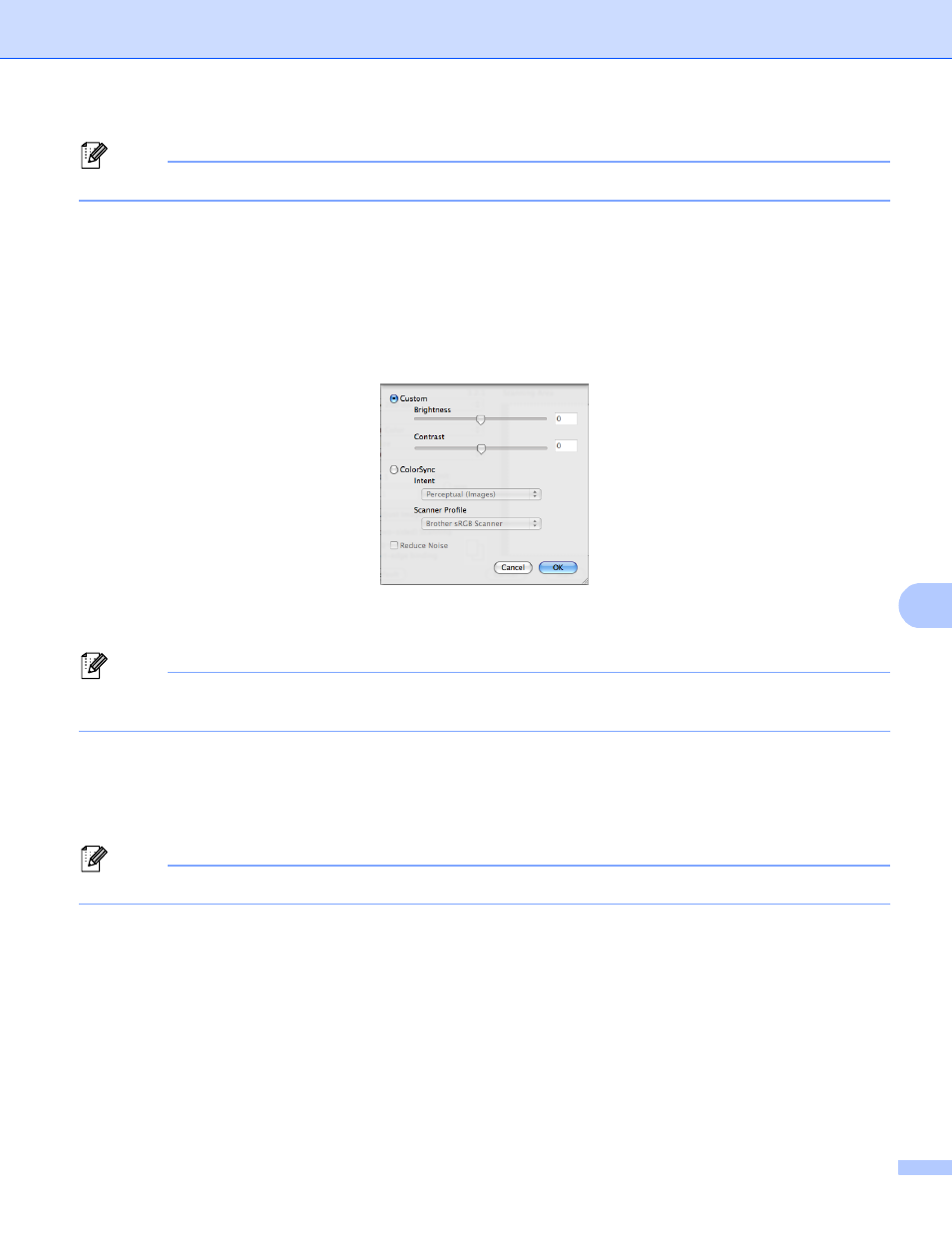
Scanning
169
9
Note
User adjustable from 0.35 x 0.35 in to 8.5 x 14 in or 8.9 x 8.9 mm to 215.9 x 355.6 mm
Adjusting the Image
9
Brightness
Adjust the setting (-50 to 50) to get the best image. The default value is 0, representing an average, and
is usually suitable for most images.
You can set the Brightness level by dragging the slide bar to the right or left to lighten or darken the image.
You can also enter a value in the box to set the level.
If the scanned image is too light, set a lower Brightness level and scan the document again.
If the image is too dark, set a higher Brightness level and scan the document again.
Note
The Brightness setting is only available if you have set Scan Type to Black & White,
Gray (Error Diffusion) or True Gray.
Contrast
You can increase or decrease the contrast level by moving the slide bar to the left or right. An increase
emphasizes dark and light areas of the image, while a decrease reveals more detail in gray areas. You
can also enter a value in the box to set the Contrast.
Note
The Contrast setting is only available if you have set Scan Type to Gray (Error Diffusion) or True Gray.
Reduce Noise
You can improve and enhance the quality of your scanned images with this selection. The Reduce Noise
setting is available when using 24bit Color and scan resolutions of 300 x 300 dpi, 400 x 400 dpi or 600 x
600 dpi.
When scanning photographs or other images for use in a word processor or other graphics application, try
different settings for the Resolution, Scan Type, Brightness and Contrast to see which setting best suits
your needs.
