Changing default copy settings, Copy mode (type of original), Changing default copy settings -9 – Brother DCP 1000 User Manual
Page 46: Copy mode (type of original) -9
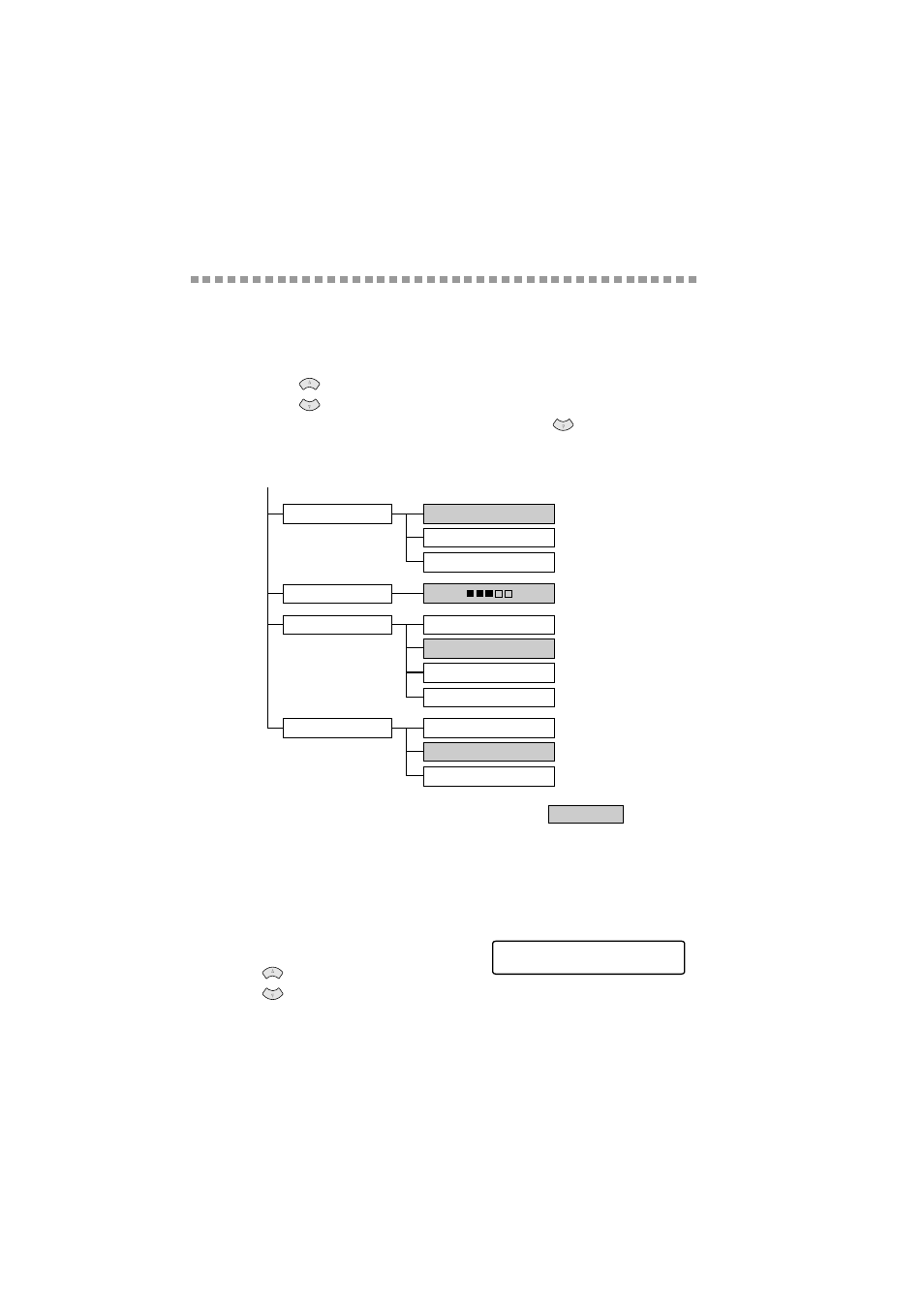
5 - 9
M A K I N G C O P I E S
YL4DCP-1000-FM5.5
Changing Default Copy Settings
Press Menu/Set, 2 to change default settings for Paper Size, Copy Mode and
Contrast. These settings will remain until you change them again by pressing
Menu/Set.
By pressing a number, you can adjust copy settings as shown in the following
chart. Press
to scroll through the options for each setting. Press Menu/Set
to save your selection. Press Stop/Exit—OR—Press
to select the next
setting you want to change.
Press Menu/Set, and 2.
Copy Mode (Type of Original)
You can select the Copy resolution for your type of original. The default setting is
AUTO
, which is used for originals that contain both text and photographs.
TEXT
is used for originals containing only text.
PHOTO
is used for copying photographs.
1
Press Menu/Set, 2, 1.
2
Press
to choose the type of original
(
AUTO
,
TEXT
or
PHOTO
), and then press Menu/Set.
3
Press Stop/Exit.
or
TEXT
1.COPY MODE
2.CONTRAST
- +
is default
AUTO
PHOTO
PLAIN
3.PAPER TYPE
THIN
THICK
THICKER
LETTER
4.PAPER SIZE
A4
LEGAL
1.COPY MODE
or
