Adjusting brightness, contrast and color, Brightness, Contrast – Brother MFC-J4410DW User Manual
Page 63
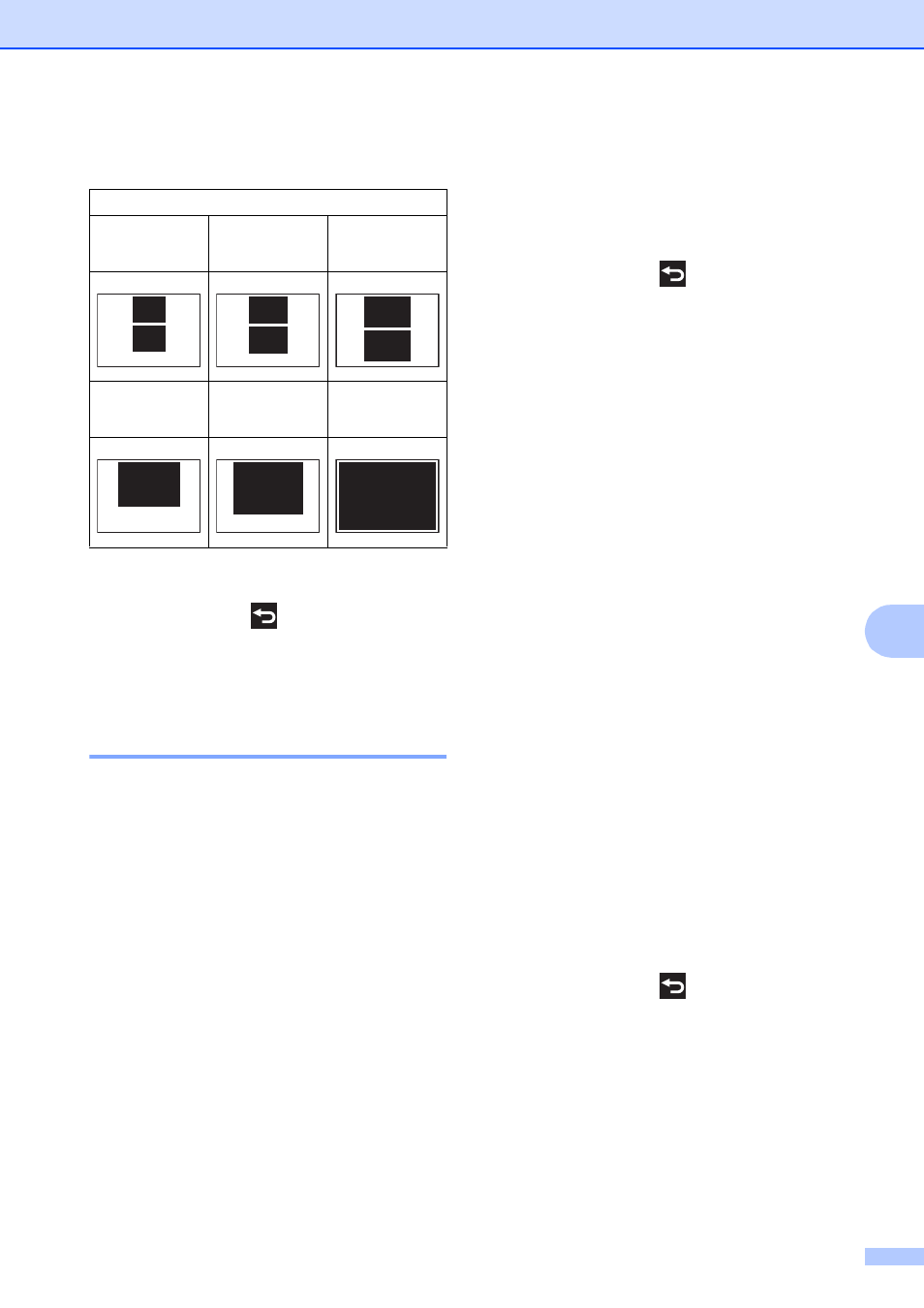
PhotoCapture Center™: Printing photos from a memory card or USB Flash memory drive
57
8
h
Press the Print Size.
i
If you do not want to change additional
settings, press
or OK.
j
Press Start to print.
Adjusting Brightness,
Contrast and Color
8
Brightness
8
a
Open the media slot cover.
b
Put the memory card or USB Flash
memory drive in the correct slot.
c
Do one of the following:
Press View Photos and press
s
or t on the Touchpanel to display
each photo. When the photo you
want to print is displayed, press OK.
Press Print All.
d
Press Options.
e
Press s or t to display Brightness.
f
Press Brightness.
g
Press d to make a darker print or press
c
to make a lighter print.
Press OK.
h
If you do not want to change additional
settings, press
or OK.
i
Press Start to print.
Contrast
8
You can choose the contrast setting.
Increasing the contrast will make an image
look sharper and more vivid.
a
Open the media slot cover.
b
Put the memory card or USB Flash
memory drive in the correct slot.
c
Do one of the following:
Press View Photos and press
s
or t on the Touchpanel to display
each photo. When the photo you
want to print is displayed, press OK.
Press Print All.
d
Press Options.
e
Press s or t to display Contrast.
f
Press Contrast.
g
Press c to increase the contrast or press
d
to decrease the contrast.
Press OK.
h
If you do not want to change additional
settings, press
or OK.
i
Press Start to print.
Example: Printed position for Letter size paper
1
3"x4"
2
3.5"x5"
3
4"x6"
4
5"x7"
5
6"x8"
6
Max. Size
