Printing photos, Printing all photos, Printing photos printing all photos – Brother MFC-J4410DW User Manual
Page 60
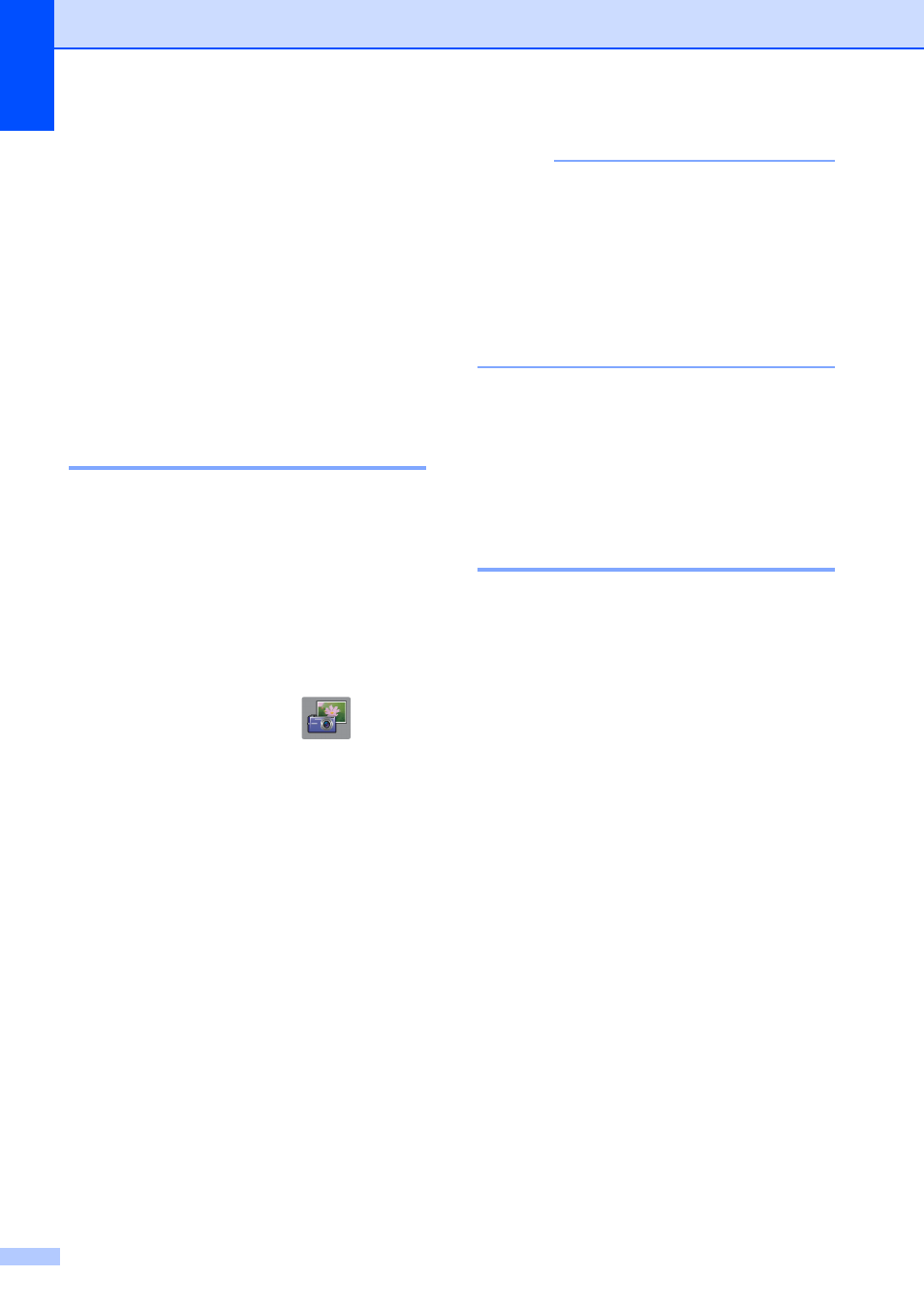
Chapter 8
54
g
Press Paper Type.
Press s or t to display the paper type
you are using, and choose
Plain Paper, Inkjet Paper,
Brother BP71 or Other Glossy.
h
Press Paper Size.
i
Press Letter or A4.
j
Press OK.
k
Press Start to print.
Printing Photos
8
Before you can print an individual image, you
have to know the image number.
a
Open the media slot cover.
b
Put the memory card or USB Flash
memory drive in the correct slot.
c
Print the Index. (See Print Index
(Thumbnails) on page 53.)
d
Press s or t to display
(Photo)
and press it.
e
Press s or t on the Touchpanel to
display Index Print.
f
Press Index Print.
g
Press Print Photos.
h
Enter the image number that you want to
print from the Index page (Thumbnails).
After you have chosen the image
numbers, press OK.
i
Press OK.
NOTE
• You can enter multiple numbers at the
same time by using a comma or hyphen to
separate them. For example, Enter 1,3,6
to print images No.1, No.3 and No.6. Enter
1-5 to print images No.1 to No.5.
• You can enter up to 12 characters
(including commas and hyphens) for the
image numbers you want to print.
j
Do one of the following:
Press Options to change the print
settings. (See page 55.)
If you do not want to change any
settings, press Start to print.
Printing All Photos
8
You can print all the photos on your memory
card or USB Flash memory drive.
a
Open the media slot cover.
b
Put the memory card or USB Flash
memory drive in the correct slot.
c
Press s or t on the Touchpanel to
display Print All.
d
Press Print All.
e
Do one of the following:
Press Options to change the print
settings. (See page 55.)
If you do not want to change any
settings, press Start to print.
