P. 29 – Brother PT-E500 User Manual
Page 30
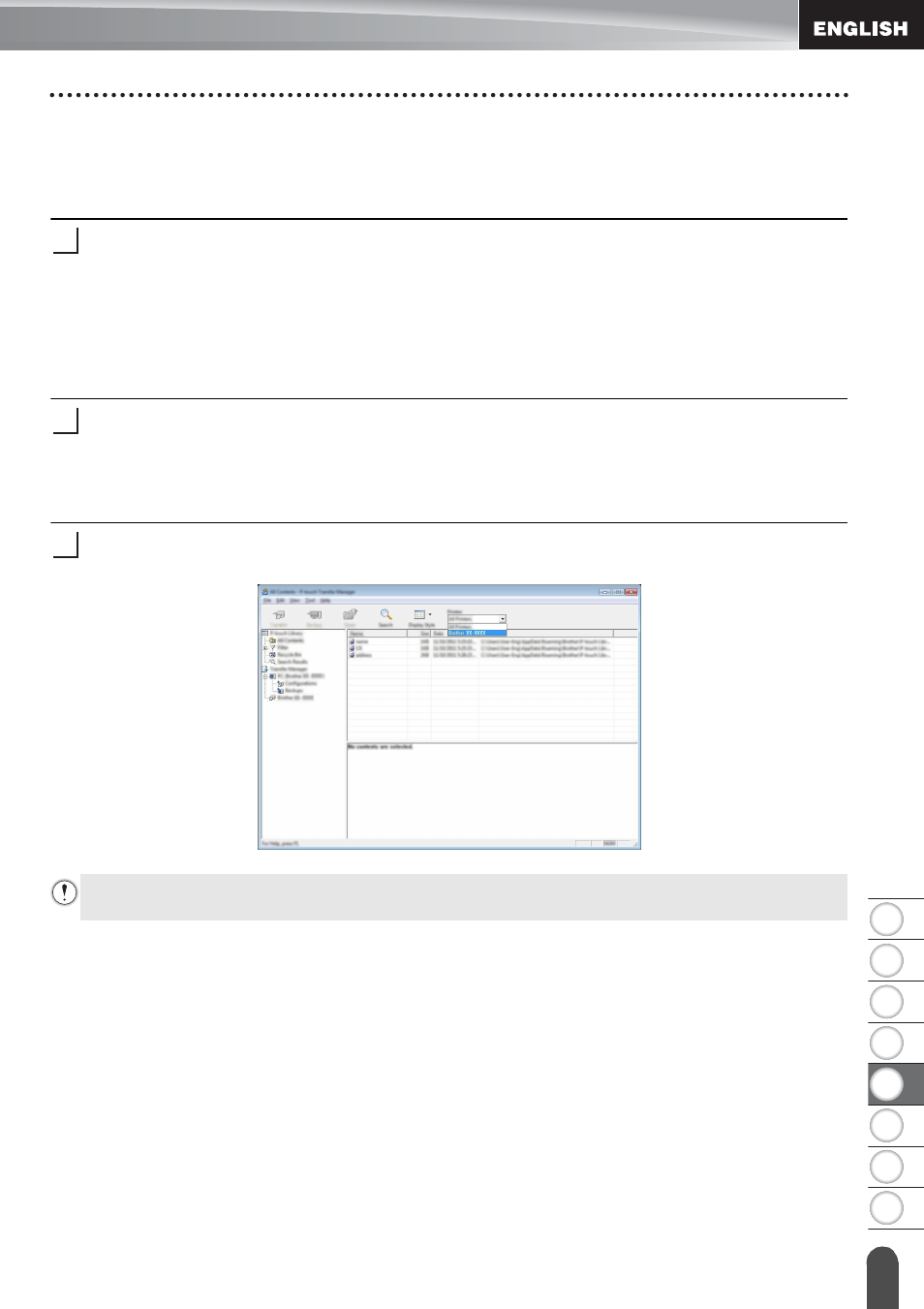
8
1
2
3
4
5
6
7
29
Using P-touch Transfer Manager (For Windows
®
)
USI
N
G P-
TOUCH SO
F
T
W
ARE
Transferring Templates or Other Data from the Computer to the P-touch
Labeling System
Use the following procedure to transfer templates, databases and images from the computer
to the P-touch labeling system.
Start P-touch Transfer Manager using the following procedure.
For Windows Vista
®
/ Windows
®
7
From the Start button, click [All Programs] - [Brother P-touch] - [P-touch Tools] -
[P-touch Transfer Manager 2.2].
For Windows
®
8
Click [P-touch Transfer Manager 2.2] on [Start] / [Apps] screen.
Connect the computer and the P-touch labeling system via USB and turn on the P-touch
labeling system.
The P-touch labeling system model name is displayed in the folder view.
If you select a P-touch labeling system in the folder view, the current templates and
other data stored in the P-touch labeling system are displayed.
Select the P-touch labeling system that you want to transfer the template or other data
to.
1
2
3
Before transferring data, check that the PC and the P-touch labeling system are correctly
connected with a USB cable and that the P-touch labeling system power is On.
