Using the file memory, Storing a label into memory, Opening a stored label file – Brother PT-E500 User Manual
Page 15
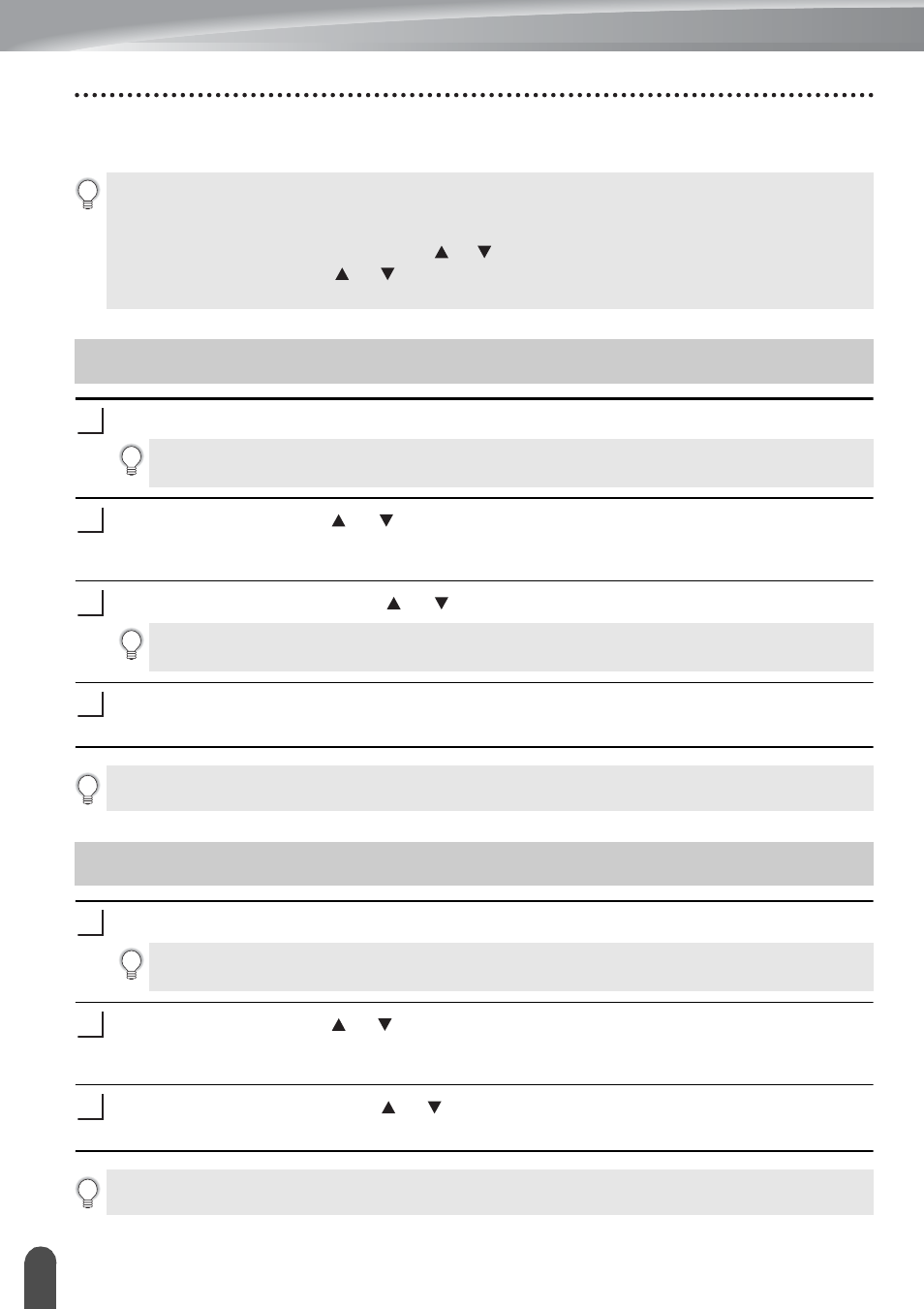
14
Storing a Label into Memory
USING THE FILE MEMORY
You can store up to 99 of your most frequently used labels in the file memory. Each label is
stored as a file, allowing you to quickly and easily recall your label when needed again.
After entering the text and formatting the label, press the File key.
Select "Save" using the or key and press the OK or Enter key. A file number is
displayed.
A label text is also displayed if a label is already stored in that file number.
Select a file number using the or key, and then press the OK or Enter key.
Enter the file name and then press the OK or Enter key.
The file is saved and the screen returns to the text entry screen.
Press the File key.
Select "Open" using the or key and press the OK or Enter key. The file number of
a stored label is displayed.
The label text is also displayed to identify the label.
Select a file number using the or key, and then press the OK or Enter key to open
the selected file. The file is opened and displayed on the text entry screen.
• When the file memory is full, each time you save a file you will need to overwrite one of your
stored files.
• The available space in the file memory can be confirmed using the following procedure. Press
the Menu key, select "Usage" using the or key, and then press the OK or Enter key. Select
"Local Content" using the or key and press the OK or Enter key.
* The available space that is displayed in "Available : XXXXchrs" may be different from the actual available space.
Storing a Label into Memory
1
If one or more of the labels are a transferred, a screen will be displayed to select "Local
Files" or "Transferred Templates" when you press the File key. Select "Local Files".
2
3
When there is already a stored file in the selected number, the data will be overwritten by
the file you try to save.
4
Press the Esc key to return to the previous step.
Opening a Stored Label File
1
If one or more of the labels are a transferred, a screen will be displayed to select "Local
Files" or "Transferred Templates" when you press the File key. Select "Local Files".
2
3
Press the Esc key to return to the previous step.
