Image file print – Brother Pocket Jet6Plus PJ-623 User Manual
Page 9
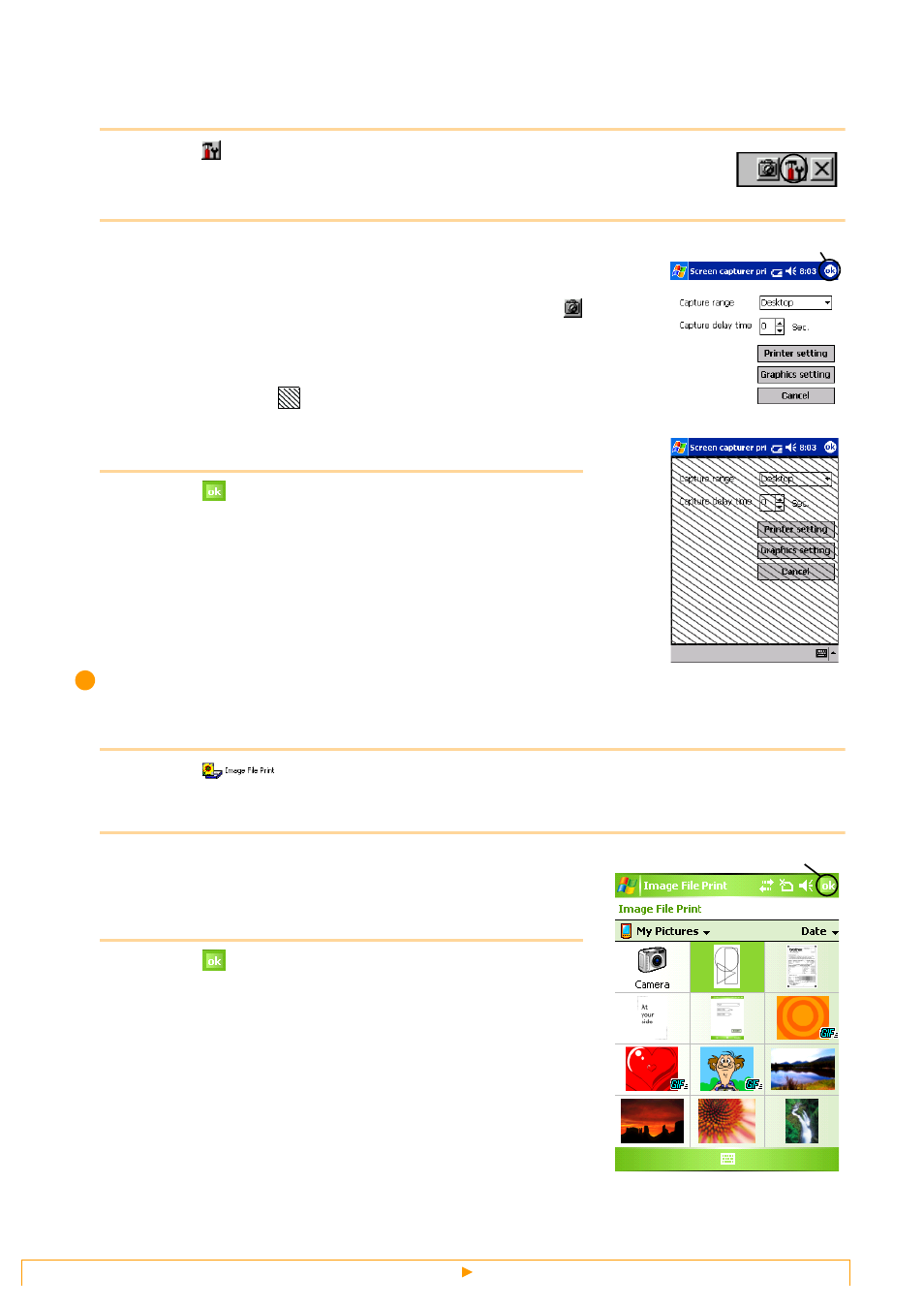
Printing
9
Screen capture print settings
The time until the data is imported and the size of the captured area can be specified.
1
Select
on the toolbar.
The [Screen capture print settings] screen appears.
2
The following settings can be specified.
• Capture delay time:
0 to 10 seconds
Specifies the length of time until the image is imported after
is
selected.
• Capture range:
Selection range (Use the stylus to select the desired area.)/Client
(Area indicated by
in the illustration at the right)/Desktop (Entire
screen)
3
Select .
The screen capture settings are applied.
Image File Print
Saved image files (in BMP, JPEG or PNG format) can be printed.
1
Select
on the [Brother MPrint] screen.
The [Image File Print] screen appears.
2
Tap the image file that you wish to print. Only one file
can be selected.
The selected file is highlighted.
3
Select
.
The [Print preview] screen appears.
The procedure continues in the same way as with the Note
Print (
→ page 3).
ok button
ok button
