Task print – Brother Pocket Jet6Plus PJ-623 User Manual
Page 7
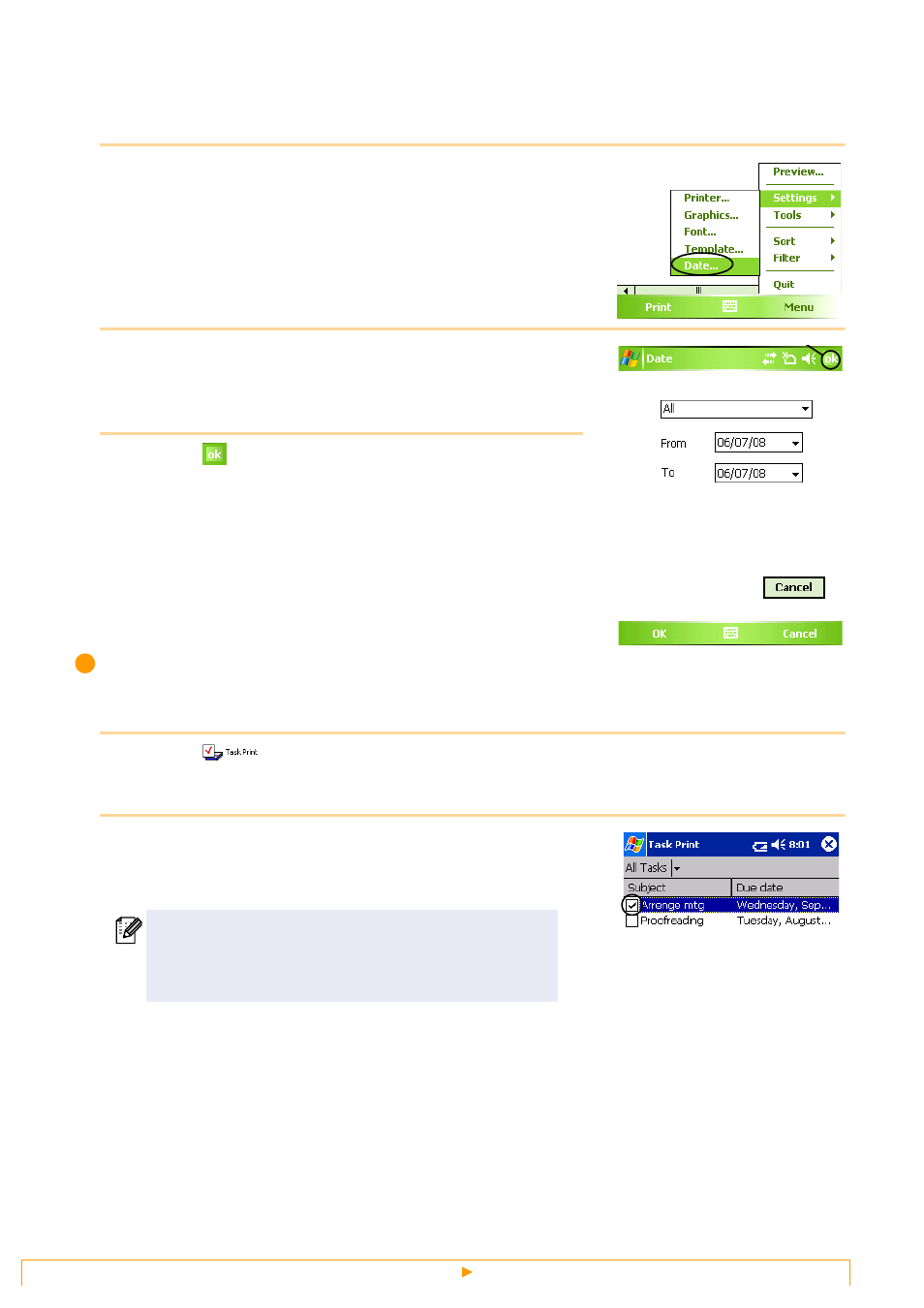
Printing
7
Printing a specified date
The period of time to be printed can be specified.
1
Select [Date] in the Settings menu of the [Schedule
Print] screen.
The [Date] screen appears.
2
Change the date setting.
• Start date/End date/In progress
• Date
3
Select
.
The schedules included in the specified time period are
displayed in the [Schedule Print] screen.
Task Print
Tasks and appointments saved with Tasks can be printed.
1
Select
on the [Brother MPrint] screen.
A list of tasks appears in the [Task Print] screen.
2
Select the box to the left of the task that you wish to
print. More than one task can be selected.
A check mark appears.
The procedure continues in the same way as with the Note Print (
→ page 3).
• The period of time to be printed can be specified.
(
→ “Printing a specified date” on page 7)
• The layout in which data is printed can be specified.
(
→ “Template setting” on page 6)
ok button
