Schedule print – Brother Pocket Jet6Plus PJ-623 User Manual
Page 6
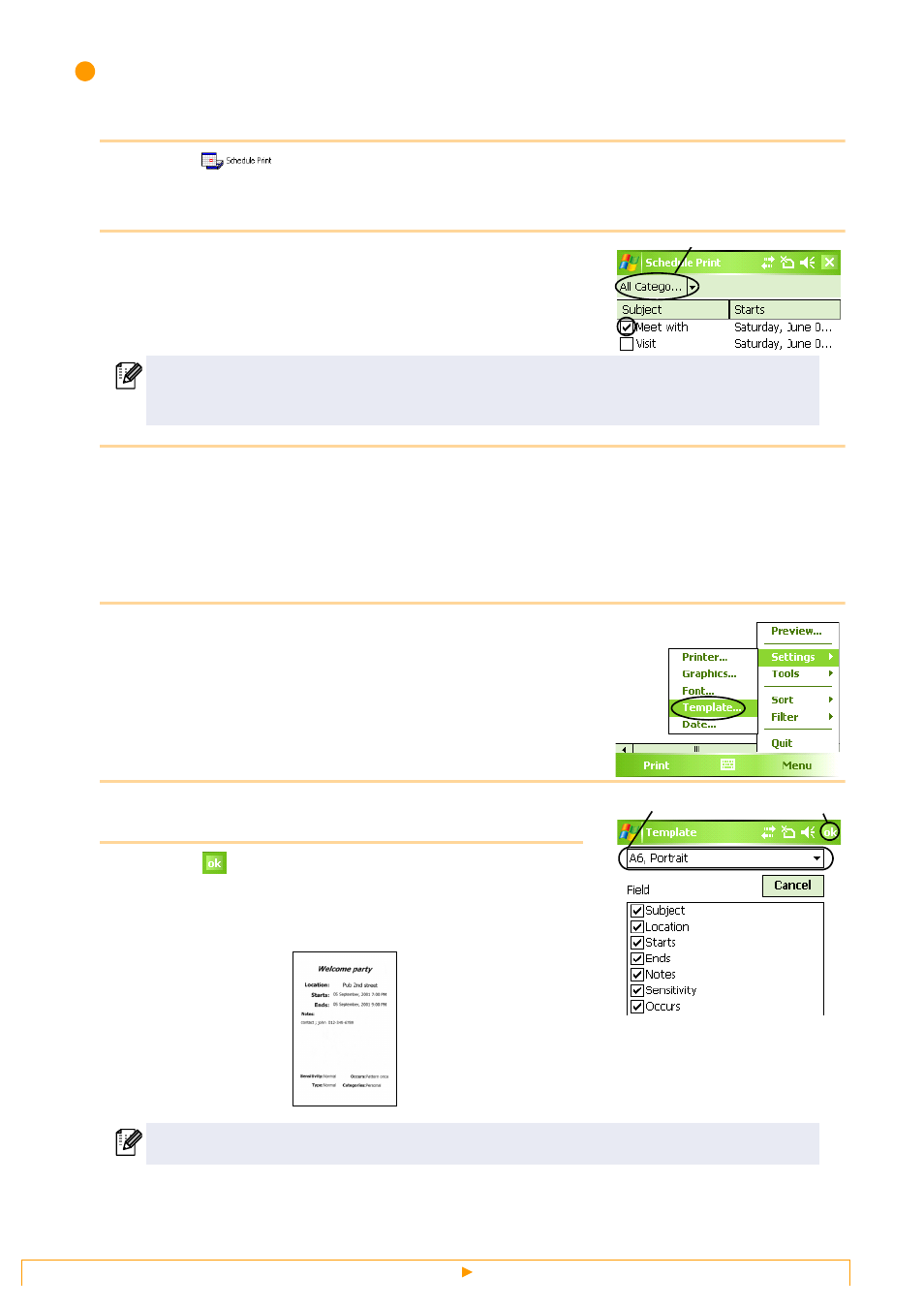
Printing
6
Schedule Print
Schedules saved with Calendar can be printed.
1
Select
on the [Brother MPrint] screen.
A list of schedules appears in the [Schedule Print] screen.
2
Select the box to the left of the schedule that you
wish to print.
• More than one schedule can be selected.
The selected file is indicated by a check mark.
3
Select [Preview] in the Printer menu.
The procedure continues in the same way as with the Note Print (
→ page 3).
Template setting
The layout in which data is printed can be specified.
1
Select [Template] in the Settings menu of the [Schedule
Print] screen.
The [Template] screen appears.
2
Select the template that you wish to use.
3
Select
.
The selected template is applied.
Example of an A6 portrait template
• The period of time to be printed can be specified.
(
→ “Printing a specified date” on page 7)
• To display the schedules in each previously specified category, tap [Filter] in the menu.
Various templates are available for A7-size paper.
ok button
Template men
u
Category list
