Importing items from other applications, Exporting items into other formats, Exporting an image file – Brother MFC 7360N User Manual
Page 67
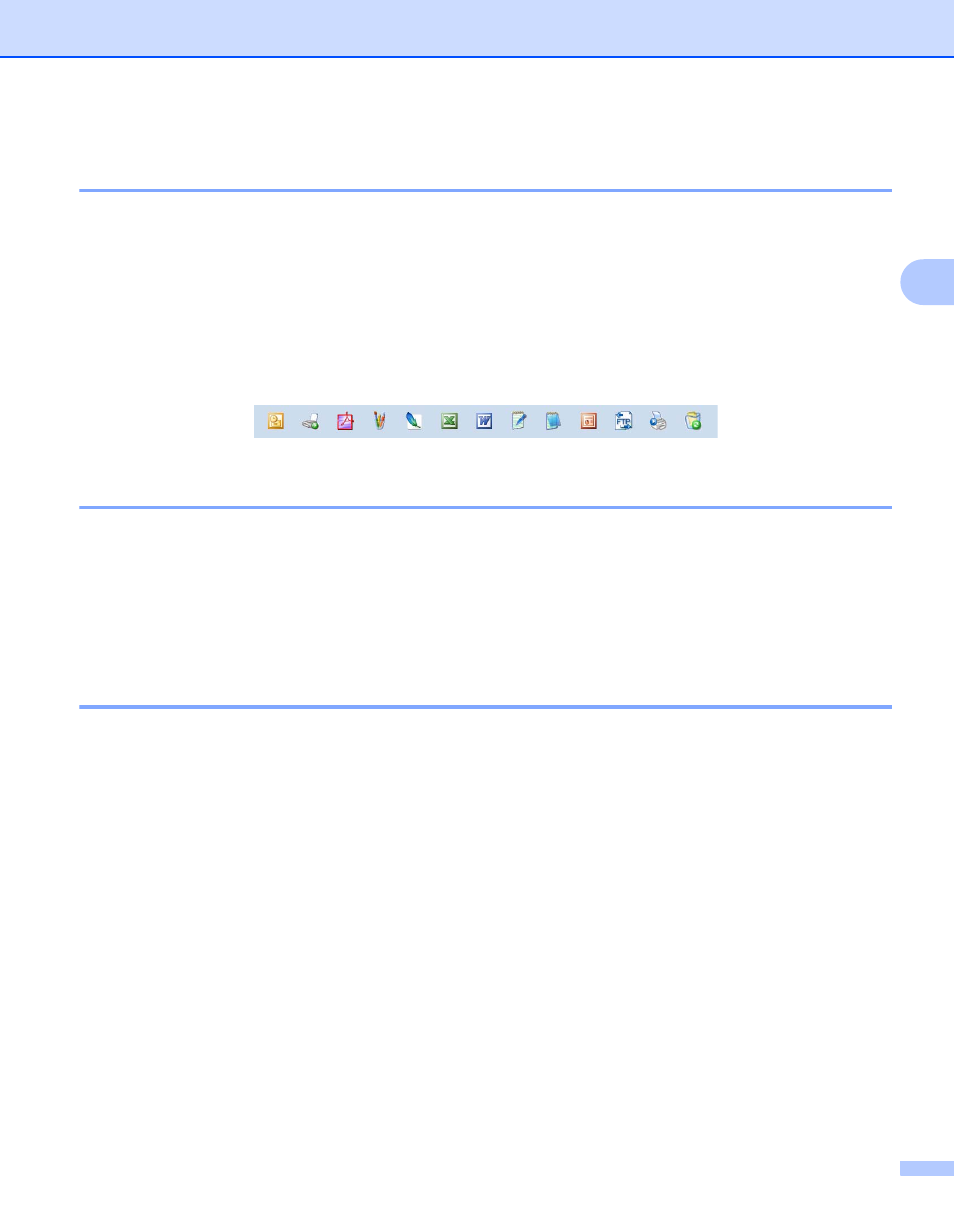
Scanning
59
3
ScanSoft™ PaperPort™ 12SE with OCR lets you convert image text into text
you can edit
3
ScanSoft™ PaperPort™ 12SE can quickly convert a text document image into text that you can edit with a
word processing application.
PaperPort™ 12SE uses the optical character recognition software (OCR), which comes with PaperPort™
12SE. PaperPort™ 12SE can use your preferred OCR application if it is already on your PC. You can convert
the entire item, or by using the Copy Text button on the Item ribbon, you can choose only a portion of the
text to convert.
Dragging an item onto a word-processing link icon starts PaperPort™ 12SE’s built-in OCR application, or you
can use your own OCR application.
Importing items from other applications
3
As well as scanning items, you can bring items into PaperPort™ 12SE in a variety of ways and convert them
to PaperPort™ 12SE (MAX) files in several different ways:
Print to the Desktop from another application, such as Microsoft
®
Word.
Import files saved in other file formats, such as Windows
®
Bitmap (BMP) or Tagged Image File Format
(TIFF).
Exporting items into other formats
3
You can export or save PaperPort™ 12SE items in several popular file formats, such as BMP, JPEG, TIFF
or PDF.
Exporting an image file
3
a
Click Save As on the PaperPort button.
The Save ‘XXXXX’ as dialog box is displayed.
b
Choose the drive and folder where you want to store the file.
c
Enter the new file name and choose the file type.
d
Click Save to save your file, or Cancel to return to PaperPort™ 12SE without saving it.
