Scan to e-mail, 12 scan to e-mail – Brother MFC 7360N User Manual
Page 199
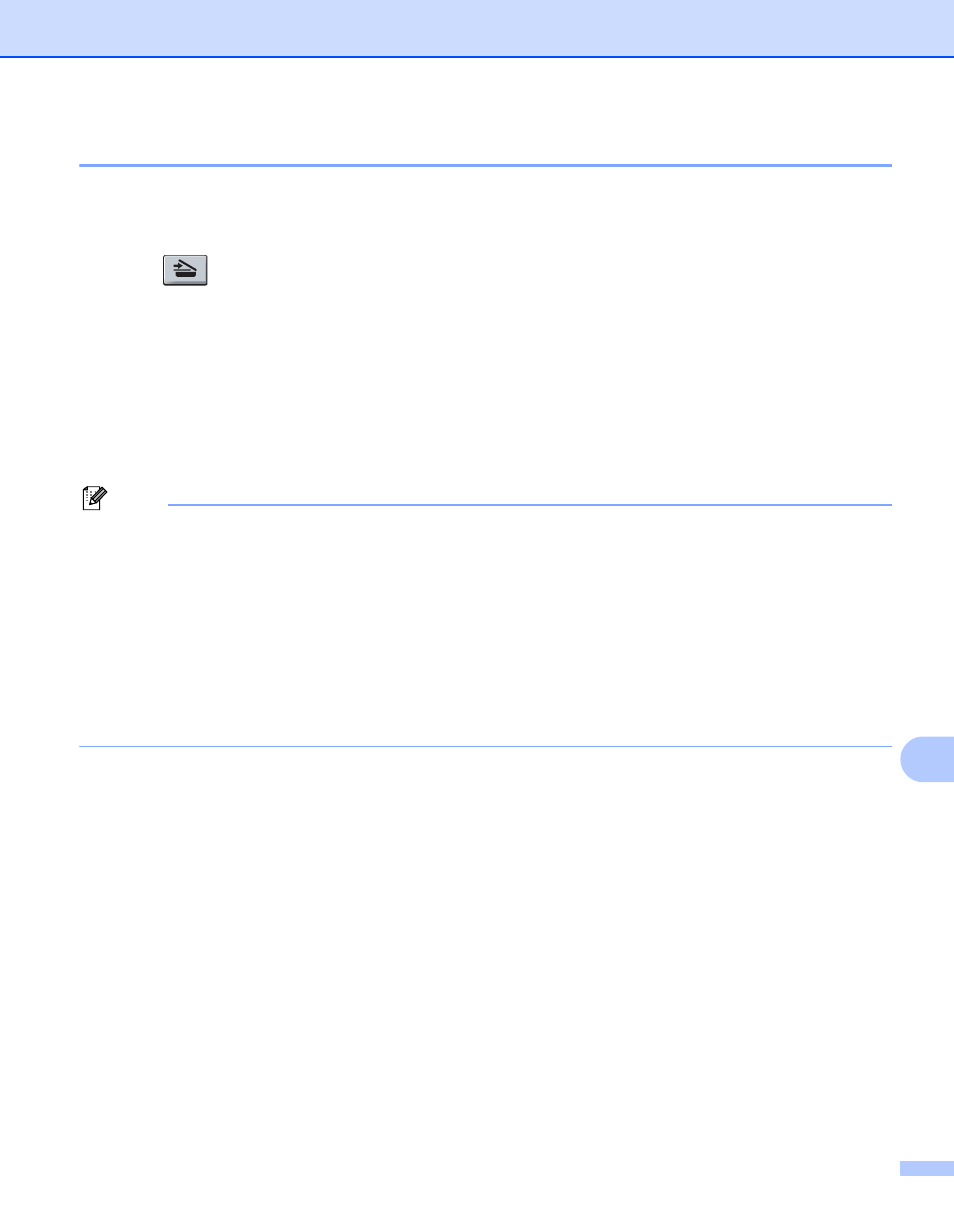
Scanning (For USB cable users)
191
12
Scan to E-mail
12
You can scan either a black and white or color document into your E-mail application as a file attachment.
a
Load your document.
b
Press (SCAN).
c
Press a or b to choose Scan to PC.
Press OK.
d
Press a or b to choose E-mail.
Press OK.
e
Press Start.
The machine starts scanning the document, creates a file attachment, and launches your E-mail
application, displaying the new message waiting to be addressed.
Note
• Scan type depends on the settings of the Device Scan Settings screen of ControlCenter4 or Device
Button tab of the ControlCenter2 configuration screen.
• If you want to change between color and black and white scanning, choose color or black and white in the
scan type option on the Device Scan Settings screen of ControlCenter4 or Device Button tab of the
ControlCenter2 configuration screen. (For Windows
®
, see Configuring Scan button settings on page 71
for Home Mode or Configuring Scan button settings on page 84 for Advanced Mode. For Macintosh, see
SCAN on page 168.)
• If you want to change the default file size for JPEG, PDF or Secure PDF, choose your preferred rate by
moving the scroll bar on the Device Scan Settings screen of ControlCenter4 or Device Button tab of the
ControlCenter2 configuration screen.
