Brother MFC-495CW User Manual
Page 7
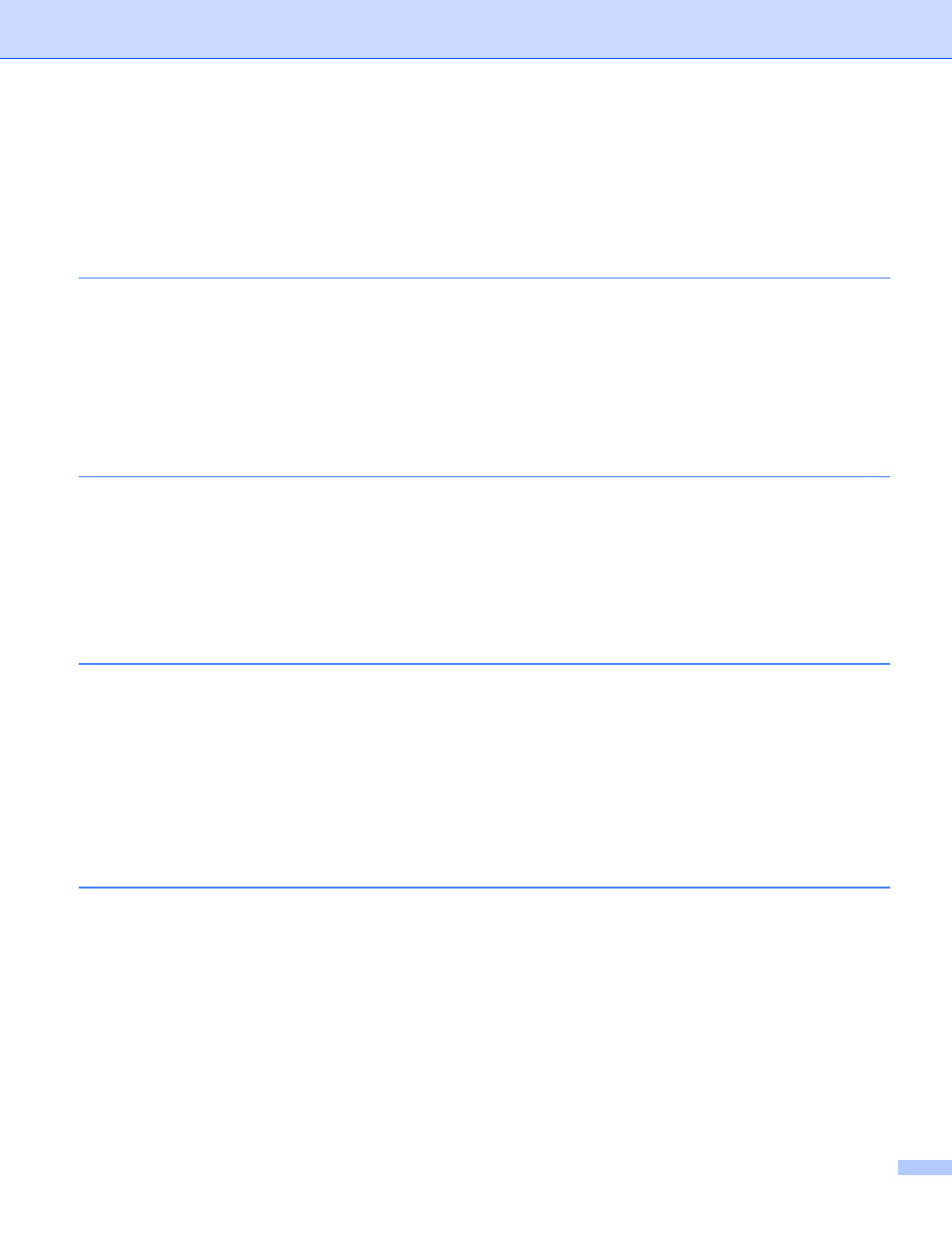
vi
COPY / PC-FAX (PC-FAX is MFC models only) ...................................................................................155
DEVICE SETTINGS ..............................................................................................................................157
Remote Setup (Not available for DCP models, MFC-255CW and MFC-295CN)............................158
Quick-Dial (Not available for DCP models, MFC-255CW and MFC-295CN) ..................................158
Ink Level ..........................................................................................................................................159
Remote Setup & PhotoCapture Center
Remote Setup (Not available for DCP models, MFC-255CW and MFC-295CN) ..................................160
PhotoCapture Center
For USB cable users .......................................................................................................................162
For network users............................................................................................................................164
Section III Using the Scan key
Scan to E-mail .................................................................................................................................166
Scan to Image .................................................................................................................................167
Scan to OCR ...................................................................................................................................168
Scan to File......................................................................................................................................169
Scan to Media..................................................................................................................................170
How to set a new default for Scan to Media ....................................................................................175
Configuring Network Scanning for Windows
.................................................................................179
Scan to E-mail (PC).........................................................................................................................184
Scan to Image .................................................................................................................................185
Scan to OCR ...................................................................................................................................187
Scan to File......................................................................................................................................188
