Edit the label data, Print the label – Brother QL-500 User Manual
Page 39
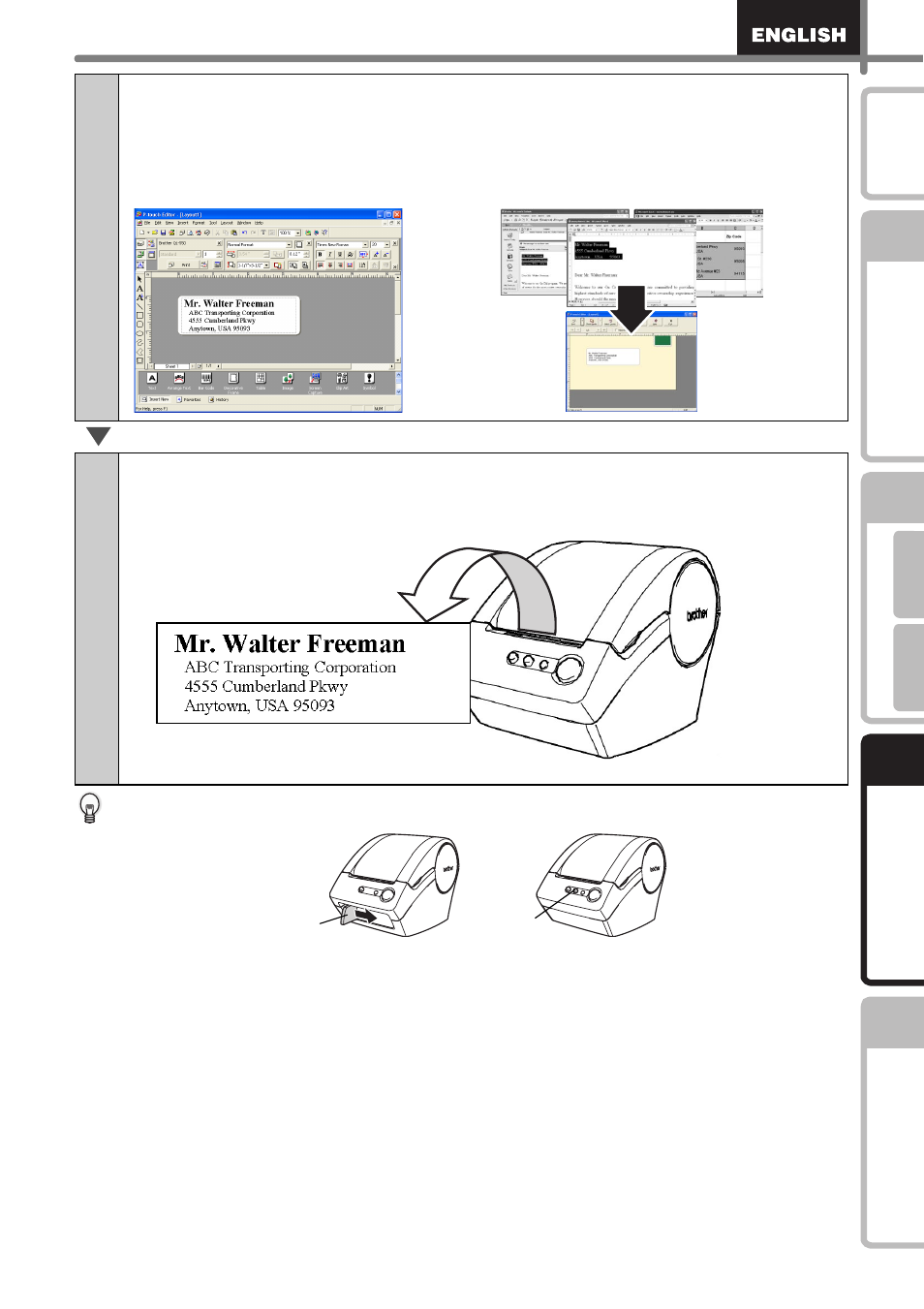
39
STEP
1
STEP
2
STEP
3
For W
indows
For M
acintosh
STEP
4
Befor
e using th
e
printer
Maintenance and
Trou
bleshooting
In
troduction
Use CUT lever when cutting a printed label with QL-500.
3
Edit the label data.
Enter text directly using P-touch Editor, or copy text from a Microsoft Office
application.
Use P-touch Editor's variety of editing functions to format and decorate your label.
•
Enter text in P-touch Editor.
• Copy text from Microsoft Office.
4
Print the label.
Print the label from the Brother QL-500/550.
QL-500
QL-550
CUT Lever
CUT Button
