Creating and printing a label (for windows), Eating an, D pr – Brother QL-500 User Manual
Page 37: Inting, Label (f, Or windows), Step, Label creation outline, Creating an address label using p-touch editor, Creating a banner label
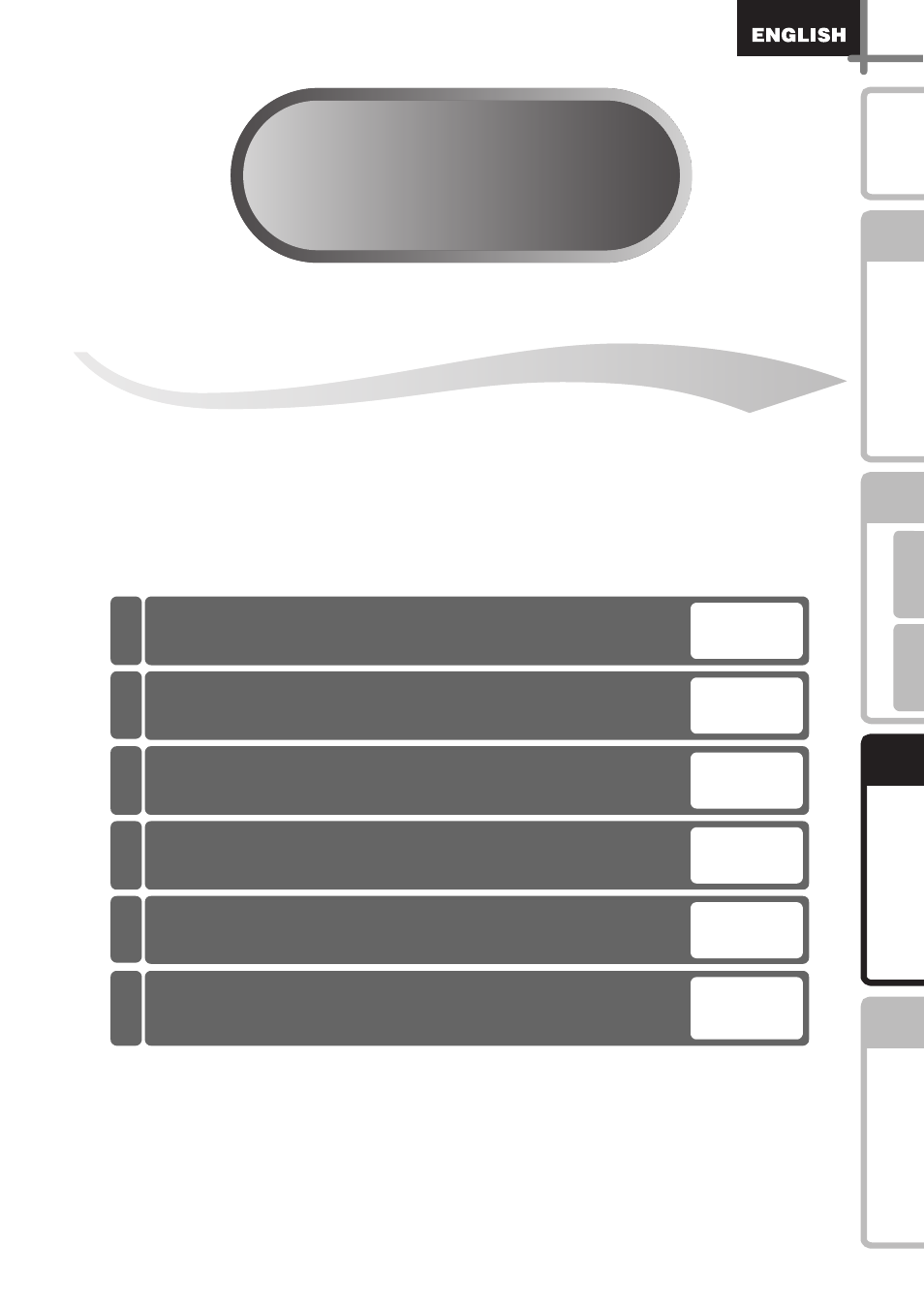
STEP
3
STEP
3
37
STEP
1
STEP
2
STEP
3
For W
indows
For M
acintosh
STEP
4
Befor
e using th
e
printer
Maintenance and
Trou
bleshooting
In
troduction
Creating and printing
a label (For Windows)
Describes the procedure by making sample labels with the software. For details
on the software included with this printer, refer to Î"Software User's Guide
(PDF Manual)".
Creating an Address Label using
Creating an Address Label using
Creating an Address Label using
Î
using Auto Format Wizard function
1
2
3
4
5
6
