Brother QL-500 User Manual
Page 33
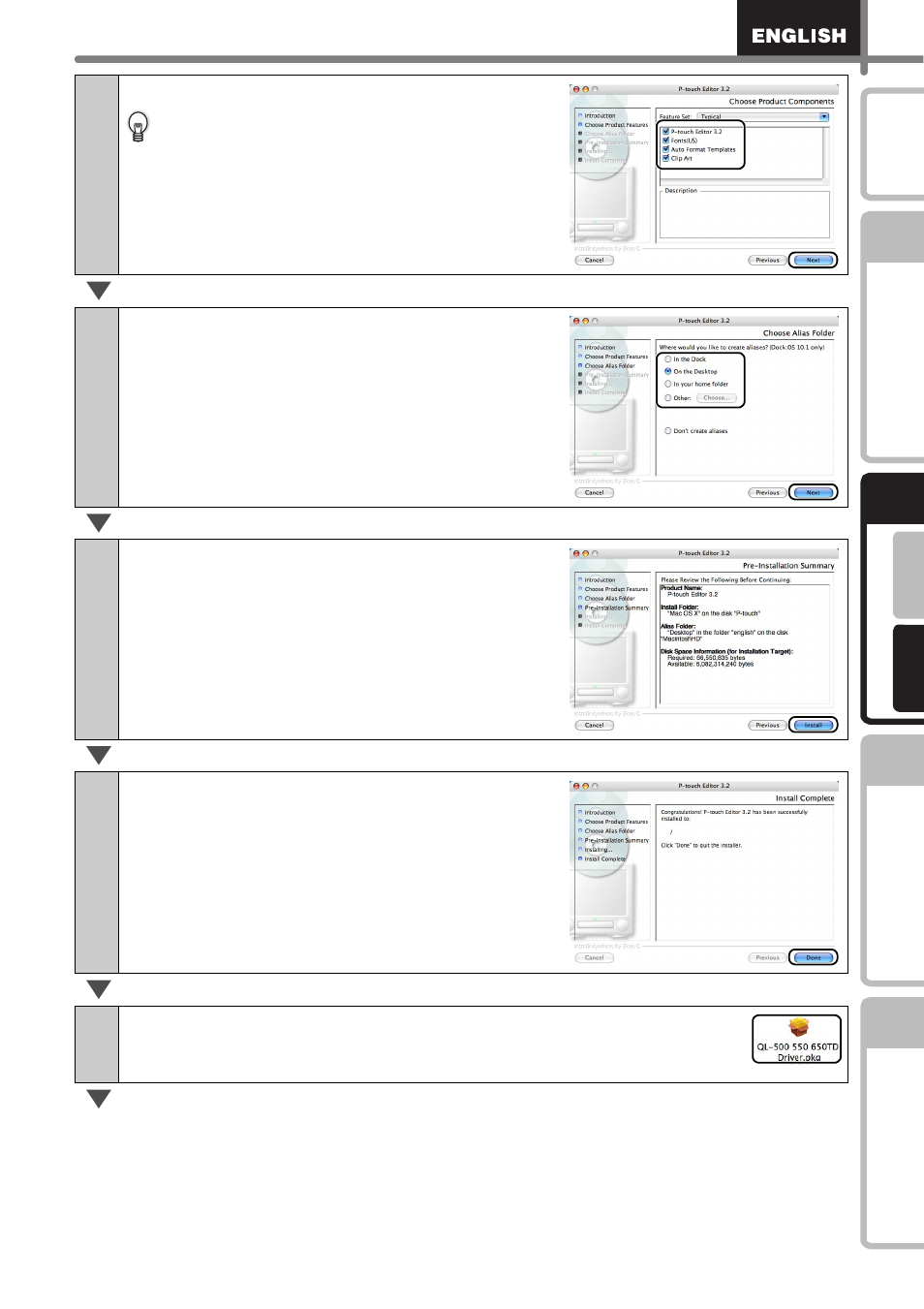
33
STEP
1
STEP
2
STEP
3
STEP
4
6
Click [Next].
It is possible to select the program you want
to install. Clear the check of program that is
not installed.
Choose Alias Folder screen is displayed.
7
Select the location where you create the
alias, and click [Next].
Pre-Installation Summary screen is displayed.
8
Click [Install].
The installation starts.
9
After the installation is completed and
the screen shown right is displayed,
click [Done].
The installation of software is completed.
Next, install the printer driver.
10
Double click [QL-Series Driver.pkg] in [Mac OS X] folder.
Driver Installer starts up and Driver Setup screen is displayed.
