Upgrading smart clients, Getting device license keys – Milestone Basis+ 6.5 User Manual
Page 8
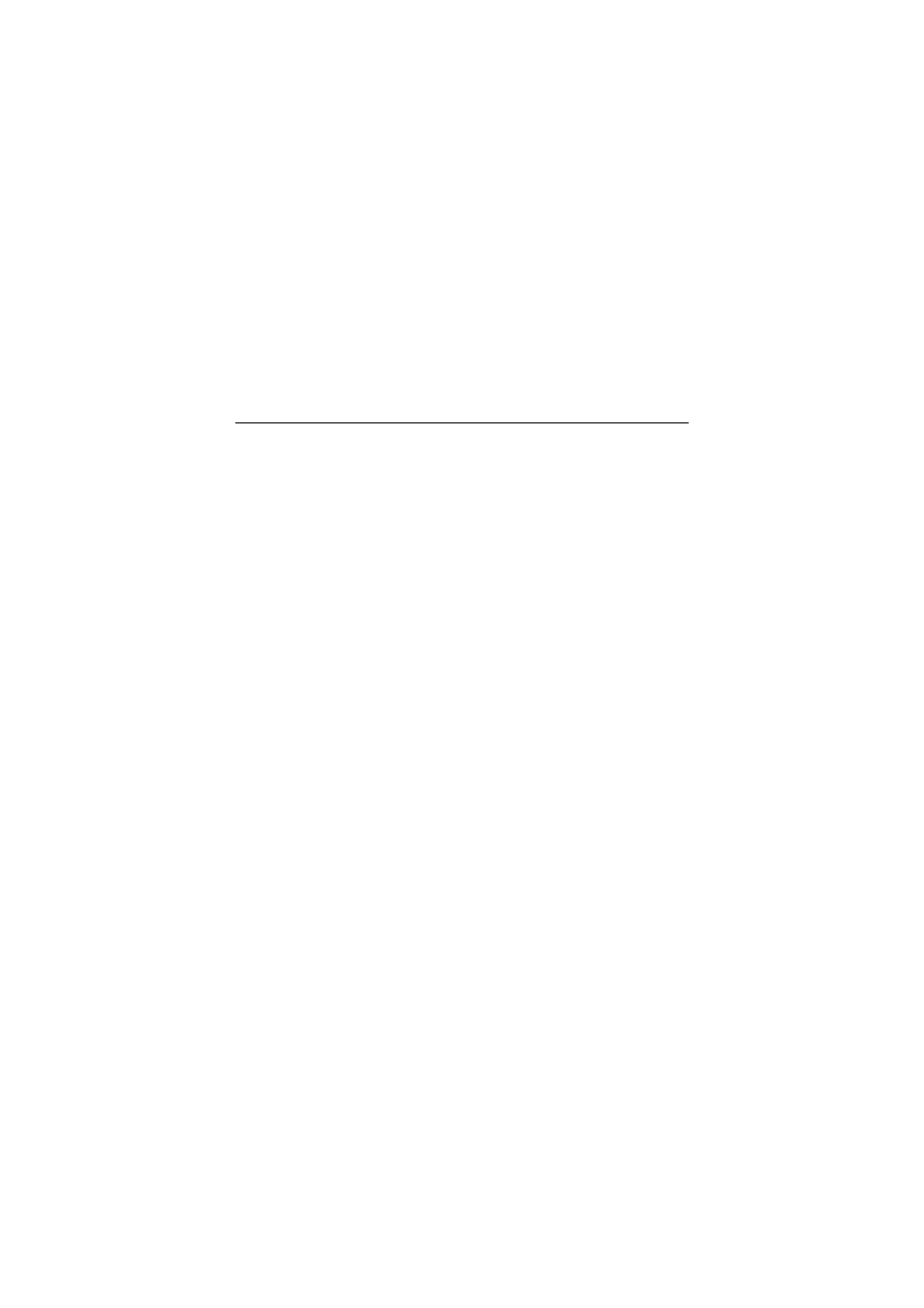
7
Upgrading Smart Clients
Smart Client users should now remove their old Smart Client
versions and install the new one:
1. On the required computers, open Windows’ Add or
Remove Programs dialog (Start > Control Panel > Add
or Remove Programs).
2. In the Add or Remove Programs dialog, select the
Milestone XProtect Smart Client entry, and click the
Remove button. A wizard window will open. Follow the
wizard’s steps, and click Finish when ready.
3. Now open a browser and connect to XProtect Basis+ at
the following address: http://[IP address or hostname
of server]:[Image Server port number; default is 80].
Example: http://123.123.123.123:80.
4. From the welcome page that appears, download and
install the latest Smart Client version. If required, also
download and install any Smart Client plugins needed.
Getting Device License Keys
You must have a Device License Key (DLK) for each device (IP
network camera or IP video encoder) to be installed. To get
Device License Keys, do the following:
1. Go to the Milestone website at www.milestonesys.com,
and click the Software Registration link.
2. Log in to the online registration system.
If you do not have a login, click the New To The
System? link, and follow the instructions. When ready,
log in using the registered e-mail address and
password. The DLKs will be e-mailed to the e-mail
address specified in your login, so it is a good idea to
use a single e-mail account for all persons who should
be able to retrieve DLKs.
3. If you have not yet registered your SLC (Software
License Code; listed on your product license sheet), do
