Fisheye configuration, Managing user access – Milestone Basis+ 6.5 User Manual
Page 15
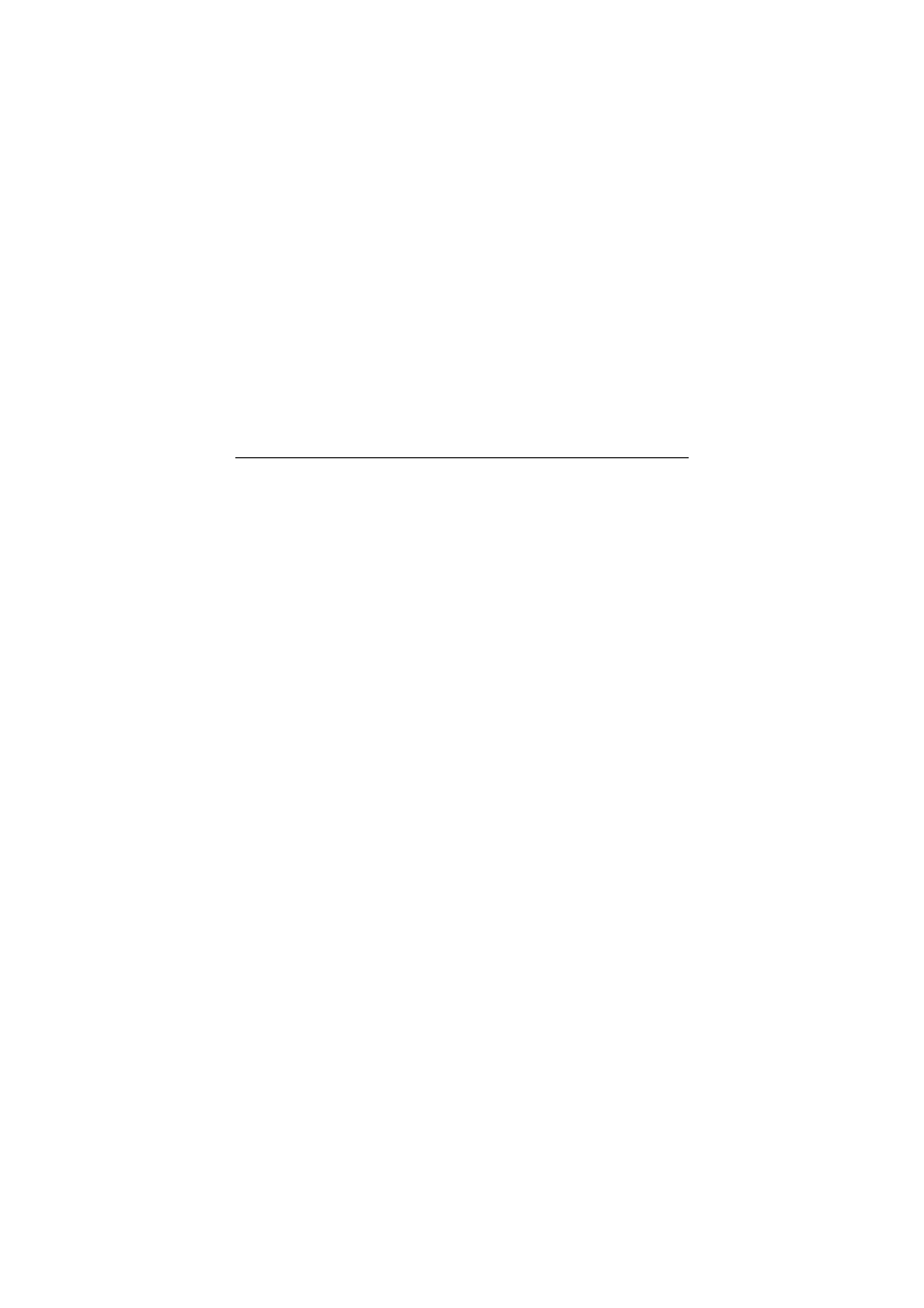
14
always immediately available; for more information about how
to make the button available, refer to XProtect Basis+’s built-in
help system or the manuals available on the software DVD as
well as on www.milestonesys.com.
Preset positions for absolute positioning PTZ devices can be
configured directly.
Preset positions for relative positioning PTZ devices must in
most cases be configured on the PTZ device itself, and then
imported into XProtect Basis+.
Fisheye Configuration
Fisheye cameras for 360° panoramic images can be configured
by clicking the Fisheye Settings button in the Administrator
application’s Camera Settings for … window.
Fisheye virtual PTZ presets and automated features are
configured by clicking the PTZ Preset Positions button in the
Camera Settings for … window.
In the remote access clients, fisheye camera views can be
navigated with the PTZ controls.
Managing User Access
Users are able to access XProtect Basis+ surveillance systems
with a number of different access clients, notably the Remote
Client and Smart Client (see page 16 as well as the detailed
client manuals available on the software DVD as well as on
www.milestonesys.com).
Users’ access to the surveillance system is handled by the
Image Server, which runs as a service. You manage the Image
Server through the Image Server Administrator window.
If you cannot connect to the Image Server, verify that the
service is running. The service will not start if another
application or service is using the port specified in the Image
Server Administrator window.
1. Click the Image Server Administrator shortcut on the
desktop to open the Image Server Administrator
window.
