Ptz devices – Milestone Basis+ 6.5 User Manual
Page 14
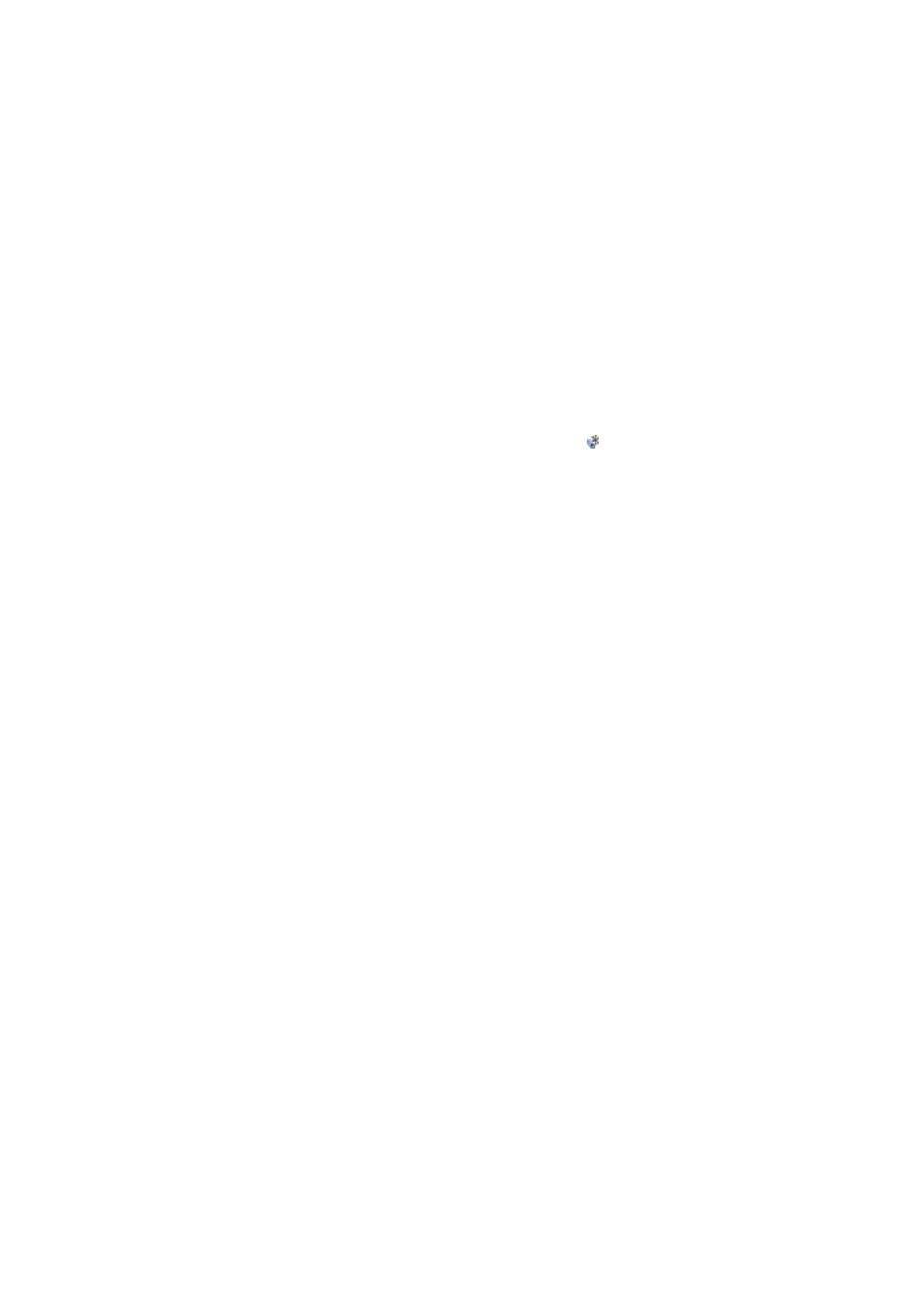
the device in question, and that I/O operation on the device is
supported by XProtect Basis+. Check the Device Pack Release
Notes, available from the Downloads section of the Milestone
website, www.milestonesys.com, to see if I/O operation is
supported for the devices and firmware used in your
installation.
To configure events and outputs, click the Administrator
application’s I/O Setup… button.
Once configured, events can be used with features throughout
XProtect Basis+, regardless of where sensors are physically
connected.
Users may also manually trigger events from the Smart Client,
through so-called event buttons. You configure event buttons—
per camera or globally (for all cameras)—by clicking the Event
Buttons… button in the Administrator application.
PTZ Devices
PTZ (Pan/Tilt/Zoom) cameras are supported extensively
throughout XProtect Basis+. Such cameras can be operated
manually as well as automatically.
If a device is an IP PTZ device, the camera has a symbol
next to it when listed in the Administrator application’s Device
Manager section.
Analog PTZ devices attached to video encoders can also be
used, but they require more initial configuration: In the
Administrator application’s Device Manager section, select the
video encoder device, click the Edit Device… button, then click
the Camera Settings… button to set up the device for use with
PTZ cameras.
Check the Device Pack Release Notes, available from the
Downloads section of the Milestone website,
www.milestonesys.com, to see exactly which PTZ features are
supported for the devices and firmware used in your
installation.
PTZ presets and automated PTZ operations can be configured
by clicking the PTZ Preset Positions button in the Administrator
application’s Camera Settings for … window. The button is not
13
