Scheduling, Archiving, General settings – Milestone Basis+ 6.5 User Manual
Page 12: Configuring cameras
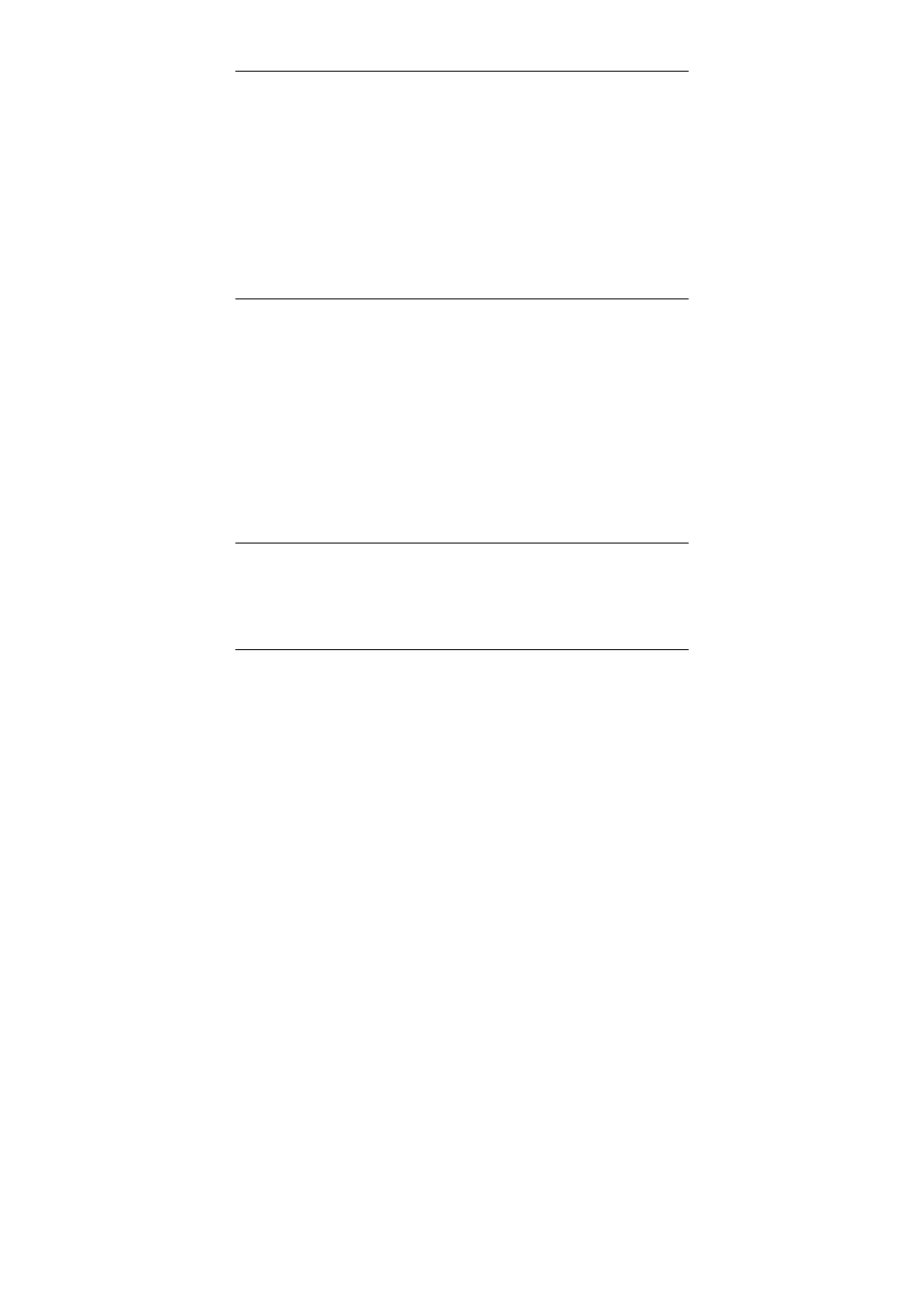
11
Scheduling
XProtect Basis+’s scheduling feature makes sure camera and
alert activity is enabled in accordance with defined periods of
time.
With the system’s default settings, cameras are automatically
online at all times, and you will only need to modify scheduling
settings if you require cameras to be online at specific times,
on specific events, or if you want to enable certain alerts.
If required, click the Scheduler… button in the Administrator
application to set or clear periods on a per-camera basis.
Archiving
XProtect Basis+’s archiving feature enables recordings to be
kept for as long as required, limited only by the available
hardware storage capacity.
The Archive Setup window lets you enable archiving, specify
which cameras you want to include in the archiving procedure,
specify the number of days to keep archived recordings,
specify daily archiving times as well as where archives should
be stored.
Click the Archive Setup… button in the Administrator
application to open the Archive Setup window.
General Settings
Clicking the General Settings… button in the Administrator
application lets you manage a considerable number of settings,
such as user rights, e-mail accounts, logging, etc.
Configuring Cameras
Camera settings are configured individually for each camera:
1. In the Administrator application’s Device Manager
section, click the plus sign next to the required device.
Select the required camera, and click the Settings…
button to open the Camera Settings for … window.
