Removing the current version, Installing the new version – Milestone Basis+ 6.5 User Manual
Page 6
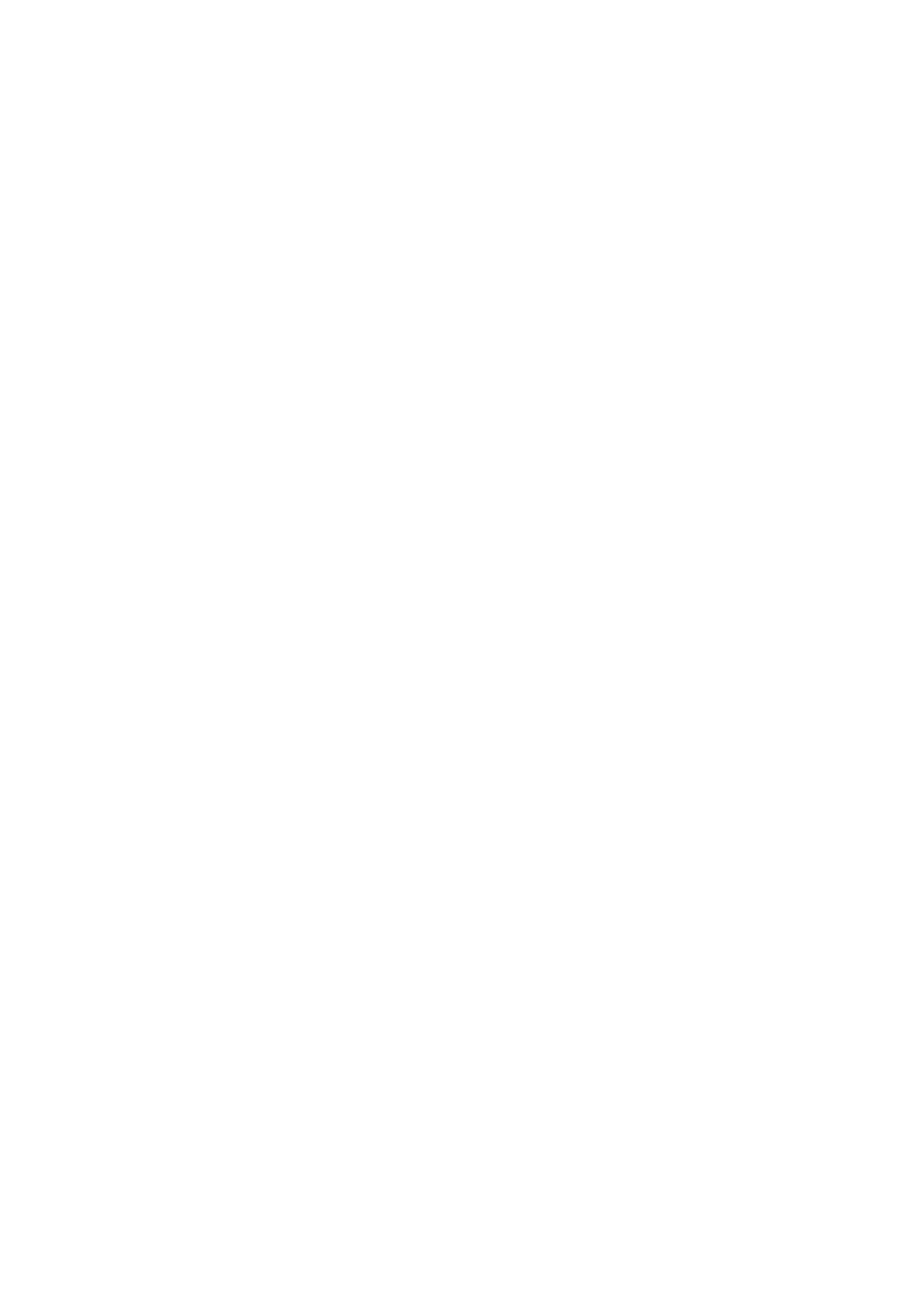
5
Removing the Current Version
You must remove two components on the server before
installing the new software version. Removing these
components will not remove your configuration files.
1. From Windows’ Start menu, select Control Panel > Add
or Remove Programs.
2. Remove Milestone XProtect Basis+.
3. When asked if you want to remove database files or
registry settings, you should normally not select any of
these check boxes. You may choose to remove
database files if you wish, but removing registry
settings may mean that the new software version will
not be able to utilize the existing configuration.
4. Remove Video Device Driver/Pack Vx.x (where x.x
refers to the version number).
Installing the New Version
Once the old version of the software is removed, you can now
run the installation file for the new software version. Select the
installation options that best fit your needs.
There are some recent software changes that you should be
aware of:
● It is now possible to install the software as a service—
in fact, as of XProtect Basis+ 6.5 this is the only option
since the Monitor application has been discontinued.
When the software runs as a service, the Recording
Server runs as a background process, and any viewing
either locally or remotely will be done through either a
Smart Client or through a Remote Client.
● The HTTP Server/Realtime Feed Server (very basic
alternative to the Smart Client/Remote Client) can only
be used when the software is installed as an
application. Since installing as an application is no
longer possible in current XProtect Basis+ versions, the
HTTP Server and Realtime Feed Server have been
discontinued. Use the much superior Smart Client or
Remote Client instead.
