Configure a mobile server – Milestone XProtect Go 2014 User Manual
Page 8
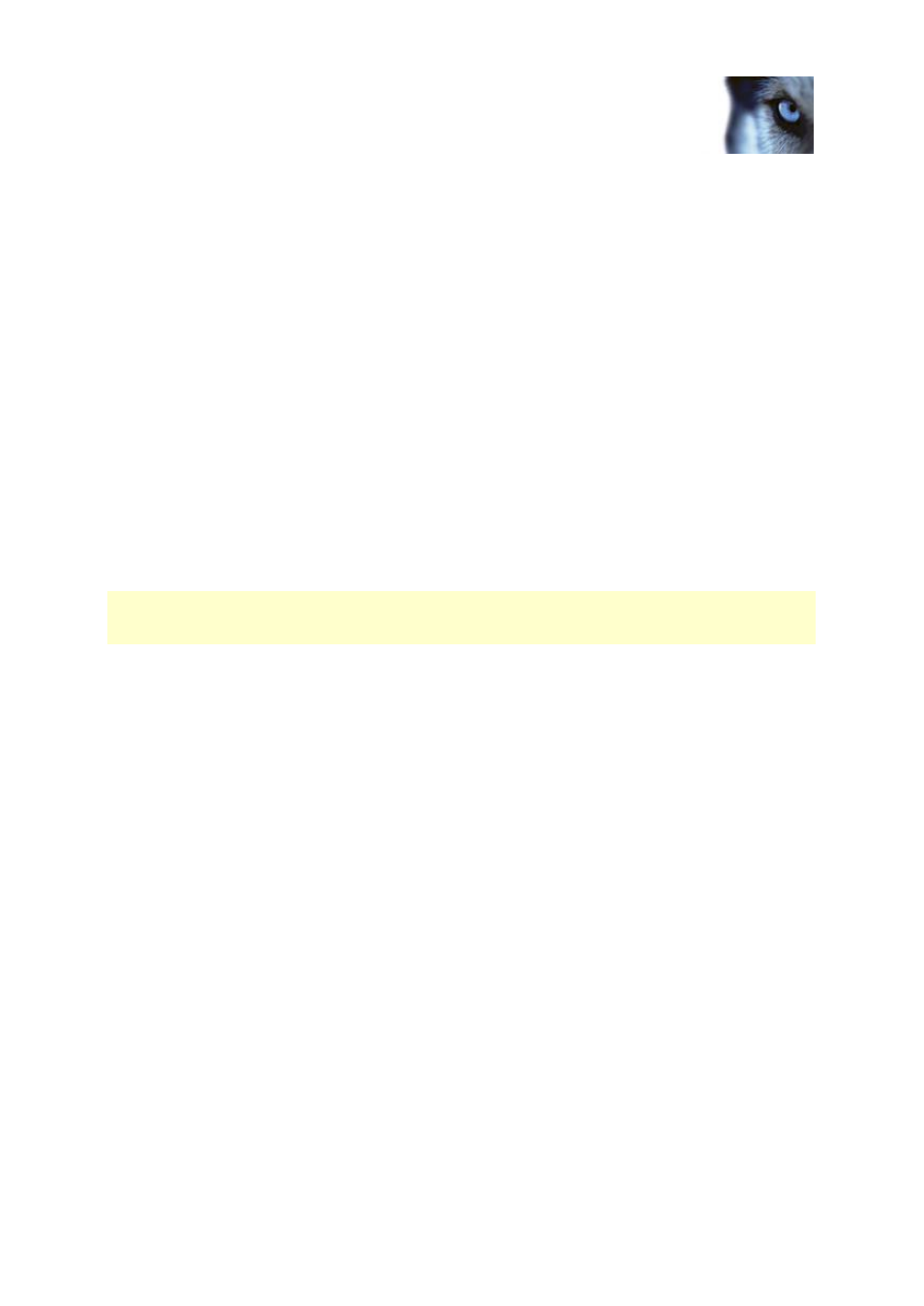
Valid for: XProtect® Enterprise
2014, XProtect® Professional 2014,
XProtect® Express 2014,
XProtect® Essential 2014,
XProtect® Go 2014
Administrator's Getting
Started Guide
www.milestonesys.com
8
Configure via Management
Application
Under Advanced Configuration > Users in the navigation pane, configure settings and rights
for client access. You can add users from Active Directory, which allows you to use your
organization's existing user data.
Configure a Mobile server
A Mobile server handles log-ins when a user wants to log into his/her XProtect surveillance setup via
the XProtect Web Client, or the Milestone Mobile client from a mobile device.
Upon correct login, the Mobile server distributes video streams from relevant recording servers to
XProtect Web Client or Milestone Mobile client. This offers an extremely secure setup, where
recording servers are never connected to the Internet. When a Mobile server receives video streams
from recording servers, it also handles the complex conversion of codecs and formats allowing
streaming of video on the mobile device.
Add a Mobile server:
1. Go to Servers > Mobile Servers. From the menu that appears, select Create New. Fill in/edit
the needed properties.
IMPORTANT: If you edit settings for Login method, All cameras view and Outputs and events,
while you are connected to the Milestone Mobile client, you must restart the Milestone Mobile client for
the new settings to take effect.
Delete a Mobile server:
1. From the navigation pane, expand Servers > Mobile Servers in order to see existing servers.
2. Right-click the unwanted server and select Delete. Click Yes.
Rename a Mobile server:
1. From the navigation pane, expand Servers > Mobile Servers in order to see existing servers.
2. Select the required Mobile server.
3. On the Info tab, which opens once the Mobile server is selected, change the name of the
server by typing in the Server name and Description fields.
4. In the lower right corner, click Apply.
