Upgrade from a previous version – Milestone XProtect Go 2014 User Manual
Page 12
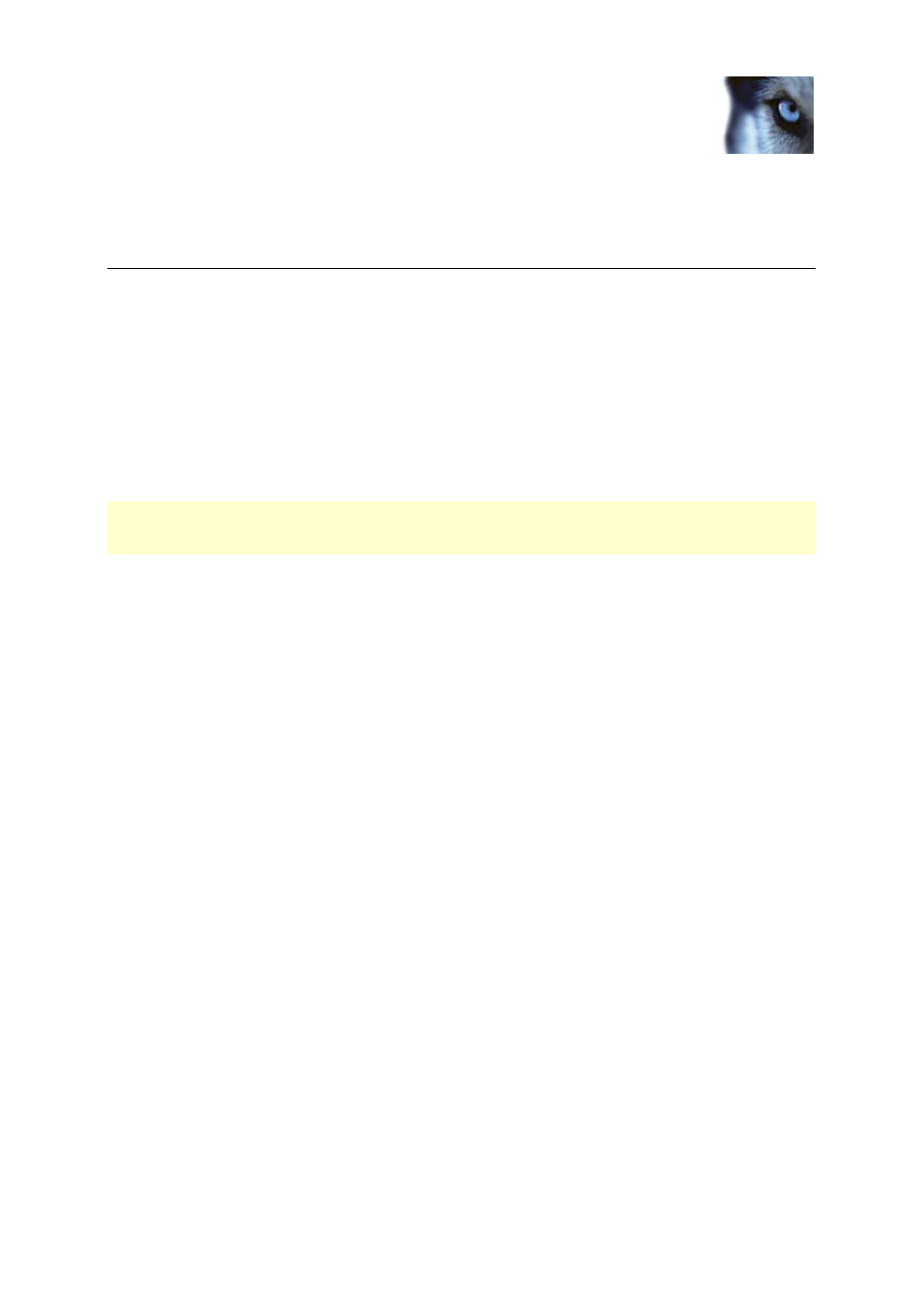
Valid for: XProtect® Enterprise
2014, XProtect® Professional 2014,
XProtect® Express 2014,
XProtect® Essential 2014,
XProtect® Go 2014
Administrator's Getting
Started Guide
www.milestonesys.com
12
Upgrade from a previous version
Upgrade from a previous version
You can upgrade your entire system configuration from one version to another. The following
information applies if you upgrade from one version of a product to another version of the same
product and if you upgrade to one XProtect product from another streamlined XProtect product.
When you install the new version of your system, it inherits the configuration from your previous
version. Milestone recommends that you make regular backups of your server configuration as a
disaster recovery measure. You should also do this when you upgrade your server. While it is rare that
you lose your configuration (cameras, schedules, views, and more), it can happen under unfortunate
circumstances. Fortunately, it takes only a minute to back up your existing configuration.
Back up configuration
The following describes backup of the configuration in XProtect Enterprise 7.0 and onwards. If you
need information about how to back up configuration from an earlier version of your XProtect XProtect
Enterprise, see the relevant Administrator's Manual for your XProtect product.
In the following, we assume that you have not changed the system's default configuration path, which
is C:\Program Data\Milestone\Milestone Surveillance on servers running all supported operating
systems. If you have changed the default configuration path, you must take your changes into
consideration when using the method described in the following.
1. Make a copy of the folder C:\Program Data\Milestone\Milestone Surveillance and all of its
content.
2. Open the folder C:\Program Files\Milestone\Milestone Surveillance\devices, and verify if
the file devices.ini exists. If the file exists, make a copy of it. The file exists if you have
configured video properties for certain types of cameras. For such cameras, changes to the
properties are stored in the file rather than on the camera itself.
3. Store the copies away from the server, so that they are not affected if the server is damaged,
stolen or otherwise affected.
Remember that a backup is a snapshot of your system configuration at the time of backing up. If you
later change your configuration, your backup does not reflect the most recent changes. Back up your
system configuration regularly.
Tip: When you back up your configuration as described, the backup includes restore points. This
allows you to not only restore the backed-up configuration, but also to revert to an earlier point in that
configuration if you need to.
Restore configuration
If you need to restore your system configuration, do the following:
1. Copy the content of the backed-up Milestone Surveillance folder into C:\Program
Data\Milestone\Milestone Surveillance.
2. If you backed up the file devices.ini, copy the file into C:\Program Files\Milestone\Milestone
Surveillance\devices.
