Milestone XProtect Go 2014 User Manual
Page 10
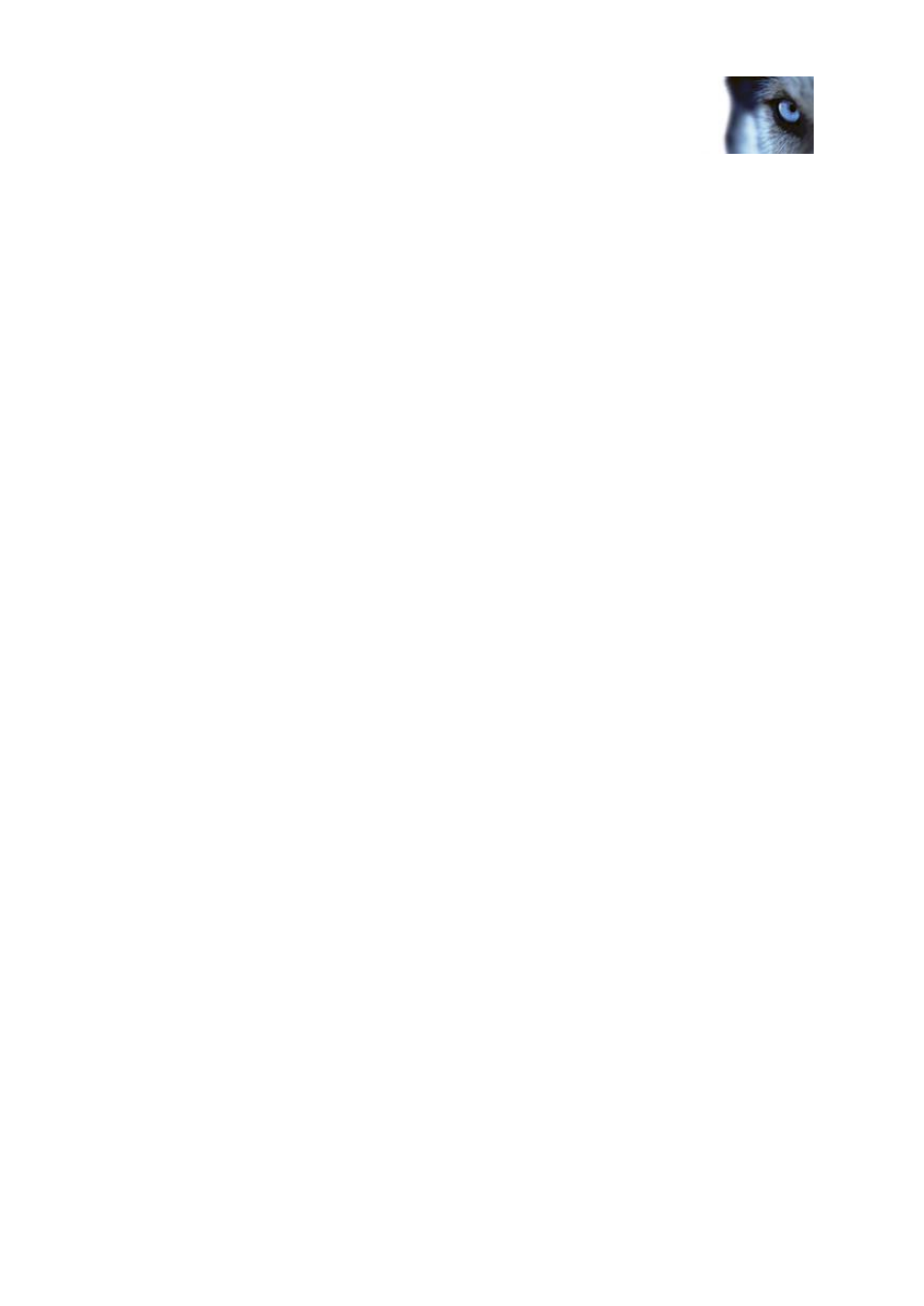
Valid for: XProtect® Enterprise
2014, XProtect® Professional 2014,
XProtect® Express 2014,
XProtect® Essential 2014,
XProtect® Go 2014
Administrator's Getting
Started Guide
www.milestonesys.com
10
Clients
2. Open an Internet browser (Internet Explorer, Mozilla Firefox, Google Chrome or Safari) or click
Open XProtect Web Client in the Mobile Server Manager.
3. Type in the IP address (that is, the external address and port of the server on which the
Milestone Mobile server is running.
Example: The Milestone Mobile server is installed on a server with the IP address 127.2.3.4
and is configured to accept HTTP connections on port 8081 and HTTPS connections on port
8082 (default settings of the installer).
In the address bar of your browser, type: http://127.2.3.4:8081 or
https://127.2.3.4:8082/XProtectMobile/Web/, depending on whether you want to use a
standard HTTP connection or a secure HTTPS connection. You can now begin using XProtect
Web Client.
4. Add the address as a bookmark in your browser for easy future access to XProtect Web
Client. If you use XProtect Web Client on the local computer on which you installed the
Milestone Mobile server, you can also use the desktop shortcut created by the installer. Click
the shortcut to launch your default browser and open XProtect Web Client.
