Dwyer UHH User Manual
Page 5
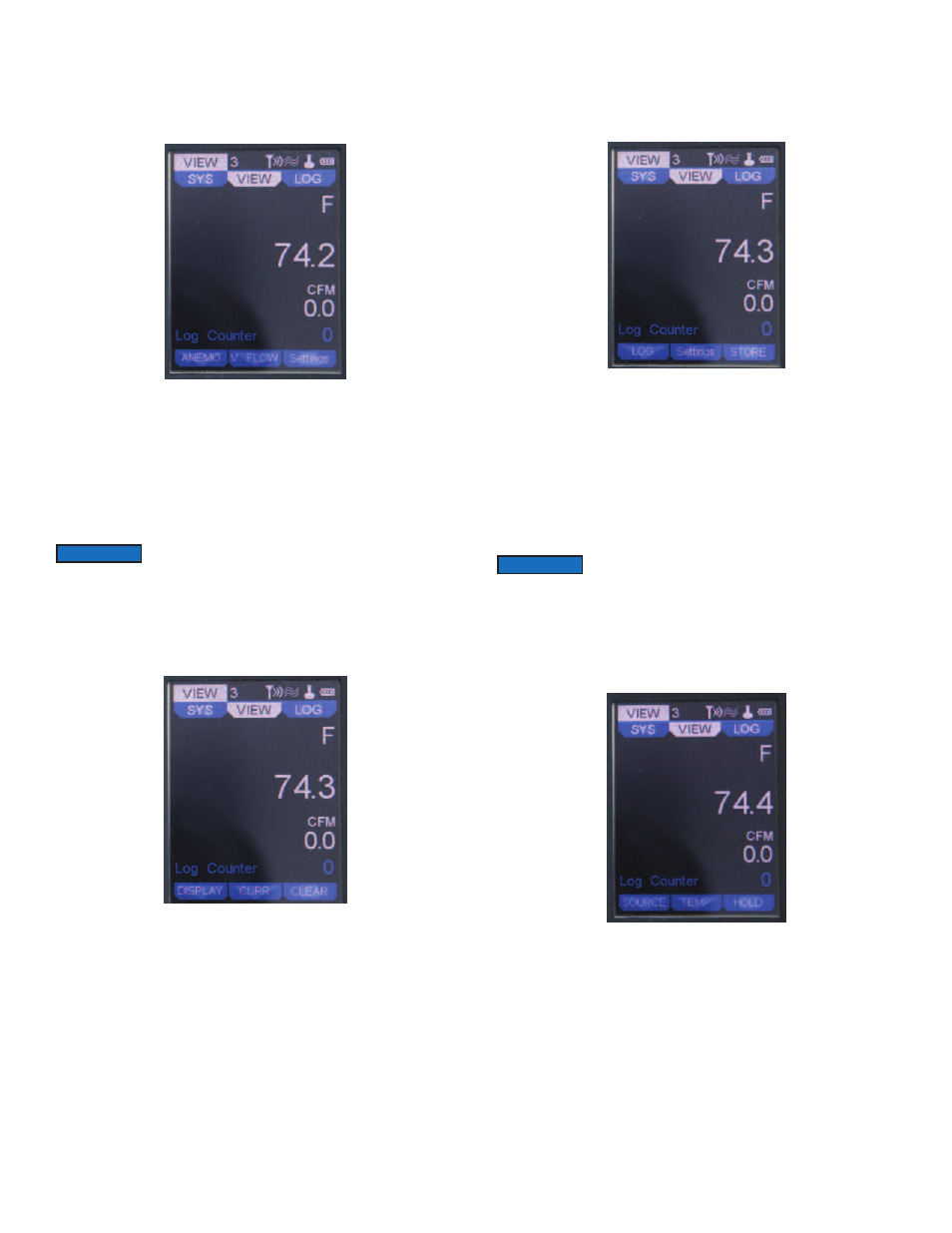
Home Display Under Standard Meter Mode
On the home display, multiple parameters may be viewed at the same time
depending on the probe or module being used. If two or more parameters are
displayed, the largest reading at the top will always be present and may be
switched between parameters (see the PROBE main menu for details). In order to
change the probe selected to be viewed, press the up or down arrow keys.
• The three soft keys under the display can be used to quickly access the most
common menu functions.
• The label, above the soft key on the left, describes the active parameter for the
other two soft keys (i.e. If ANEMO is displayed above the left soft key, the other two
soft keys will refer to the velocity or flow parameter that is displayed).
• Pressing the soft key under the word UNITS cycles through the available
engineering units of the selected parameter.
• The center soft key will quickly select the mode of operation (i.e. Velocity or
Volumetric Flow are the available modes of operation for ANEMO).
•Pressing the left soft key will switch to the next displayed parameter (if one exists)
or will change to the DISPLAY hot keys if there is only one parameter displayed. If
there is multiple parameters displayed, the left soft key will cycle to DISPLAY after
cycling through all of the displayed parameters.
• When DISPLAY is selected, the center soft key will cycle through the display
modes of operation which include the current reading, average readings, and peak
and valley readings.
• Pressing the soft key under CLEAR, will reset the peak and valley readings to the
current reading.
• Pressing the left soft key under DISPLAY will switch to the LOG hot keys.
• When LOG is selected, the center soft key will access the Log Menu Settings. In
this menu, the parameter that is going to be logged can be selected, along with the
type of trigger and duration of the Log. See the Log Menu for information about the
Log settings.
• If Manual or Event trigger types are selected, then the soft key on the right under
STORE will trigger to start a new log. Before starting the log, the user must create
the log file and name the log. Once the log is started, the label will change to STOP
and pressing the button will stop the current log. For Event triggers, even though
the meter will be in logging mode, there will not be any readings stored until the
current measurement meets the conditions of the event or the minimum set time for
recording a measurement.
• If Single trigger type is selected, then the soft key on the right under STORE will
store the current value into the open log file.
• The log counter will track how many measurements were stored in the current log
file.
• Pressing the left soft key under LOG will switch to the SOURCE hot keys.
• When SOURCE is selected, the center soft key will select the parameter to show
on the larger display at the top.
• The soft key on the right side under HOLD, will freeze the current reading and
change the label above the soft key on the right side to RUN. Pressing the button
again will unfreeze the readings and toggle the label back to HOLD.
• Pressing the left soft key under SOURCE will return to the first parameter’s hot
keys.
Parameter Hot Key
Display Hot Key Home Screen
LOG Hot Key Home Screen
SOURCE Hot Key Home Screen
When Volumetric Flow is selected, Settings will show instead of
UNITS as the area and range will also need to be changed for
Volumetric Flow in addition to the engineering units.
NOTICE
When the log is started, the display will return to the home view
and the user will have to push the left soft key several times until
LOG appears to have access to the STOP soft key.
NOTICE
