Menu setup – Dwyer UHH User Manual
Page 3
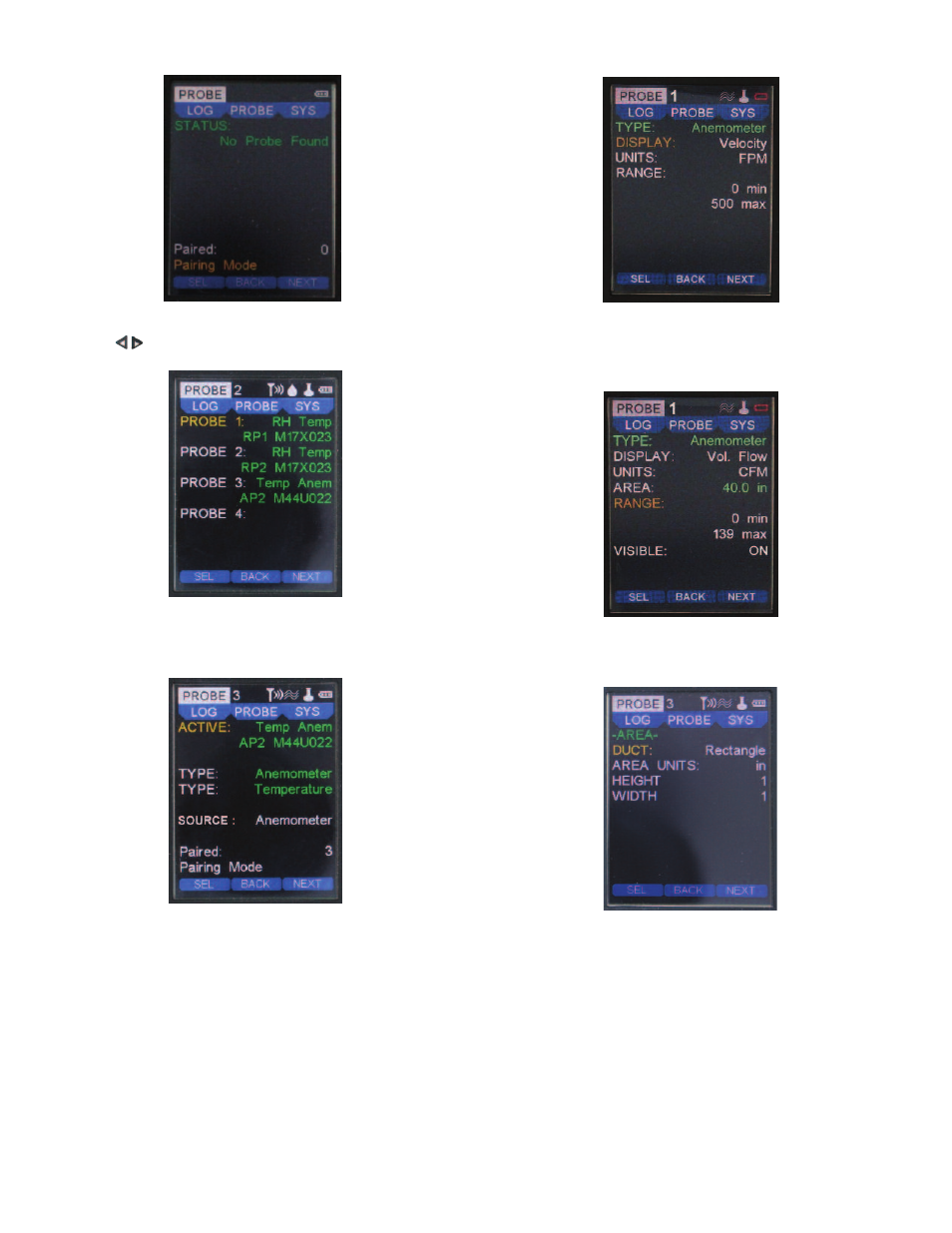
MENU SETUP
Probe Menu
• Press the to scroll through the top main menus.
• When PROBE is highlighted, hit the enter key.
• After placing the UHH into Pairing Mode, turn on one wireless probe. After a period
of up to 15 to 20 seconds, the UHH screen will update with the information about the
wireless probe that was just turned on.
Note: If probe does not appear, power probe down, then power back on.
• To confirm a proper pairing, select that probe on the list. That probe’s details will
disappear, meaning that probe has been paired. The details of paired probes will
now be visible in the Paired sub-menu. Once paired, no other UHH can pair with
that probe as long as your UHH is communicating with that probe.
• In Paired sub-menu you can see probes that are paired with the UHH. You may
delete probes from being paired by selecting the probe. Once deleted, any UHH can
pair with that probe.
• The currently active probe connected will appear as well as the parameter types
being provided to the UHH. ACTIVE will detail the active probe’s description, model
code and corresponding serial number.
• Select the primary measurement of the home screen under the SOURCE setting.
• To alter the potential modes of the measurements, scroll down to any of the TYPE
sub-menus to select and adjust.
• In this example, the Anemometer can be changed from either Velocity mode or
Vol. Flow mode.
• Change the engineering units to be displayed under the UNITS section.
Note: Some probes or modules may provide a selectable range which can be
adjusted here.
• Similarly to when Velocity is selected, applicable engineering units can be chosen
in the UNITS category for Vol. Flow.
• Note an area must be entered.
• If Vol. Flow is chosen, select the AREA category to adjust the DUCT style, the
AREA UNITS, HEIGHT and WIDTH dimensions.
Probe Main Menu
TYPE Sub-Menu Anemometer (Velocity Selected)
TYPE Anemometer Sub-Menu (Vol. Flow Selected)
Area Sub Menu (Vol. Flow Selected)
Pairing Mode Sub-Menu
Pairing Mode Sub-Menu (cont’d)
