Dwyer dli-h – Dwyer DLI-H User Manual
Page 13
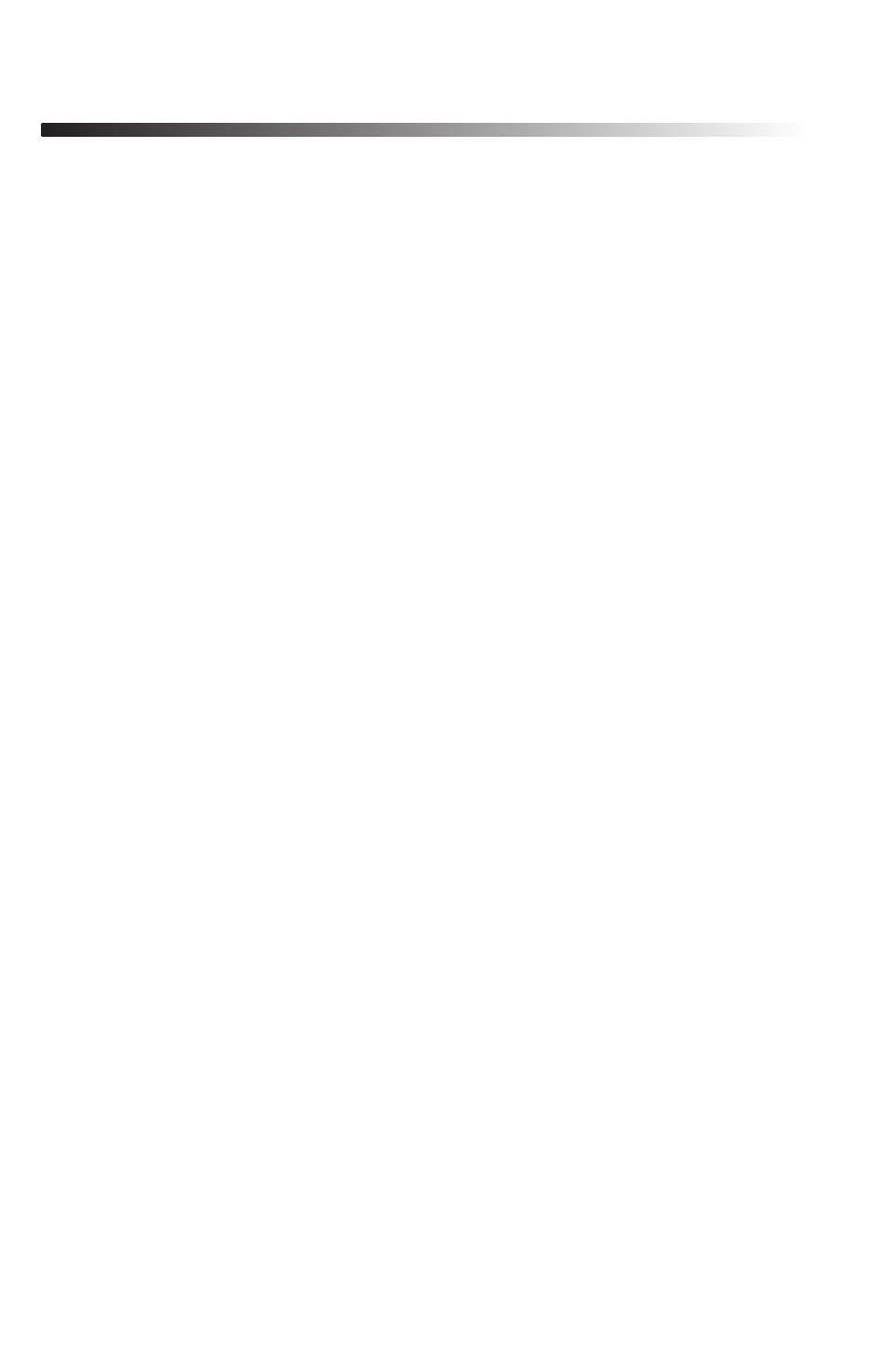
Page 2
Dwyer DLI-H
5.3 Statistics Menu
Pressing the F2 key while in the Main Screen brings up the Statistics Menu.
From the Statistics Menu, statistics generated from the conditions encountered
by the device can be viewed in a variety of different styles including being
sorted by channel and by type. The Statistics Menu also displays important
statistics information as well as the option to clear the statistics at any time.
5.3.i Viewing statistics by channel
Pressing F while viewing the Statistics Menu brings up statistics sorted
by channel. Here the F and F2 keys provide the ability to view statistics regarding
temperature and humidity. Each channel screen displays the minimum,
maximum, and average values encountered by the device for a particular
channel.
5.3.ii Viewing statistics by type
The DLI-H’s Statistics Menu also provides the option to view statistics by
type. This can be done by pressing F2 while in the Statistics Menu. Here
the function keys F, F2, and F3 correspond to the three different types of
statistics; average, minimum, and maximum respectively. Each of the type
statistics screens displays temperature and humidity data of a particular type
(either average, minimum, or maximum values).
5.3.iii Statistics Information
Pressing the F3 key while viewing the Statistics Menu screen brings up Statistics
Information. This screen displays the number of readings being considered
within the statistics (readings), as well as the date and time the recording
period began. From this screen the statistics information can also be cleared.
This is done by pressing the F key marked by a tab labeled “CLEAR”. Upon
pressing this key a confirmation message will appear with function tabs
labeled “NO” and “YES” corresponding to F and F2 respectively. Selecting
“YES” by pressing the F2 key will confirm the statistics clear function.
