Dwyer DL8 User Manual
Page 7
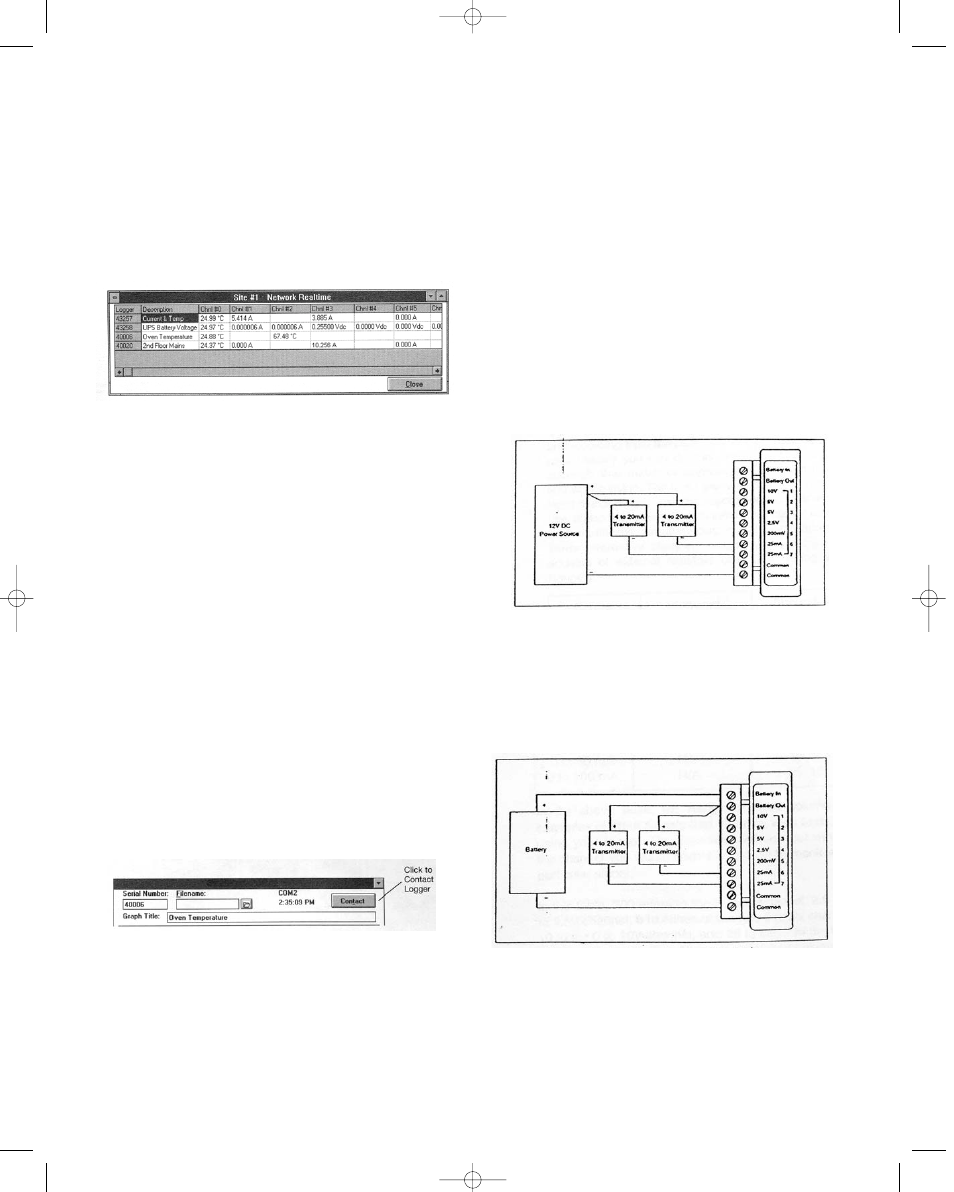
Viewing Realtime Readings of All Loggers
1. From the Communicate menu in the main Trendreader
window, click SR+ Network until a check mark appears in
the box.
2. Choose the COM port the network is connected to. The
Logger List dialog box will appear.
3. Click Show All. The Network Realtime window will open
displaying each logger’s realtime readings. See figure 4
below. When finished viewing the realtime readings, either
click Close to close the window, or double-click a logger’s
serial number to open that logger’s window.
Contacting a Network Logger
There are three ways to contact a logger on a network:
1. From the Logger List dialog box
2. From the Network Realtime window
3. From the Logger window
Contacting a Logger from the Logger List
Double-click the logger’s serial number (or click the logger’s
serial number and click Contact Logger). The loggers main
window will open.
Contacting a Logger from the Network Realtime
When you have contacted a logger by one of the previous
two methods and you have that logger’s window open, you
can contact another logger on the network by taking the fol-
lowing steps:
1. Click Edit Setup. (See figure 5).
2. Double-click the serial number in the Serial Number box.
3. Type the number of the logger you want to contact.
4. Click the Contact button to open that logger’s window.
NOTE: DO NOT setup networked loggers in the Fast Read
Mode. Any networked logger that is setup in Fast Read
Mode will stop logging as soon as it or any other logger on
the network is contacted.
SETUP (specifically for the DL8)
This section provides guidelines to follow to get you started
with your DL8.
1. The first step in using your DL8 is to decide what infor-
mation, or parameters, you want to log. For example, you
may simply wish to replace an existing hard-wired 4-20 mA
chart recorder or, instead, monitor from a special multiple-
transducer circuit that you have assembled.
2. Determine what sensors, transducers, or transmitters
you need to do the job (if not already present).
3. Modify the channels, externally (using resistors), if
required for maximum resolution (see Customizing Input
ranges).
4. Write an equation to convert the raw readings from the
transducer or circuit you want to monitor into the proper
engineering units you require (for example: converting 4-20
mA signal from a relative humidity transmitter to 0 to 100%
R.H.). For help in writing these equations refer to your
Trendreader Software manual.
5. Decide how you are going to power your transducers (if
required). You can either use a standard power supply and
create a circuit like that shown in Figure 6 or use batteries
(see External Battery Operation) and produce your own self-
contained logging assembly (Figure 7). For this application,
you must activate the internal battery switch.
6. Connect your transducers or transmitters and check
operation through the Logger, Communicate, Realtime
function in the Trendreader Software.
Figure 4
Figure 5
Figure 6: Using Transducers with Power Supply
Figure 7: Using Transducers with a Battery
Bulletin E-90-DL8 6/22/05 3:56 PM Page 7
