Dwyer DL8 User Manual
Page 5
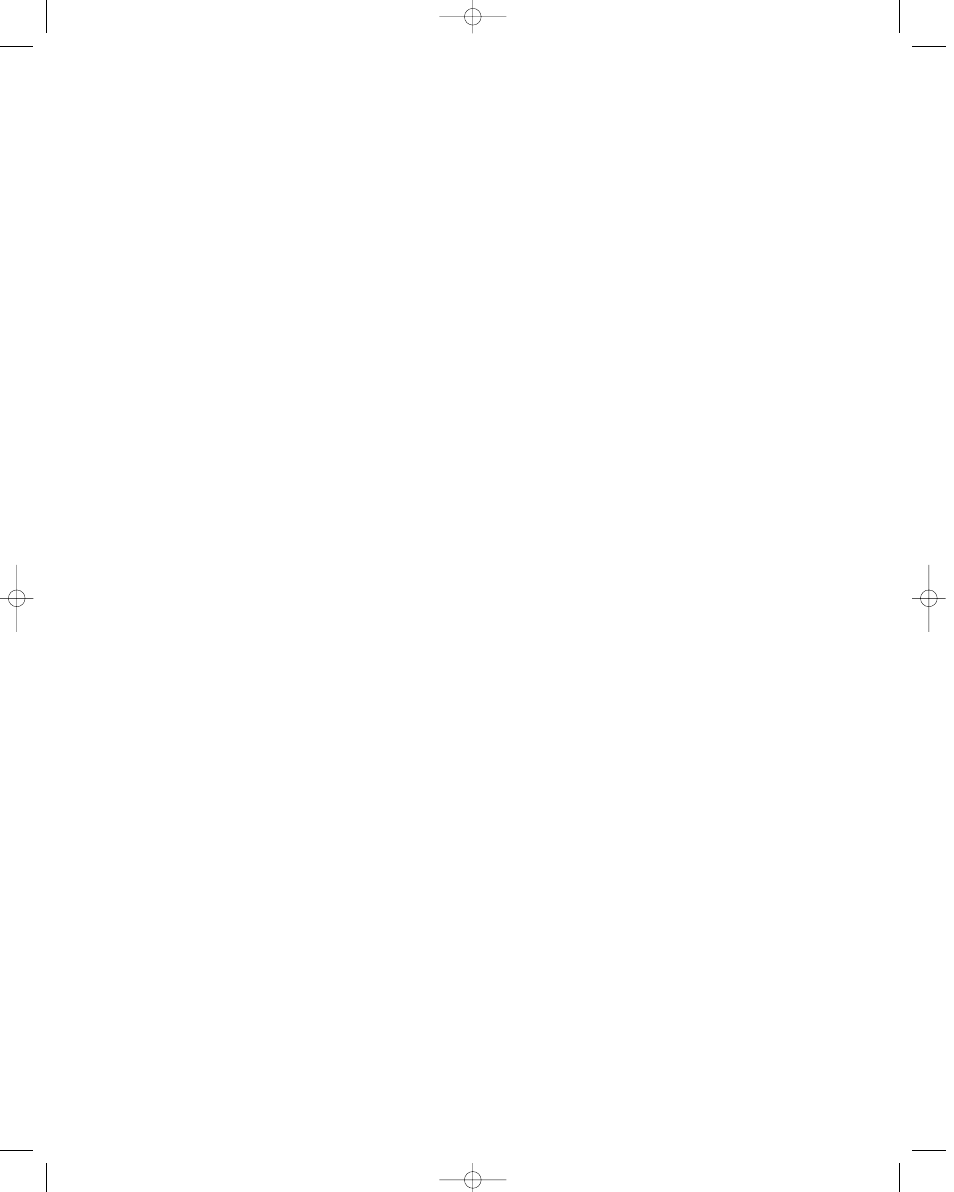
B. Calling a pager:
The pager system must accept
touch-tone codes that can be displayed on the pager.
1. Type the dial command ATDT in the Number to
Dial box.
2. After the dial command, type the number of the
pager that is to receive the alarm call.
3. After the pager number and before the identify-
ing code there must be a pause to allow the receiving sta-
tion to answer. Enter this pause by typing commas. (For
most modems, each comma causes a pause of two sec-
onds).
4. Type a code that will identify the logger. For
example: ATDT 555-2222,,,,,40167, would instruct the log-
ger to dial the pager number and pause for ten seconds,
and then send the serial number of the logger.
Setting Call Delay
Call delay is the length of time that a logger will wait before
dialing out once an alarm condition has occurred. If you do
not want the remote logger to dial out immediately when
one or more of the channels goes into alarm condition, you
can set the Call delay to designate the number of seconds
the logger will wait before dialing.
If the alarm condition does not exist for the entire delay peri-
od, the logger will not dial out. If the logger comes out of an
alarm condition during the call delay period, the delay timer
will stop and will start again from zero at the next alarm
event.
Setting Retry Delay
If a remote logger dials out an alarm but cannot get through
(line is busy), it will continue to dial out until connection is
made. Retry delay is the length of time the logger will wait
between unsuccessful attempts. It is recommended to set
the retry dial to 5 minutes. The logger will continue to dial
out after every retry delay time and as long as the alarm
condition exists and has not been acknowledged.
Setting Reset Delay
Reset Delay begins when you acknowledge the alarm by
backing up the logger that has dialed out. Reset Delay
deactivates Alarm Dialout to give time to fix the problem that
caused the alarm. When Reset Delay period has elapsed,
Alarm Dialout will reactivate, and if an alarm condition exists,
the logger will dial out again.
IMPORTANT: If an alarm condition occurs and Reset Delay
has been initiated by the last backup, the logger will wait
until the Reset Delay period is over before dialing out. To
bypass the Reset Delay period (if you have fixed the alarm
problem but time remains on the Reset Delay), click the
Clear Stored Data button and follow the subsequent
prompts.
Sending the Setup to the Logger
After choosing Alarm Dialout settings, setup logger by click-
ing the Save Setup/Clear Stored Data button and follow the
subsequent prompts.
Responding to Alarm Call
1. When the logger dials out to warn of alarm condition, dial
into the site and backup the logger.
2. Fix the problem that caused the alarm.
3. Reactivate Alarm Dialout by contacting the logger and
clicking Clear Stored Data.
NOTE: Test Alarm Dialout regularly to ensure proper opera-
tion.
Fast Read Mode Disabled
Alarm Dialout is not designed to operate in Fast Read
Mode. When Alarm Dialout is enabled, fast Read Mode is
disabled; when Fast Read Mode is enabled, Alarm Dialout
is disabled.
Cold or Humid Environments
The environment the logger will be placed in must be suit-
able, please refer to the physical data section. If conditions
are not acceptable, consider using a protective enclosure.
For humid environments, the logger can be protected by
placing it in a ziplock plastic bag.
If the logger is used in a cold environment, make sure con-
densation will not settle on the logger when it is brought
back into a warmer environment. The best way to prevent
condensation is to place the logger in a plastic ziplock bag
and include a dessicant. When you bring the logger back
into the warmer climate, leave the logger in the bag with the
dessicant until the logger has come to equilibrium with the
environment.
Label
If working with more than one logger, label each, identifying
the task and location before you distribute them throughout
a building or system. To do this, simply use shipping tags.
Later, when you retrieve them to graph their data, you will
know what each graph refers to.
Mounting
Use the magnetic backing to conveniently mount the logger
on metal surfaces like ductwork or electrical control cabi-
nets. If concerned about theft, make sure to lock the logger
to a permanent fixture using the special locking tab.
Special mounting methods (using Velcro
®
fasteners) to
secure the loggers to other surfaces may be used. NOTE:
Do not rely on the logger’s magnetic strip for secure mount-
ing if the surface is uneven, unstable, or above 150°F
(65°C).
Bulletin E-90-DL8 6/22/05 3:55 PM Page 5
