Dwyer DL8 User Manual
Page 6
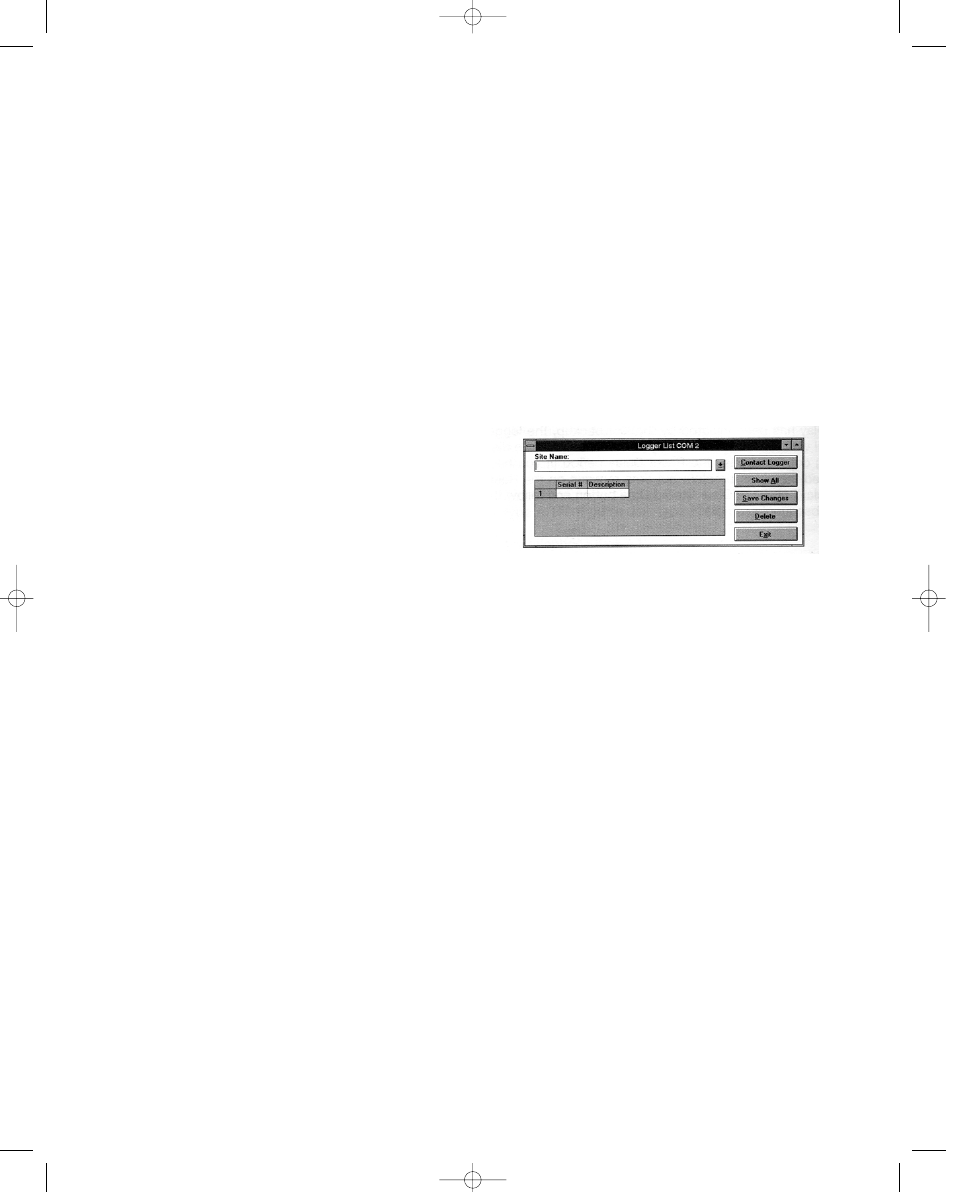
Keep Track
Be sure to keep record of the locations of each logger. This
will save time in looking for them when the data-gathering is
completed. Also, keep track of when the loggers were put
into service. This will help when producing graphs.
Retrieval
After sufficient time has passed to obtain a representative
profile of data, retrieve the logger and bring it back immedi-
ately for analysis. Make sure the logger has a label so it can
be properly identified and differentiated.
Analysis
To analyze the logger, you must first transfer a copy of its
data into your computer. To do this, plug the logger into the
Trendreader interface cable and choose Logger,
Communicate, Backup. After describing the information to
the computer, the data is automatically copied to disk, time
and date stamped, and converted into the appropriate
measurement units. A portion or the entire data set can be
copied.
Each file will initially have the same descriptive title, but you
can use Files, Revise Logger to alter these accordingly. To
view graphs, choose Draw, New and select the appropriate
file. A detailed description of all software functions can be
found in the Trendreader Reference Guide.
OPERATING A LOGGER NETWORK
The Series DL8 Dataloggers can be networked to enhance
the monitoring and backup capabilities. Use model IC-200
Interface Module to connect as many as 8 loggers to your
computer simultaneously. The IC-200 Module will allow
backup of a 8 loggers, one after the other, with one com-
mand. Realtime data from up to 64 channels (8 loggers with
8 channels) can be displayed on a single screen.
Connecting an IC-200 to the Computer
1. Connect the serial port extension cable’s female end to
the computer’s 25-pin serial port. Use the 9-pin connector
if the computer has a 9-pin port).
2. Connect the cable’s other end to the IC-200 connection
maked “PC”.
3. Connect the power supply adapter to the other end of
the IC-200 (the end marked “modem”).
4. Connect the 6VDC power supply to the adapter.
Connecting an IC-200 to a Modem at a Remote Site
1. Connect the serial port extension cable to the modem.
2. Connect the cable’s other end to the IC-200 connection
marked “modem”.
3. Connect the gender changer to the other end of the IC-
200 (marked “PC”).
4. Connect the power supply adapter to the gender chang-
er.
5. Connect the 6VDC power supply to the adapter.
NOTE: The cable length between the IC-200 and the com-
puter or modem can be extended. Maximum length should
be 500 feet (150 m). Use 22-gauge stranded wire, with two
conductors and a shield.
Identifying Loggers on a Network
Before you can contact a network group of loggers at a site
for the first time, you must name the site and list serial num-
bers so they can be identified.
1 From the Communicate menu in the main Trendreader
window, choose SR+ Network so that a check mark exists
in front of it.
2. Choose the COM port that the loggers are connected to.
The Logger List dialog box will appear. Site name and log-
ger serial numbers will be entered in this dialog box. See
Figure 3 below.
3. In the Site Name box type a unique name for the site and
press Enter.
4. Click in the Serial # Column, type the serial number of
one of the loggers, and press Enter. (The order does not
matter, however, if you click Show All to view realtime read-
ings, the readings will be displayed in the order they were
entered.)
5. If desired, add a description in the Description column
and press Enter.
6. Repeat steps 4 and 5 until all the loggers at the site are
listed.
7. Click Save Changes.
You can now contact any of the loggers listed.
Deleting a Site and its Loggers
1. Highlight the site to be deleted in the Site Name box. To
scroll between sites, click the down arrow.
2. Click Delete. The site name serial numbers and descrip-
tions will be deleted.
3. Click Save Changes.
Deleting One Logger from a List
1. Click in the loggers serial number box to highlight the
number.
2. Click Delete. The serial number and description will be
deleted.
3. Click Save Changes.
Figure 3
Bulletin E-90-DL8 6/22/05 3:55 PM Page 6
