Dwyer DL8 User Manual
Page 4
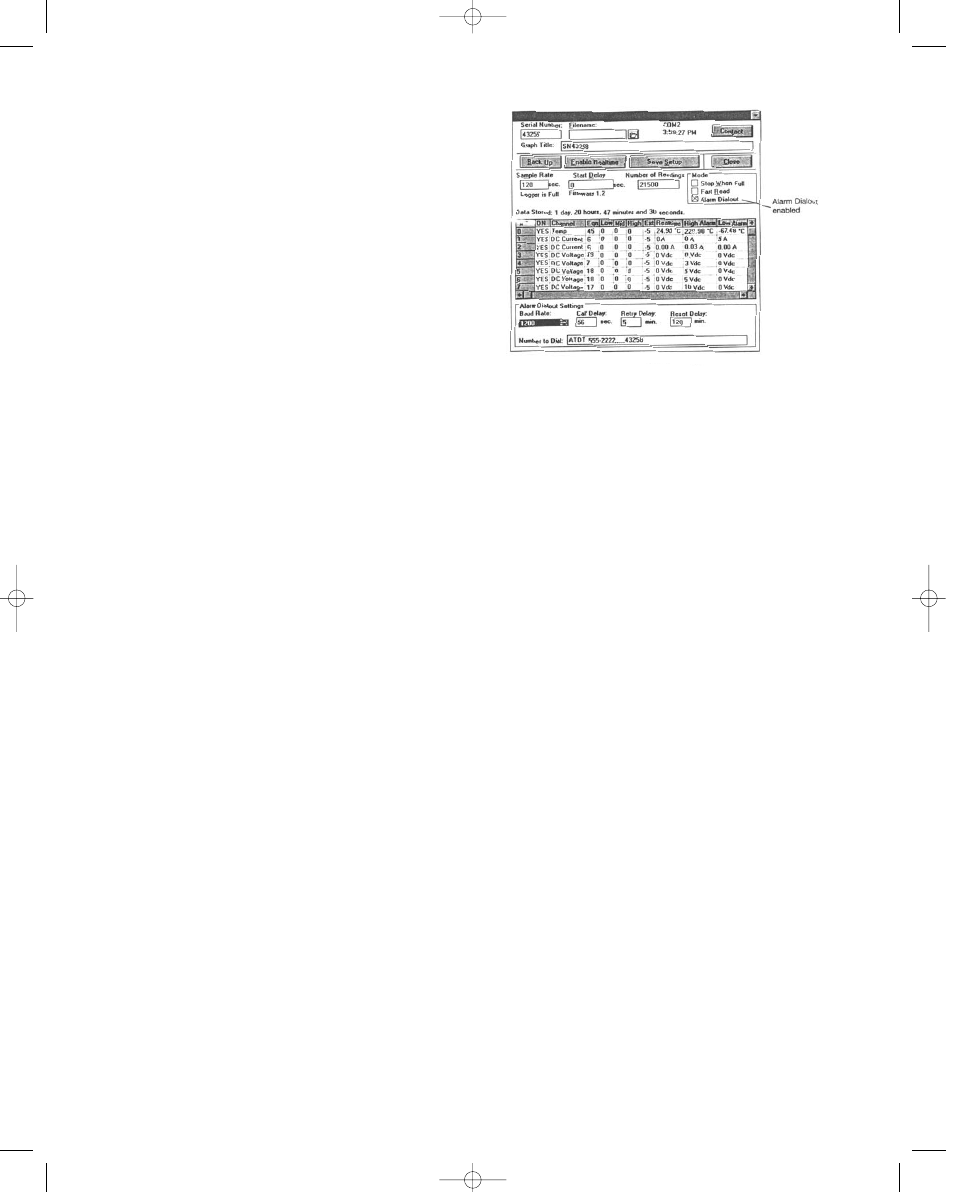
The process can be speed up by selecting the Set Baud
rate, Fastest Available from the Communicate menu. (If you
have problems backing up a logger, try a slower baud rate.
On some computers, choosing the fastest available baud
rate causes timing conflicts. NOTE: The IC-200 module
automatically transmits at 1200 baud and cannot be adjust-
ed.
Backing Up a Logger
From the Communicate menu, choose Preferred Logger
SR+. To access the logger window, double click on the log-
ger icon or click Communicate on the menu bar and choose
the highlighted Open COM from the menu. To backup a log-
ger, click Backup in the logger window. A dialog box
appears showing the baud rate, the serial number of the
logger, and the progress of the backup. (You may cancel
the backup procedure by clicking Cancel).
Opening a Graph after Backup
If you want to view the transferred information as a graph
immediately after backup, open the Options menu in the
main window and make sure a check mark is in front of
Open Graph after Backup. NOTE: See the Trendreader soft-
ware manual for details on manipulating graphs.
Naming a File
When backup is completed, the Save As dialog box
appears to enable you to name the file. The default name is
always the serial number of the logger. If you want to keep
the logger’s serial number as the filename, click OK. If you
want to give the file a different name, type the new name
and click OK. NOTE: You cannot type anything after the dot
in the Trendreader filename. The three letter extension, is
automatically assigned.
Backing Up Additional Loggers
You can daisy-chain the DL8 loggers together and back
them up one by one. You may want to disable the opening
a graph after backup function when you are backing up
several loggers. If this function is not disabled, a graph will
be opened after backing up each logger, increasing the total
backup time. To disable this function, open the Options
menu and make sure there is no check mark in front of
Open Graph After Backup.
ALARM DIALOUT
Alarm Dialout enables you to setup the logger at a remote
site so that it will dial a phone number when readings have
exceeded preset alarm thresholds. It can be setup to dial a
telephone or pager. The receiving telephone requires caller
ID to use this feature.
If sending the alarm to a pager, the pager system must
accept touch-tone codes that can be displayed on the
pager.
Alarm Dialout is enabled by setting high and low alarm
thresholds, entering the number that is to receive the alarm
call, and sending the setup to the logger. When an alarm
condition occurs, the logger will dial out and leave the
remote site number on the receiver’s telephone caller ID or
on the pager’s display. (Alarm Dialout does not leave a ver-
bal message). To activate Alarm dialout, click Alarm Dialout
in the logger window so that there is a check in the Alarm
Dialout box. A dialog box will appear at the bottom of the
window. See Figure 2.
Setting High and Low Alarm Thresholds
Set high and low alarm thresholds for each active channel
on the logger. Any reading lower than the low alarm thresh-
old or higher than the high alarm threshold will cause the
logger to dial out from the remote site. Set the high alarm to
the highest possible value and low alarm to the lowest pos-
sible value if you do not want the alarm activated on that
channel.
Choosing a Baud Rate
Baud rate is a measure of the transmission speed of the dial
commands that the logger sends to the modem. The
default baud rate is 1200, which is reliable and accurate for
most situations. Higher baud rates are available in the baud
rate box.
Entering the Number to Dial
A. Calling a telephone: Remember the telephone must
have caller ID to receive the alarm.
1. Type a dial command in the Number to Dial box.
If the phone line at the remote site has tone dial, type ATDT.
If pulse dial, type ATDP.
2. After the dial command, type the number of the
telephone that is to receive the alarm call.
Figure 2
Bulletin E-90-DL8 6/22/05 3:55 PM Page 4
