Dwyer DL7 User Manual
Page 7
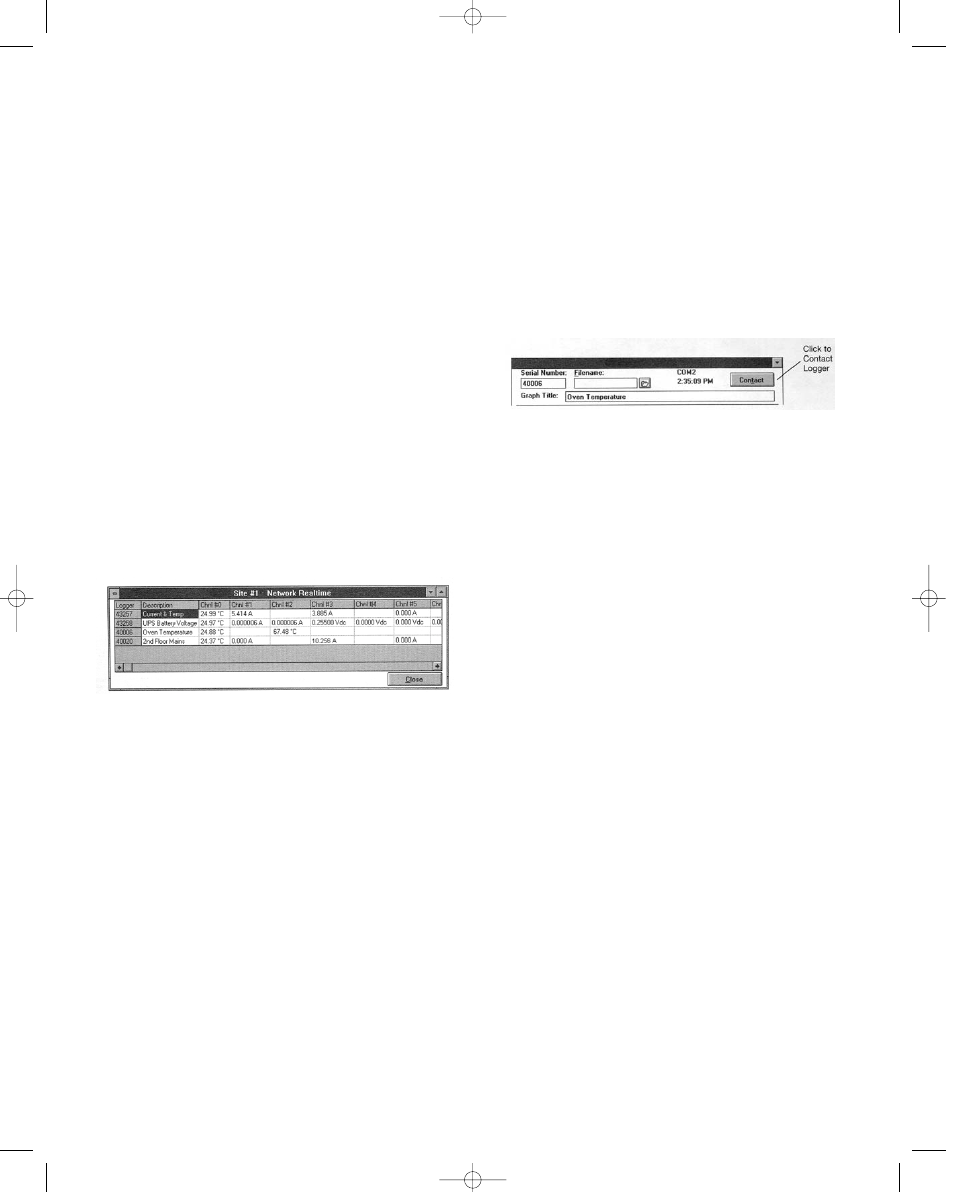
3. In the Site Name box type a unique name for the site and
press Enter.
4. Click in the Serial # Column, type the serial number of one of
the loggers, and press Enter. (The order does not matter, how-
ever, if you click Show All to view realtime readings, the readings
will be displayed in the order they were entered.)
5. If desired, add a description in the Description column and
press Enter.
6. Repeat steps 4 and 5 until all the loggers at the site are listed.
7. Click Save Changes.
You can now contact any of the loggers listed.
Deleting a Site and its Loggers
1. Highlight the site to be deleted in the Site Name box. To
scroll between sites, click the down arrow.
2. Click Delete. The site name serial numbers and descriptions
will be deleted.
3. Click Save Changes.
Deleing One Logger from a List
1. Click in the loggers serial number box to highlight the number.
2. Click Delete. The serial number and description will be delet-
ed.
3. Click Save Changes.
Viewing Realtime Readings of All Loggers
1. From the Communicate menu in the main Trendreader win-
dow, click SR+ Network until a check mark appears in the box.
2. Choose the COM port the network is connected to. The
Logger List dialog box will appear.
3. Click Show All. The Network Realtime readings. See figure 4
below. When finished viewing the realtime readings, either click
Close to close the window, or double-click a logger’s serial num-
ber to open that logger’s window.
Contacting a Network Logger
There are three ways to contact a logger on a network:
*From the Logger List dialog box
*From the Network Realtime window
*From the Logger window
Contacting a Logger from the Logger List
Double-click the logger’s serial number (or click the logger’s serial
number and click Contact Logger). The loggers main window
will open.
Contacting a Logger from the Network Realtime
When you have contacted a logger by one of the previous two
methods and you have that logger’s window open, you can con-
tact another logger on the network by taking the following steps:
1. Click Edit Setup. (See figure 5).
2. Double-click the serial number in the Serial Number box.
3. Type the number of the logger you want to contact.
4. Click the Contact button to open that logger’s window.
NOTE: DO NOT setup networked loggers in the Fast Read
Mode. Any networked logger that is setup in Fast Read Mode
will stop logging as soon as it or any other logger on the network
is contacted.
FIGURE 5
FIGURE 4
Bulletin E-90-DL7 6/22/05 3:52 PM Page 7
