Overview, Installation – Crystal nVision Lab Reference User Manual
Page 3
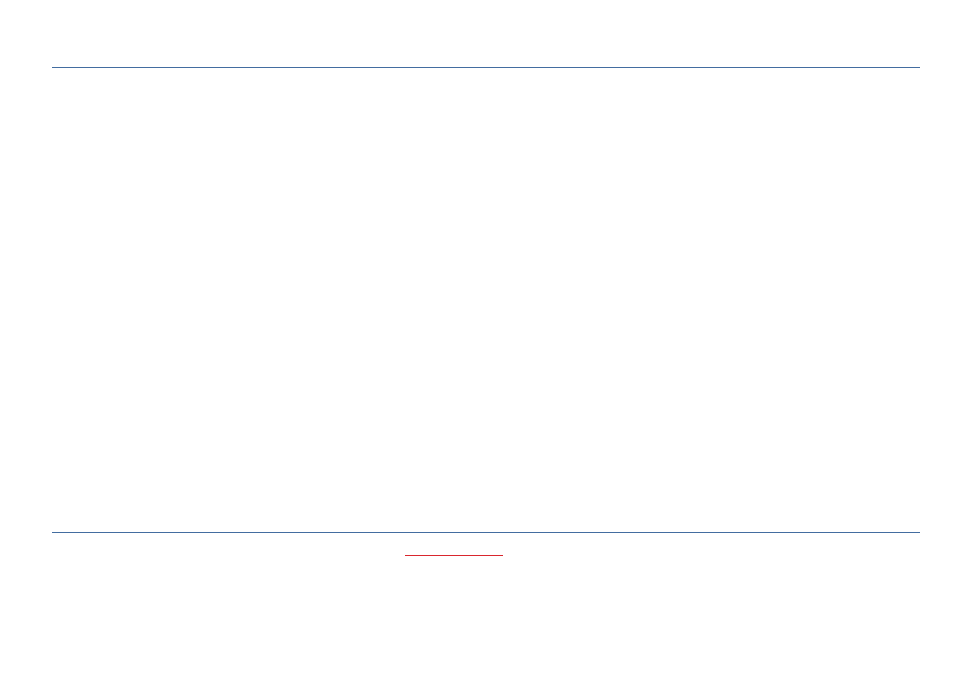
Overview
1
CrystalControl Operation Manual
—
Overview
Crystal
Control™ provides an easy way to customize your nVision Reference Recorder or Lab Reference while also providing a way to store and archive your
recorded data runs. With only a serial cable (P/N: 3951, or equivalent USB A to mini USB B), a computer running Microsoft® Windows®
1
, and the CrystalControl
program you can:
•
Enable / disable pressure units
•
Control and configure recordings
•
Password protect the recorder to prevent unauthorized changes
•
Identify firmware version
•
Define a custom message or startup screen
•
Disable or reorder your display screens
•
Adjust automatic and backlight shutoff settings
•
Calibrate the modules and enter new Calibrated On and Calibration Due dates
•
PM Modules: Select your preferred H2O water density: 4°C, 60°F, 68°F/20°C
•
PM Modules: Limit or expand the zero adjustment range
•
BARO Module: Enable or disable
•
RTD100 Modules: Select RTD TCRs and lead types
•
MA20: Setup and Calibrate Switch Test mode
•
Export your data to Microsoft Excel files for reporting and graphing (.xls/.csv/.pdf/signed .pdf)
•
Gives you the tools to ensure that your nVision is functioning with the latest feature enhancements and factory updates
!
CAUTION: Changing the settings of your recorder can cause the unit to display inaccurate readings or behave differently than the factory defaults.
Only personnel qualified to make changes should do so.
1
Microsoft Windows XP [SP3 32-bit], Windows Vista [SP2 32/64-bit], or Windows 7 [Win 7 and SP1 32/64-bit]. Minimum screen resolution for this application is 1024 x 576. Microsoft, Windows XP, and Vista is either a registered trade-
mark or trademark of Microsoft Corporation in the United States and/or other countries.
—
installatiOn
Install CrystalControl from the product CD or from the Crystal Engineering website a
Launch CrystalControlSetup.exe and follow the on-screen prompts.
