Hardware setup, 9 starting up the first time – Asus INTEL CUW(E)-FX User Manual
Page 41
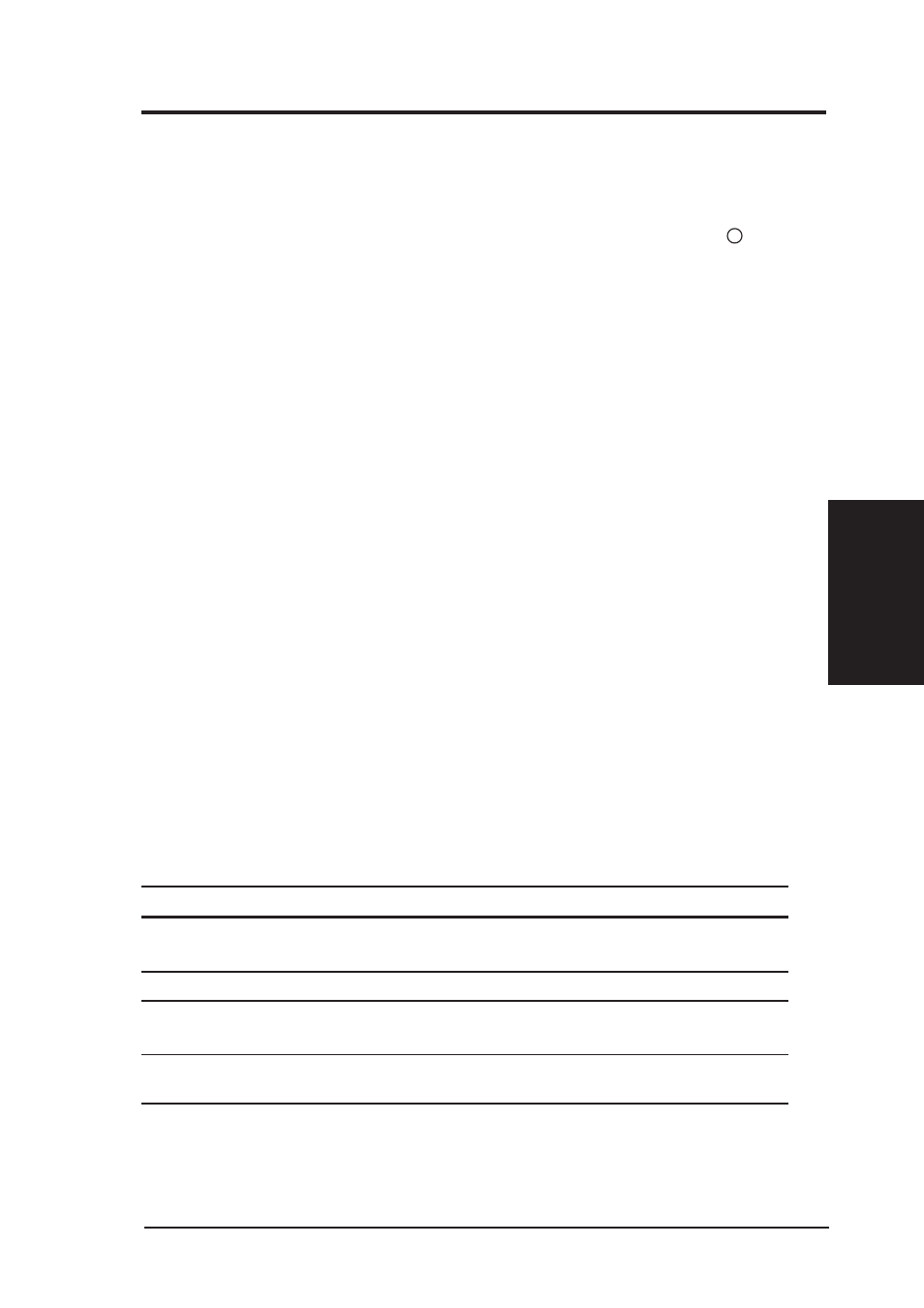
ASUS CUW(E)-FX User’s Manual
41
3. HARDWARE SETUP
Powering Up
3. H/W SETUP
3.9 Starting Up the First Time
1. After all connections are made, close the system case cover.
2. Be sure that all switches are off (in some systems, marked with ).
3. Connect the power supply cord into the power supply located on the
back of your system case according to your system user’s manual.
4. Connect the power cord into a power outlet that is equipped with a surge
protector.
5. You may then turn on your devices in the following order:
a. Your monitor
b. External SCSI devices (starting with the last device on the chain)
c. Your system power. For ATX power supplies, you need to switch on
the power supply as well as press the ATX power switch on the front
of the case.
6. The power LED on the front panel of the system case will light. For
ATX power supplies, the system LED will light when the ATX power
switch is pressed. The LED on the monitor may light up or switch be-
tween orange and green after the system’s if it complies with “green”
standards or if it has a power standby feature. The system will then run
power-on tests. While the tests are running, the BIOS will alarm beeps
or additional messages will appear on the screen. If you do not see any-
thing within 30 seconds from the time you turn on the power, the system
may have failed a power-on test. Recheck your jumper settings and con-
nections or call your retailer for assistance.
Award BIOS Beep Codes
Beep
Meaning
One short beep when
No error during POST
displaying logo
Long beeps in an endless loop
No DRAM installed or detected
One long beep followed by
Video card not found or video card
three short beeps
memory bad
High frequency beeps when
CPU overheated
system is working
System running at a lower frequency
