Part 4 - search, Time-lapse search – Revo NVR User Manual
Page 61
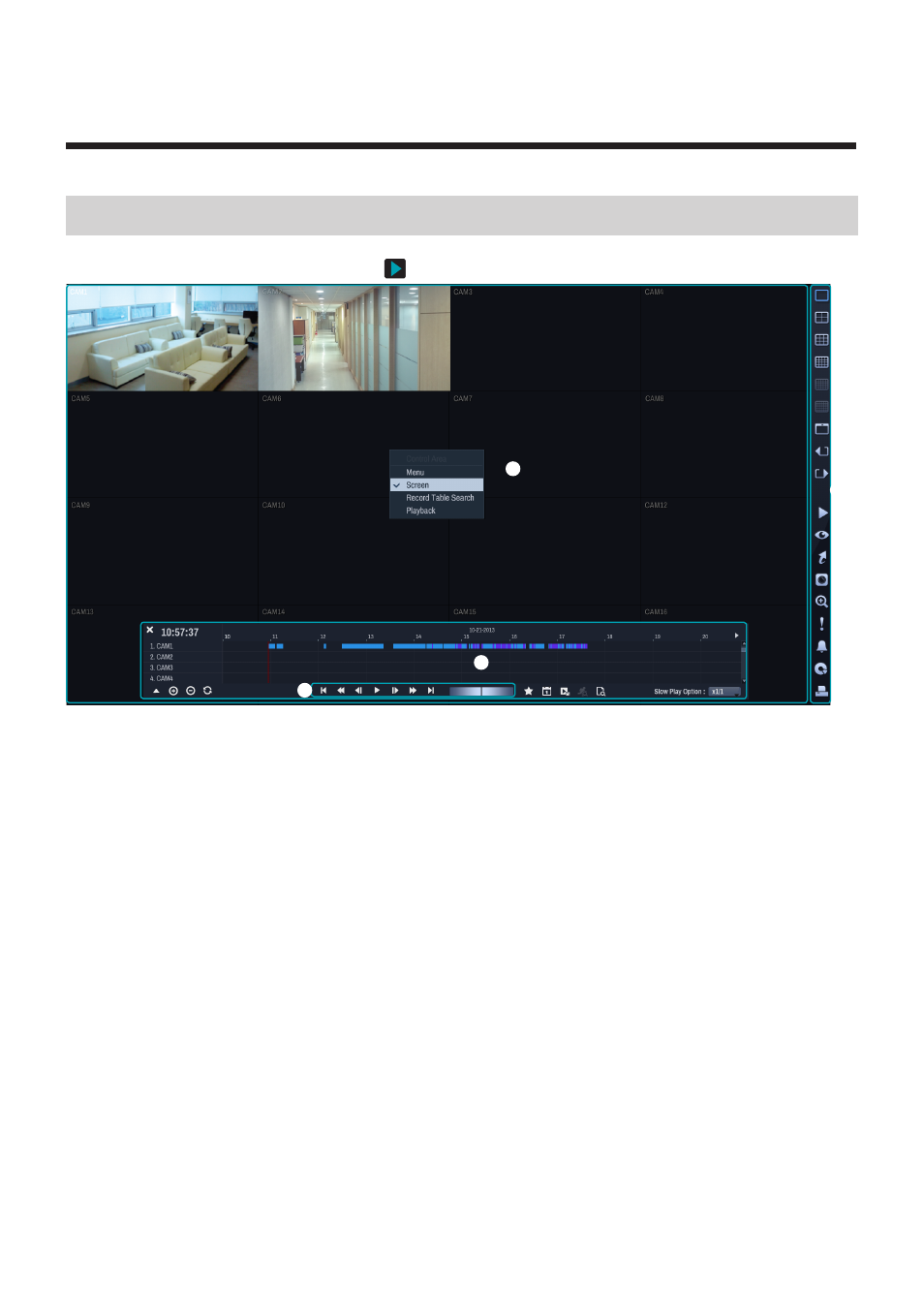
61
Time-Lapse Search
While in Live mode, select the
Search Mode
icon and select
Time-Laspe Search or Event Log Search.
1
2
3
4
1
Select
MENU button on the remote control while in Search mode to display a menu from which you can select
Control Area.
2
Press
MENU button once more to move the Control Area.
3
In 2 seconds after moving the
Control Area, the Control Area becomes selected and the corresponding
menu disappears.
4
After selecting the desired
Control Area, use the Arrow buttons on the remote control to select the menus
and options. Search menu can also be displayed by placing the mouse cursor on the upper portion of the
screen.
The
Control Area consists of Menu, Screen, Record Table Search, and Playback.
1
Menu: Activates side Search menu. Use the arrow buttons to select an option.
2
Screen: Activates the middle screen section. Use the arrow buttons to select a camera.
3
Record Table Search: Activates the bottom record table. Use the arrow buttons to select a record table.
4
Playback: Activates the Playback mode. Use the arrow and enter buttons to operate the playback mode.
Part 4 - Search
Search
