Stream – Revo NVR User Manual
Page 59
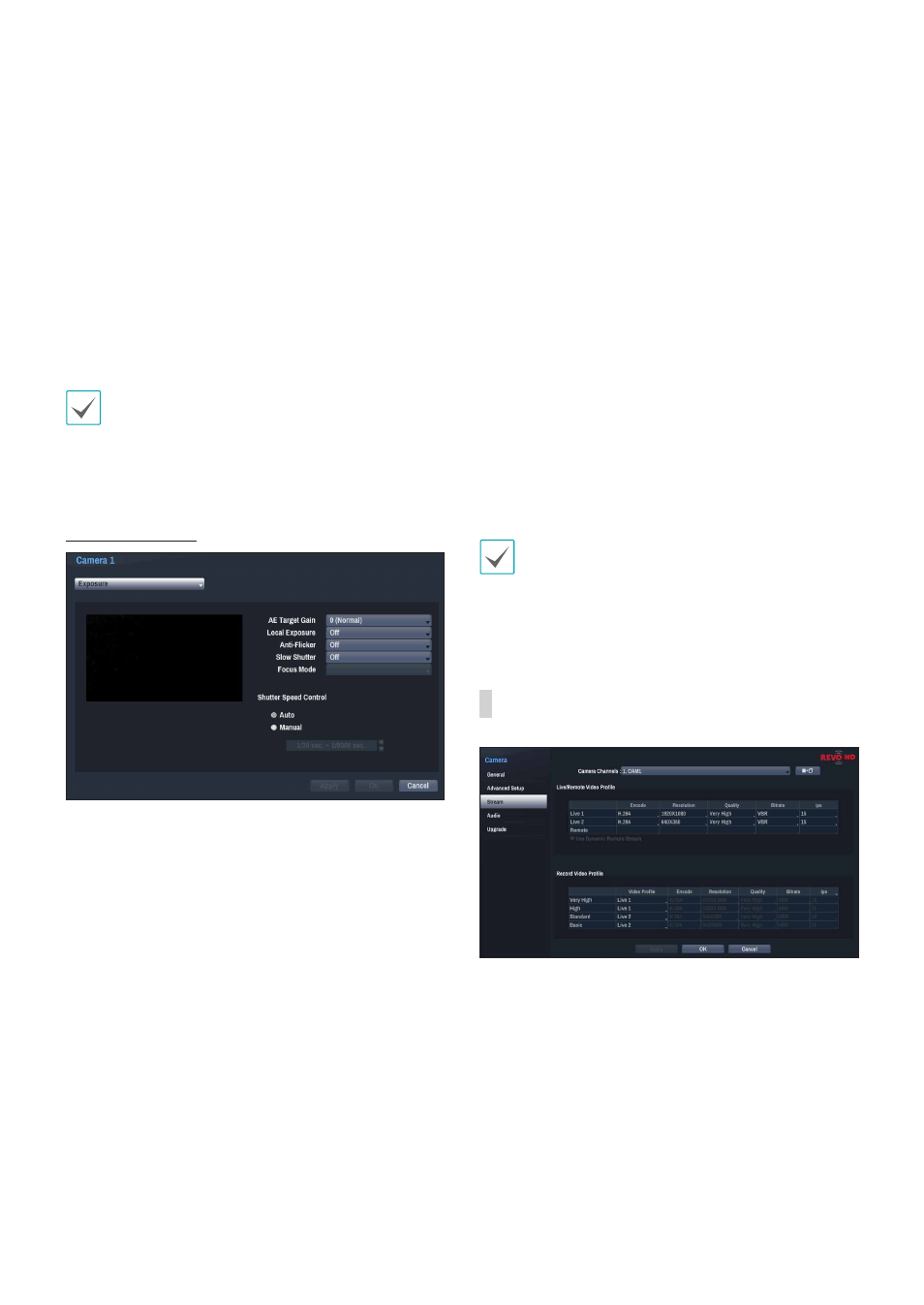
Part 3 - Configuration
59
•
Preset: Use preconfigured white balance settings.
-
Auto: Allow the system to adjust the white
balance automatically. The system will assess the
lighting conditions and adjust the white balance
automatically.
-
Incandescent - Fluorescent Cold: Select
a lighting type to apply the appropriate white
balance.
•
Manual: Adjust the white balance manually. Adjust
Red and Blue gain values. Greater the value, greater
the intensity of the corresponding color.
Select
Apply after setting up a camera to see
images from the concerned camera on the left side
of the screen. Selecting
Apply or OK displays a
popup screen that indicates whether the camera has
been set up successfully or not.
Exposure Options
•
AE Target Gain: Specify exposure compensation's
target gain. Exposure is compensated automatically
based on the specified target gain. Higher the gain,
brighter the images.
•
Local Exposure: Activate Local Exposure. Use
Local Exposure on images that appear too dark due
to backlighting conditions and on images containing
over-exposed sections. Greater the value, clearer
the image. e.g.) Dark parking lot entrances and
gas station entrances at night (Local Exposure
compensates for the bright light coming from
incoming vehicle headlights and makes it possible
to see the license plates).
•
Anti-Flicker: If the lights in the area where the
camera is located use alternating current, specify
the frequency of the lights to minimize flickering.
Matching the frequencies can eliminate flickering
completely. (NTSC: 60Hz, PAL: 50Hz).
•
Slow Shutter: Activate Slow Shutter. The electronic
shutter's speed will decrease to the specified level
under low-lighting conditions to allow more light in
and therefore produce brighter images.
•
Focus Mode: Used to change the focus movement
format as Auto/Manual/Semi-Automatic. It may not
be supported depending on the device.
•
Shutter Speed Control: Adjust Shutter Speed.
This option is available only when
Anti-Flicker and
Slow Shutter are both set to Off.
-
Auto: The system will assess the lighting
conditions and adjust the shutter speed
automatically.
-
Manual: Use the slider to select the desired
shutter speed. Select the most suitable minimum
and maximum shutter speeds for the lighting
conditions in the area where the camera is
located. (1/30 to 1/8000)
Select
Apply after setting up a camera to see
images from the concerned camera on the left side
of the screen. Selecting
Apply or OK displays a
popup screen that indicates whether the camera has
been set up successfully or not.
Stream
Configure the camera's live and recording resolution,
compression method, picture quality, transfer speed,
and ips speed settings.
•
Camera Channel: It's possible to configure a
unique video profile for each camera.
•
Copy to Camera: Apply the video profile settings
of the camera selected under Camera Channel to a
different camera.
